How To Reserve YouTube Handle? 2 Effective Ways
Hey YouTubers! Want to be the first one to reserve YouTube Handle? If yes, let’s get started without wasting any more time.
YouTube has recently rolled out a new feature, YouTube Handles which is a new way for creators to identify their channel with an @username format in order to interact with their viewers. Now, here’s the thing, every creator will have a unique YouTube Handle but you have to reserve YouTube Handle till the 14th of November,2022. That’s why everyone is in the race of being the first one to reserve YouTube Handle. In this post, we will tell you how you can reserve YouTube Handle.
To reserve YouTube Handle, you need to Open YouTube > Click on your profile picture > Your Channel > Customise Channel > Basic Info. on YouTube Creator Studio > Handle > Change or Confirm > When it gets the checkmark ✅ > Confirm Publish.
Let’s get started. Shall we?
How To Reserve YouTube Handle?
For YouTube Handle reservation, Open YouTube > Click on your profile picture > Your Channel > Customise Channel > Basic Info. on YouTube Creator Studio > Handle > Change or Confirm > When it gets the checkmark ✅ > Confirm Publish.
YouTube Handles are a great way for YouTubers to establish a distinct presence for themselves on the platform as these YouTube Handles are unique and don’t replace the channel name itself. To know how to reserve YouTube Handle, follow the steps below:
Step 1: Open YouTube and click your profile picture in the top right corner.
Step 2: Now, click on Your Channel.
Step 3: After that, click on Customise Channel. This will bring you to YouTube Creator Studio.
Step 4: Now, click on Basic Info.
Step 5: Now, the name of your channel will appear along with YouTube Handle and Channel URL.
Step 6: If you have a customized URL, then that URL will automatically become your new YouTube Handle.
Step 7:If you want to change your Handle, you can, but as long as you get the checkmark ✅ in front of your Handle. It means that it is not taken yet.
Step 8: Now, go on and click publish.
Now, you have successfully reserve YouTube handle reserve. Once, you reserve your YouTube handle reserve, no one else could actually use the same exact handle. However, you have time till 14 November 2022 to claim YouTube Handle.
If you want, you can change YouTube handle within 14 days back to the original. You can add letters and numbers as well.
This is exactly what you need to do to reserve YouTube Handle.
Also Read: YouTube Handles: What Is It & How To Get It? A Complete Guide
How To Reserve YouTube Handle By YouTube Studio App?
To claim YouTube handle by YouTube studio, Open the YouTube Studio app > Click on Choose Now > Click on Choose handle > YouTube handle with @username format will be displayed > Change > When it gets the checkmark ✅ > Confirm Selection.
You can also reserve YouTube handle by YouTube Studio app. It’s much easier this way. Just follow the below-mentioned steps and you are good to go.
Step 1: Update the YouTube Studio app and then open it.

Step 2: Click on Choose Now.

Step 3: Click on Choose handle.

Step 4: Now your YouTube handle with @username format will be displayed. You can either confirm it or change it.

Step 5: You can change your YouTube handle, but as long as you get the checkmark ✅ in front of your Handle. It means that it is not taken yet.

Step 5: At last, click on Confirm Selection.

A page saying “ Your handle is confirmed” will be displayed along with your unique YouTube handle and new URL.

Step 6: Click on OK.
Now, you have successfully completed your YouTube Handle reservation.
So, what are you waiting for? You have limited time till 14 November, 2022 for YouTube handle reserve.
Can You Change YouTube URL?
The straightforward answer is No! No, you cannot change your custom URL.
There is no longer a way to create new custom URLs or modify ones that already exist. Custom URLs already in use will continue to function. But, we have a little trick for you. Read ahead to know that.
How To Change YouTube URL?
You can change your YouTube URL by changing your YouTube handle. However, it is important to get the checkmark ✅ in front of your Handle. It means that it is not taken yet.
Open the YouTube Studio app > Click on Choose Now > Click on Choose handle > YouTube handle with @username format will be displayed > Change > When it gets the checkmark ✅ > Confirm Selection.
Will YouTube Handles Affect Already Verified YouTubers?
NO! The YouTube Handles will not affect the already verified (blue tick) YouTubers.
A lot of creators are worried that if they change their YouTube Handle, the blue tick on their channels that qualifies them as verified channels, will be removed and they’ll lose their subscribers.
To clear out this confusion, let me tell you that, the blue tick on your channel will be retained, and changing your YouTube Handle will not have any effect on your verified channel. It will remain the same. So, there is no need to worry.
Also Read: YouTubers Who Got Viral Overnight Because Of Their Talent
Conclusion
With the new feature, YouTube Handles, YouTubers are able to establish a distinct presence for themselves on the platform. Here is everything you need to know about how to reserve YouTube Handle. In case of any query or doubt about YouTube reserve handle, feel free to ask us in the comment section below.
Frequently Asked Questions
Q1. How To Claim YouTube Handle?
Ans. To claim YouTube reserve handle, Open YouTube > Click on your profile picture > Your Channel > Customise Channel > Basic Info. on YouTube Creator Studio > Handle > Change or Confirm > When it gets the checkmark ✅ > Confirm Publish.
Q2. How To Change YouTube Handle?
Ans. To change YouTube handle, Open the YouTube Studio app > Click on Choose Now > Click on Choose handle > YouTube handle with @username format will be displayed > Change > Type the handle name > When it gets the checkmark ✅ > Confirm Selection.

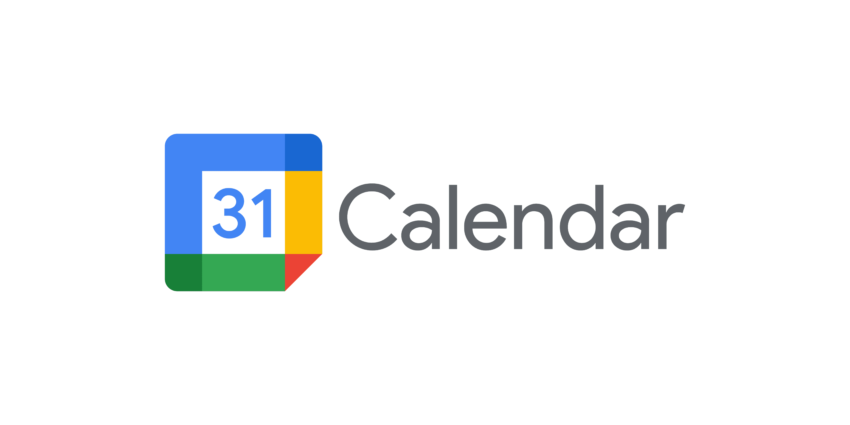

Useful article like always thanks Abhilasha for your valuable information
Very nice amazing work
Great job abhilasha
Very useable information ……….
Thanks, Jasmeet. You inspire us to write good content.