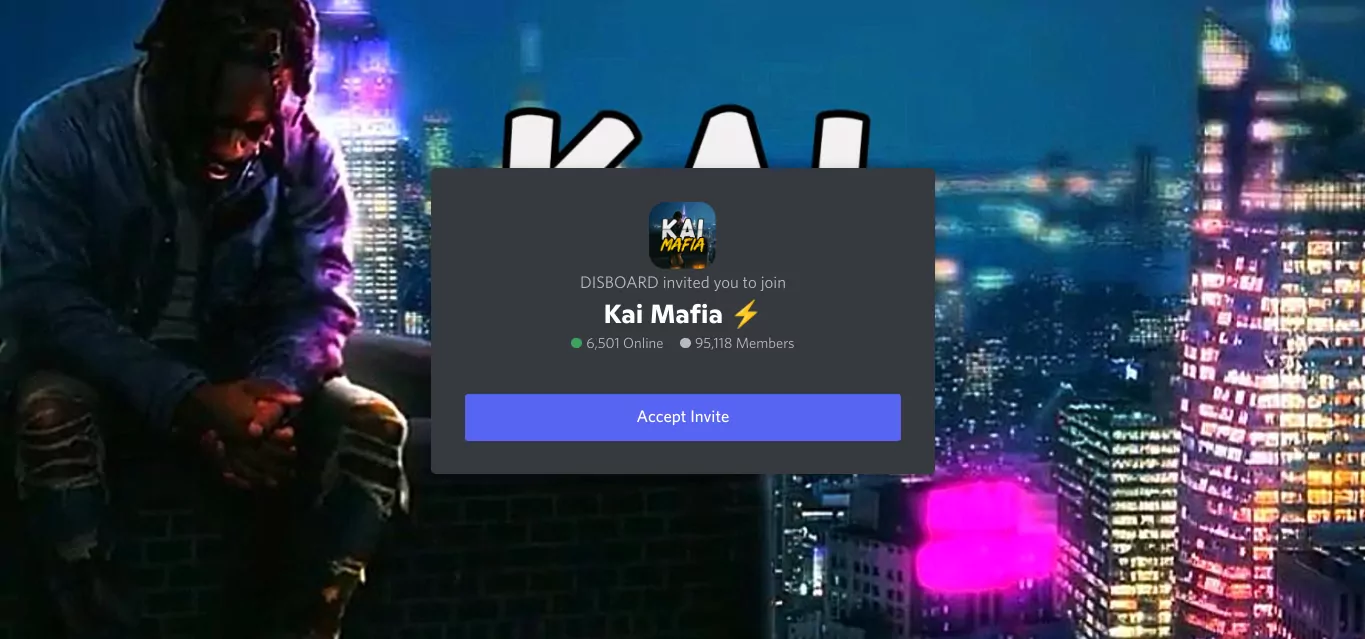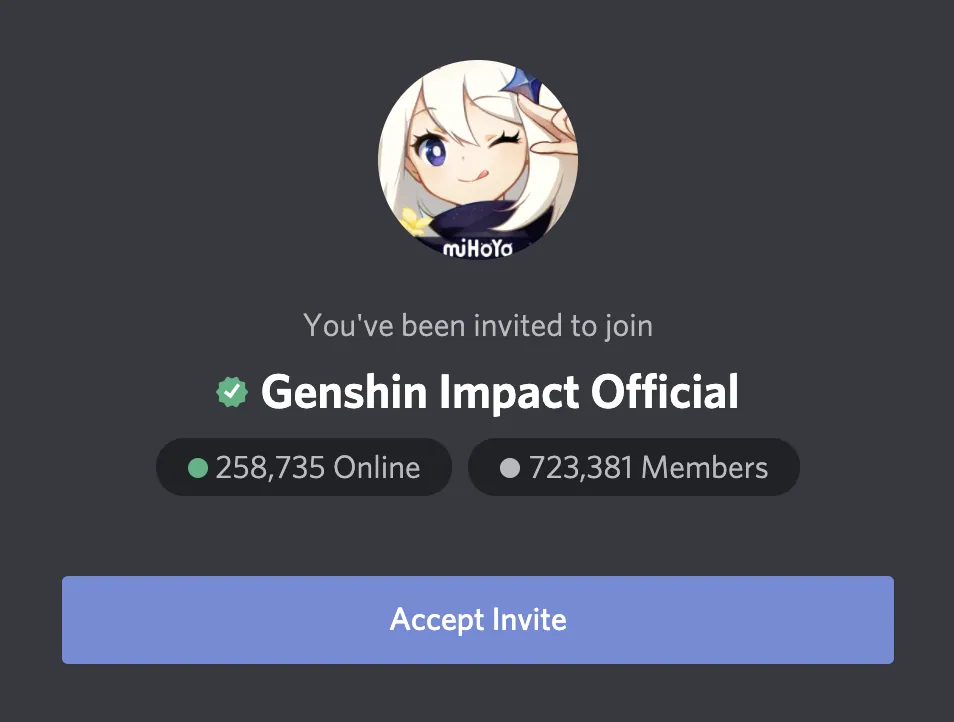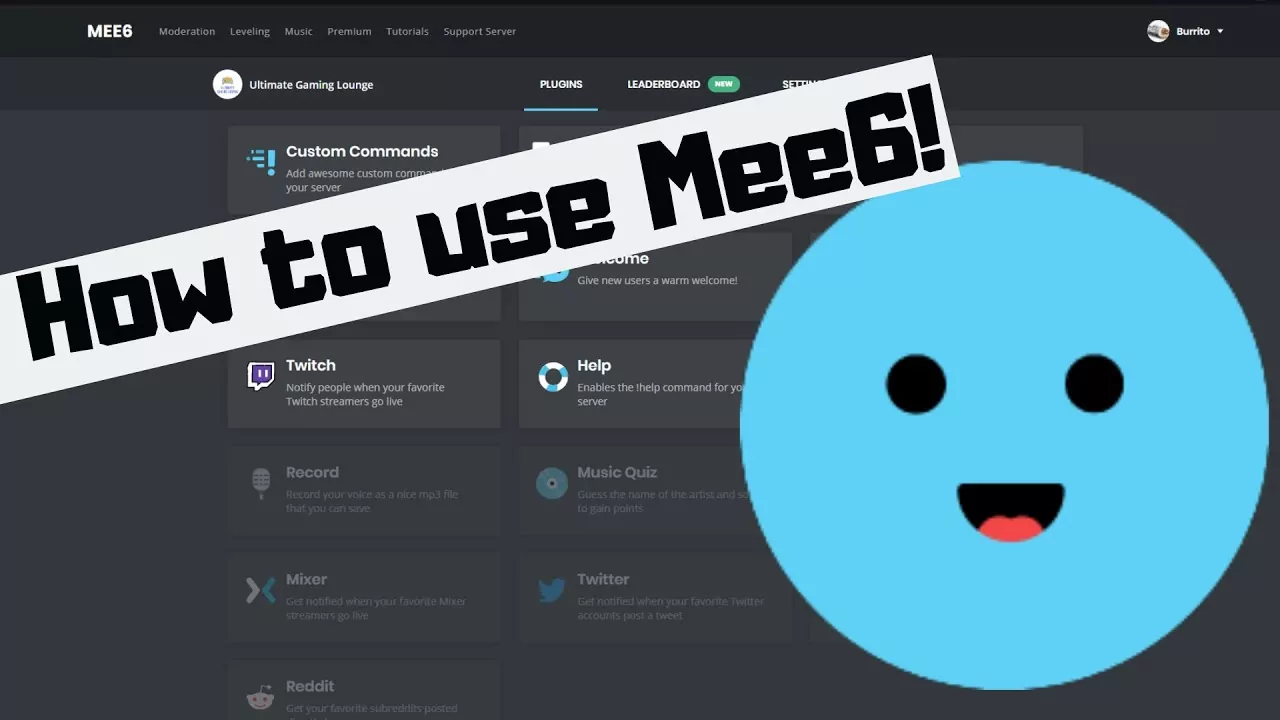How To Fix Discord Notifications Not Working Issue?
From chatting to building a wholesome gaming community, to watching Netflix on Discord, it’s is an amazing platform!! But with plenty of adorable features, it has a fair share of glitches too!! Urgh!! Discord Notifications Not Working is by far the most commonly faced issue that every Discord user faces from time to time!! Are you facing a similar issue?
Well, we got some hacks to resolve your problem then!! Fix your discord notifications a lot more, using these hacks. It feels so annoying when we are left out of important events due to this issue. Think of receiving the details of the gamer’s virtual meet a day later than the actual event? Uhh!!! This is damn annoying!!
You don’t need to worry about this. Just watch out for a few things to fix your Discord Notifications not working heck!! I know you must have tried many things already!! Like turning on and off your flight mode, deleting and reinstalling the app, but if none of these seem to be working then it’s time to try something practical and a tried and tested formula!! Not just one, we got you covered with multiple tricks and tips to fix this.
Depending upon the situation of why your Discord app is behaving in a certain manner, choose the required hack and get started with regular usage of Discord!!
So, ready?
5 Fixes For Discord Notifications Not Working – For Desktop
Of the many possible reasons why your Discord App is not functioning properly is the change in your settings. Before you jump to any conclusion, make sure you check your Discord settings.
Not just this but there can be many other reasons for the delay in your Discord notifications. Check out these solutions to fix the issue!!
1. Enable Discord Desktop Notifications

Disabled notifications might be one of the most common causes why your Discord notifications are not working!! Do check your Discord notifications from Discord settings. If you have mistakenly disabled them then dodge the icon to enable them. To do this follow these steps:
- Open the Discord App. Now go to your profile by clicking the “gear icon”.
- Click on “settings”. Then go to “notifications”.
- There you’ll see whether your notifications are enabled or disabled. If they are disabled, then dodge the icon to “enable desktop notifications.”
How To Enable Discord Notifications On Mac?
Just like you enabled the Discord notifications on your PC, it’s time to allow your notifications on Mac, if you are using one!! Follow these steps And solve your issue how to get discord notifications on mac:
- Go to the “Apple Menu”. Now find the “System preferences” and click on it.
- Click on “Notifications”.
- From there, select “Discord App” present at the left.
- Click “Allow Notifications”. And Discord notifications mac is enabled it’s done!!!
This is how you can solve your issue with mac discord notifications not working.
2. Check Channel Notification Settings And Discord Server

Sometimes when we set our system settings to mute, some apps, in particular, get muted too. This might be the reason why you are not receiving any Discord notifications on time. To check whether your channel settings are mute and to unmute them follow these steps:
- On your device, right-click the “Discord channel”.
- Now go to “notification settings”.
- You’ll find many options there like server default, all messages, @mentions, and nothing. Choose anyone to check your Discord settings.
To Check Your Server Settings:
In case you want to check your Discord server settings, follow the following steps:
- On your device, you need to right-click on the name of the server that you want to check. Suppose “Discord server.”
- Now go to “notification settings.”Make sure that your “Mute xx Server” is off.
- Next, select the messages you want to get notified for. You can suppress notifications for some particular channels from here.
3. Turn Off Discord “Do Not Disturb” Status
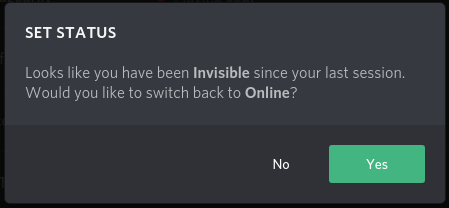
Many times, users set their discord status to invisible, idle, online, or even do not disturb status. If in any case, you have turned on your DND status then you need to turn that off for Discord notifications to start working again. To do this you need to:
- Go to your Discord profile. From “notification settings” check what’s your Discord status.
- If DND is on, turn that off.
4. Configuration Streamer Mode Settings
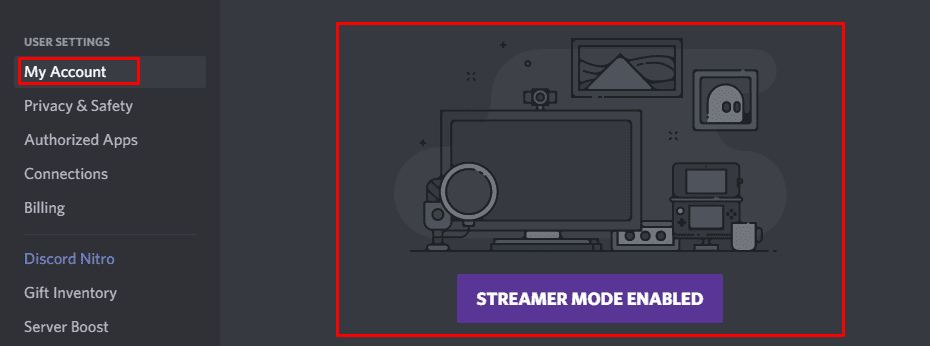
Sometimes when you are using a streaming app, say OBS studio or any other app, then it’s likely that Discord has muted notifications by default. To check and change this you need to:
- Go to the Discord app. Open “user settings”.
- Select the “streamer mode”. If the mode is on, then toggle off the option.
- If you want to receive your notifications without disabling the streamer mode, that’s possible too. Simple toggle off the “disable notifications”. But this might hamper your privacy, so you better try the first one!
5. Update Discord As Well As Your Desktop Operating Software

Huh!! Your apps are not updated!! Well, this can be one of the reasons why your Discord notifications are not showing up. Update your app and see whether the issue is resolved or not.
Check for updates by going to the app settings. This simple troubleshoot can solve your issue Discord desktop notifications not working.
5 Fixes For Discord Notifications Not Working – For Mobile Users
If you are using the Discord app on your phone, then here are the possible hacks you need to try to fix the notifications not working issue!!
1. Check Discord App Settings

You can check your Discord settings on your mobile to ensure that your app notifications are not turned off. To do this, you need to:
- Open your Discord App. Go to the profile icon in the upper left corner and click on it.
- Now scroll down to the bottom and click on “User settings”.
- Now click on “notifications” and turn both the system and the In-app notifications on.
- Another thing you need to do is go to “Tweak notification settings”. Now check the desired notifications for which you wish to get directly notified. Toggle on the notifications. This will resolve your issue.
In case, the issue still seems to be the same jump to the next step!!
2. Turn Off DND Status
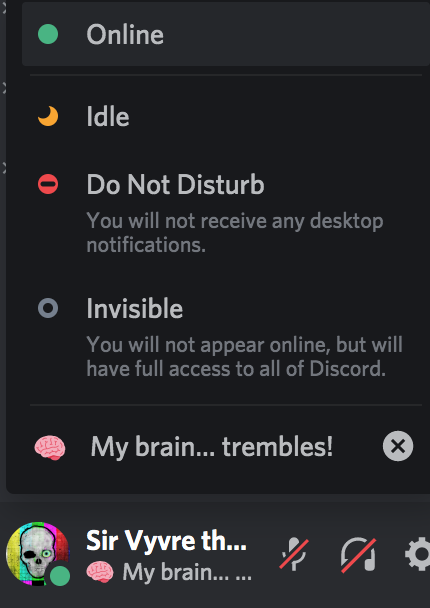
Just like your desktop, you might have accidentally pressed the DND status on Discord. This bars all the notifications from popping up. Hence you need to turn it off. To do that:
- Open your Discord app on your phone. Go to your profile by clicking the three dots at the top left corner of the screen.
- Scroll down to the bottom and click on “User settings”.
- Now click on the “set status” option. Check your current status. If it’s DND, then turn it off.
3. Check Timeout Settings

Just like desktop or phone apps need timely action. If you are using an app and haven’t touched the screen for a while, then the app will automatically go into the timeout zone. This is because of the inactivity of the user on the device.
To resolve your discord notifications not working on the mobile issues, you need to take a few steps:
- Open Discord app. Go to your profile icon at the top left corner and click on it.
- Click on “user settings”.
- Now select the “notifications” option.
- From there click on “push notification inactive timeout”.
- You can change the time limit as in for how much time you can stay inactive on the app. Keep the duration less so that you get notified immediately as soon as you get a notification!
4. Clear App Data
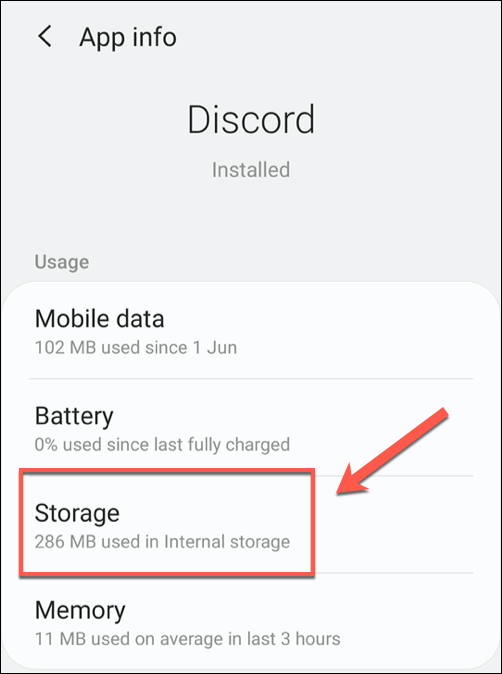
Sometimes you cache data, maybe the real cause of why your app is not working properly. As every action gets a backup cache memory, so you need to clear that from time to time to stop your app from getting overloaded.
To clear the cache data of the Discord app follow these steps:
- Go to your mobile settings.
- Click on “app settings” in the app manager.
- Now from here look for the Discord app. Click on Discord.
- Press “clear data and cache”.
- Also, press the “force stop” button to stop any existing operations going on in the background.
- Now when you open the discord app, you will have to log in for fresh.
Hopefully, this resolves your discord mobile notifications not working issue. If not then you might consider deleting and reinstalling your app from the play store!
5. Check Discord Permissions
Sometimes, you have to allow permissions to the app to do the required job. You can check your discord permissions and allow the needed ones in case you haven’t earlier. For this you need to:
- For Android users you need to go to “settings”, then “app manager”, then “discord”, “enable all permissions.”
- For iPhone users, you need to open your “settings”, then go to the “apps and notifications” menu, click “discord”, “permissions”, “allow permissions”.
How To Fix Discord Notification Sounds Not Working?
It’s not always that the discord notifications don’t show up on time, sometimes they do show on time but without the sound. This can be troublesome as you need to check your phone continuously to see whether you have any new notifications or not.
To fix this discord notification sound not working issue, we have 4 proven hacks for you to try now!! Have a look:
1. Check System Sound Settings
The most obvious reason why you aren’t able to hear your notification sound is that you might have muted your device or your device’s volume is low.
Check your system sound and do the required changes and then check whether you are able to hear your notification sound or not.
If not, then the problem might be something else. Let’s fix this using other methods!!
2. Set Correct Output Device
Okay, so here’s the glitch you need to understand. If you are using any Bluetooth hearing device like speakers, headphones, or earphones with your device, then do check the device settings too.
Many times the difference in the device and your additional tool’s settings don’t match, hence resulting in discord notification sound not working issue.
To set this right follow these steps:
- Go to your discord profile. Click “user settings”.
- Now click the “voice & video” option.
- From here choose the output device you are currently using with your device. This is just for the desktop users, as for mobile users the settings are set automatically.
Just following these steps can solve your issue of Discord desktop notifications not showing up.
3. Check Notification Sounds
Check your app notification sounds. You might have set it off. You can change the sounds settings by:
- Click on your profile icon at the top left corner on Discord.
- Go to “user settings”.
- Now click on “notifications.”
- Press the “Tweak Notification settings”.
- Toggle on “allow sounds.”
This should fix the problem of discord android notifications not working. If not then don’t worry, there are still other ways to try!!
4. Streamer Mode Configuration
Using the streamer mode might hamper your notification sounds. You can either turn off the streamer mode or enable the sound settings from the streamer mode. To do this:
- Open your profile on Discord.
- Click on “User Settings”.
- Click on “Streamer Mode”. Turn off the “Enable streamer mode” by dodging the icon to the left.
Wrapping Up:
Finally, we have explored all the possible reasons why your Discord app notifications are getting delayed, and have discussed reliable solutions on How to fix Discord Notifications Not Working!!
You can use these solutions and hacks to get back to normal discord functioning. If you liked the information shared in the post, don’t forget to pass it on!!
Also, do share your views or queries regarding this post in the comments section below. Until next time, Happy Fixing!!
Frequently Asked Questions Regarding Discord Notifications Not Working:
Q. Why Are My Discord Notifications Not Working?
There can be so many reasons why your discord notifications aren’t working. Some of the possible reasons are:
1. You might have turned off your app notifications.
2. Your app may not be updated.
3. Your notification status is set to “Do Not Disturb.”
Q. How Do I Reset Discord Notifications?
1. Open the channel you want to customize.
2. Tap “Notifications.”
3. Tap “Notification Settings.”
4. Tap “All Messages,” “Only @mentions” or “Nothing” depending on your preference.