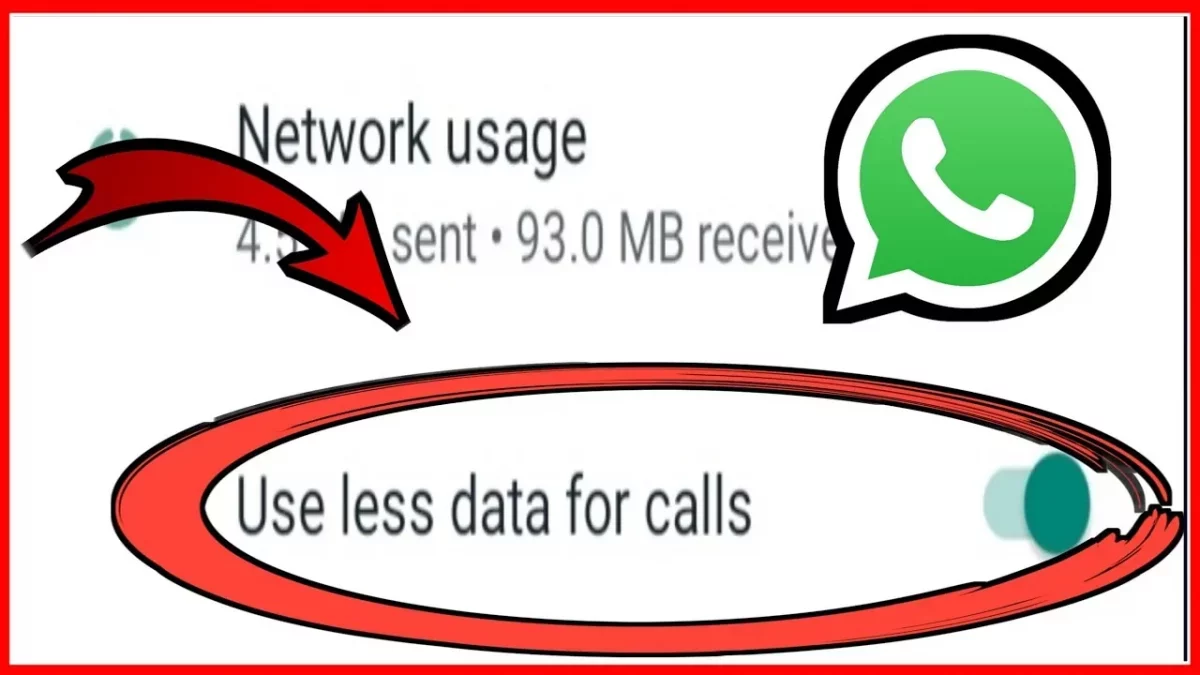Today millions of users use WhatsApp on a daily basis to conduct business and also to chat with friends, family, and colleagues through messages, voice calls and video calls every day. But though WhatsApp does not use a lot of data, however, WhatsApp calls do use a lot of data. If you want to know how to reduce the data while using WhatsApp, then here’s a post on WhatsApp: How to Use Less Data for Calls.
According to the data that WhatsApp shared it is seen that more than 100 billion personal messages are shared in a single day that is end to end encrypted. Though it did not share the number of calls both video and voice calls that are made on this platform, we can say that the numbers are quite high. Though you can download this app free of cost the bill from the telecom companies can actually be really shocking.
So, to make things easier for you this post on WhatsApp: How to Use Less Data for Calls will help you out. The steps are really easy to follow. Here’s what you need to do. Open WhatsApp > settings > data and storage > use less data for calls.
If you did not get the steps that we have mentioned above, then it’s absolutely alright, coz we have mentioned the full steps that will help you to use less data for WhatsApp calls in detail.
WhatsApp: How To Use Less Data For Calls?
If you have been looking to know about WhatsApp: How to Use Less Data for Calls, then you don’t have to look any further. This post will help answer your queries and concerns. Ok, now let’s not waste any more time and quickly get started.
1. Turn On The Low Data Usage Mode

Do you know WhatsApp has the option that will lower the data during calls and chats? Choosing this will reduce the amount of data that it consumes that in turn will reduce the audio and the video fidelity of the calls that you make on WhatsApp. If you want, then you can even test this option simply by activating it by placing a call and then checking the change in quality. This method will help in WhatsApp: How To Use Less Data For Calls. If you want to activate this data-saving option by following these steps:
- Open WhatsApp on your phone.
- Now, click on the three dots menu and choose the settings option.
- Next, you have to click on data and storage usage.
- Now, under the call settings on your iPhone, you just have to toggle on the low data usage.
- If you are using android then you have to search for the use less data for calls option.
Related: How To Hide Profile Picture From Specific Contacts On WhatsApp: Few Easy Steps!
2. Turn Off Media Auto-Downloads

Just like any other messaging app, you will be able to use WhatsApp to share and receive messages and videos. But the media actually consumes a lot of data. These files get downloaded automatically until and unless you tell WhatsApp not to automatically download the media files. You can even set the app to download the media files automatically only if you are on a Wi-Fi network.
Here are a few steps that you need to follow:
- First, you have to open WhatsApp.
- Now, choose the settings option.
- Next, you have to select data and storage usage.
- The media auto download section is where you will be able to choose, the types of media that you want to download through mobile data or Wi-Fi. If you want then you can select photos, videos, audio, and documents.
- Now, you have to choose when using the mobile data option and just uncheck all the options to save your data.
Related: How To Hide Last Seen From Specific Contact On WhatsApp | Follow The Steps!
3. Restrict Chat Backup On Whatsapp

WhatsApp will be able to back up your chats and media to the cloud. This actually means that it will store the copies of your text chats, videos, and images on your iCloud account and Google Drive. This feature becomes helpful if you prefer to save the old texts conversation and downloads but don’t want to keep losing data uselessly. If you want then you can instruct WhatsApp to hold off backing up your data till you are on Wi-Fi networks. If you want to adjust the settings on your Android device then here’s what you need to do:
- Open settings on your android device.
- Go to the settings option.
- Click on the chats option followed by chat backup.
- Now, you have to select backup cover and then choose Wi-Fi instead of Wi-Fi or cellular option.
If you use an iOS device then you can adjust the phone settings by following these few steps.
- Go to the settings option and choose a cellular option.
- Then select the iCloud drive option and then switch it off.
Moreover, you can even restrict the interval of your backups. Now, in the chat backup menu on your iPhone you have to choose auto backup and then select one of the options from weekly, monthly, and daily.
If you use an Android device then first you have to backup to Google Drive and only then will you be able to choose one of the options from never, only when I tap “back up”, monthly, weekly, or daily.
You can even control whether or not WhatsApp includes videos in its backup activity. Just toggle on the include videos button. This helps in WhatsApp: How To Use Less Data For Calls.
Related: How To Turn on Login Approval Feature On WhatsApp
4. Monitor Your Data Consumption

If you keep a check on your data consumption then it can be quite effective for you. WhatsApp will provide you with some detailed statistics on how much data you can consume. Here’s what you need to do:
- In the WhatsApp menu, you have to go to the settings option and
- Click on data and storage usage.
- Now, select the network usage option.
You will get to see a rundown of how much cellular data you have used and it will be organized by type. Choose the option that says reset statistics so that you can reset all the values to zero and then start counting from scratch. This will give you a better idea to know how much data you use and how quickly to go through it.
If you use an android device then here are a few steps that will help you out:
- Go to settings.
- Click on the network and internet option.
- Select the mobile network option.
- Now, select data warning and limit.
Here you will be able to set the mobile data limit after which your data will automatically get turned off.
Related: How To Make Avatar On Whatsapp | Whatsapp Avatar Emoji!
Wrapping Up:
So now, after reading this post you do know about WhatsApp: How to Use Less Data for Calls. The steps are really easy to follow. You can easily follow them and use less data when on WhatsApp calls. If you have any questions, you can reach us in the comment section below.
Frequently Asked Questions
Q. How To Switch Between Video And Voice Calls On WhatsApp?
If you want to switch from a video call to a voice, call on WhatsApp then here’s what you need to do:
- While you are on the video call you have to click on the video off option. This will notify the contact whom you are video calling.
- Once that person turns off their video then the call will be switched to voice call.
Q. How To Restore The Chat History From iCloud Backup?
If you want to restore the chat history from iCloud backup then here’s what you need to do:
- Verify that the iCloud backup actually exists in WhatsApp, by clicking on setting then chats followed by chats backup.
- If you are able to see when the last backup was performed then delete and reinstall WhatsApp again.
- After you have verified your phone number just follow the prompts that will help to restore your chat history on WhatsApp.