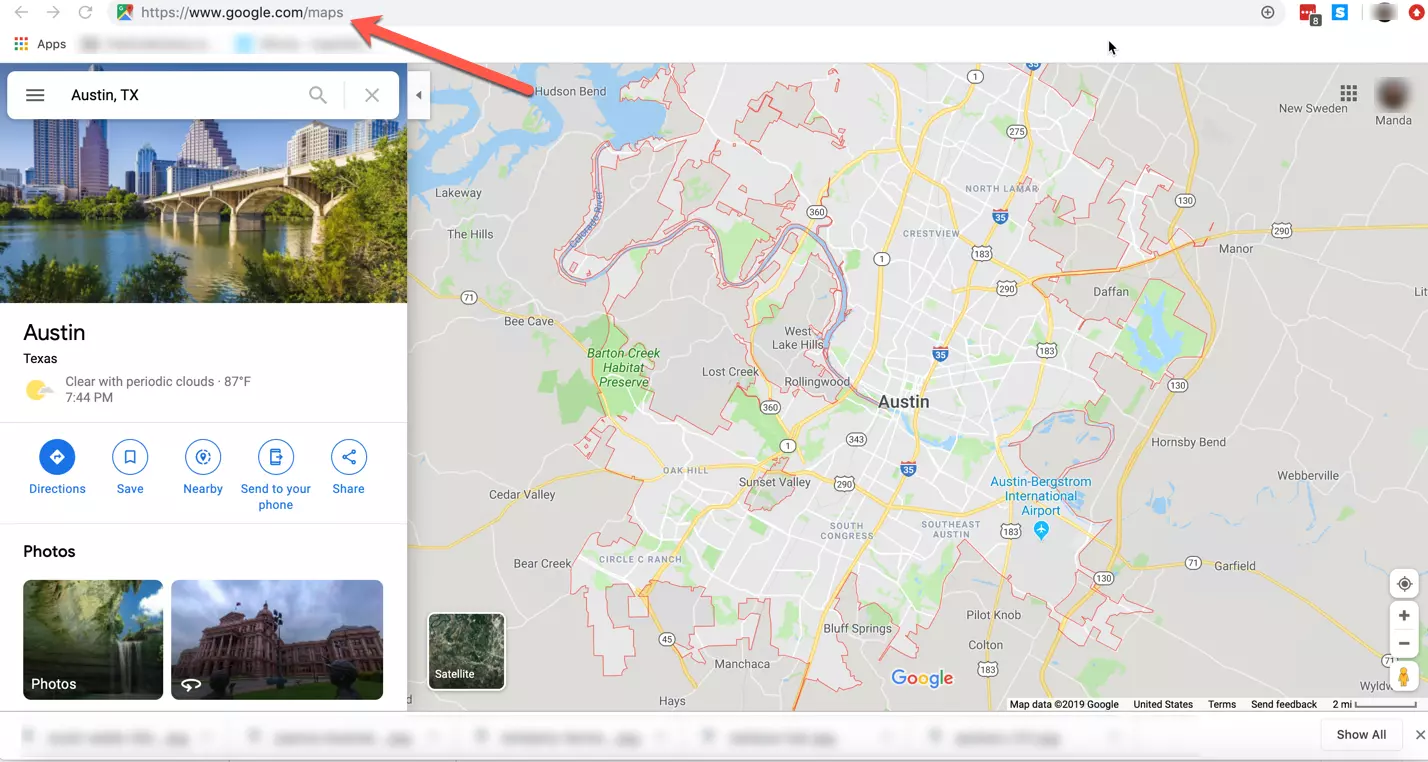Are you planning to go camping with your friends? Have you all decided to meet up on the camping grounds and have fun? You can pin more than one location in Google Maps and share it with your friends, so that it is easy for them to arrive at the final destination.
Google Maps has become a part and parcel of our everyday life. We use Google Maps not only to navigate to an unknown place, but also to go to your office every day. It will estimate the time that will take to reach your office, depending on the current traffic. It will also suggest some alternate route that you could take to avoid the traffic.
Google Maps is used by large businesses for efficient Supply Chain Management. With the help of Google Maps, large organizations will be able to estimate the time of delivery of goods, be it through airways or container shipments. With the help of Google Maps they will be able to keep track of their shipment and ensure safe delivery of goods.
Real estate agents and building contractors make use of Google Maps to show directions to their properties on their websites. People will be able to view and navigate to desired properties in remote destinations with the help of Google Maps.
If you are sharing location to your friends or customers, you can make navigation more precise and pin more than one location in Google Maps. This will ensure them that they are coming in the right direction. We have come up with an easy guide for you to pin more than one location in Google Maps.
How To Pin More Than One Location In Google Maps?
Imagine you are going on a family trip to a place that you have not yet visited. You ask your friends about the various stops that are available where you can stop for food, kids play or a restroom break. And your friend has given you various tourist attractions enroute to your final destination. What are you going to do now? You cannot type in Google navigation every time you make a stop. You are just going to waste time doing this.
Related : 12 Best Maps and Navigation Apps In 2021
How To Pin More Than One Location In Google Maps In Mobile App?
Do you know that you can pin more than one location in Google Maps? You can pin up to ten locations. Doing this, you will no longer have to enter the final destination from one stop to the other.
Now, let us see how to pin more than one location in Google Maps.
Step 1 – Open the Google Maps app.
Step 2 – Enter your destination.

Step 3 – Mark it.
Step 4 – Click on the ‘Directions’ button.
Step 5 – Click the menu button ‘…’ on the top-right corner.
Step 6 – Select Add Stop.

Step 7 – Click ‘Done’
Remember that you can add nine stops excluding your final destination. Following the above steps will help you to pin more than one location in Google Maps.
You can reorder the stops by long pressing the ‘…’ button and dragging it up or down to meet your needs.
You can pin more than one location in Google Maps only when you are driving or cycling. You cannot avail this option if you are using the public transit or rides mode.
Related : How Often Does Google Maps Update Satellite Images? Know The Exact Details!
How To Pin More Than One Location In Google Maps In Web Browser?
If you want to pin more than one location in Google Maps for your website, you can do so in the Google Maps Web browser.
Step 1 – Open Google Maps Website.
Step 2 – Sign in to your Google account by clicking the login button on the top-right corner, if you are not already signed in.
Step 3 – Click the Menu icon on the top-left corner, near the search box.

Step 4 – Select Your Places > Maps > Create Map.

Step 5 – In the pop-up window, add the title and description to you map.
Step 6 – Click to Save.
Step 7 – You can now pin more than one location in Google Maps manually, by clicking the marker and pointing it at your destinations in the map.
Step 8 – You can also search for the location using the search box found at the top.
Step 9 – You can add locations manually and name it and then save it to your map.
Step 10 – Repeat the above steps and pin all the desired locations
When you have pinned all your locations, save your map again and refresh. You can now add the map to your website or official web page.
When you pin more than one location in Google Maps, it is going to be of immense help to the users. Think about how much it is going to help all the couriers and delivery men. They can pin more than one location in Google Maps and deliver the products at each stop without wasting time. Google Maps will not only show them the shortest route to their destination, but show the traffic enroute and foresee the time of delivery. Customers can also track their shipment through Google Maps.
Wrap Up
Google Maps has become a necessity in our everyday lives. It shows us the way, how to avoid traffic, and guides us through by estimating the time to reach the destination. Now that you know how to pin more than one location to Google Maps, you can save time and enhance your travel experience.
Other Similar Articles For You
- GPS Vs VPS | What’s The Difference Between The Positioning Systems (2023)
- How To Fix Apple Maps Not Talking? In 10 Easy Ways!
- How To Share Location On iPhone | 9 Different Ways
- Can You Tell When Someone Checks Your Location Find My Friends 2023?
- Waze Vs Google Maps | Know Everything!
- How To Estimate Toll Charges On Google Maps: A Comprehensive Guide
- What Does Dropped Pin Means On Google Maps?
- How To Use The New Busy Area Icon On Google Maps? Find Your Shortcut!
Frequently Asked Questions
Q1 What Are The Features Of Google Maps?
You can set a route using Google Maps that guides you to your destination. You can set frequently used routes and select route preference. With Google Maps you can avoid traffic, toll gates and highway traffic. You can also pin more than one location in Google maps to save time and enhance your travel time.
Q2 What Are The Different Types Of Google Maps?
1.Road map – to see the default road map view to navigate the roadways.
2.Satellite map – displays satellite images of Google Earth.
3.Hybrid map – combines the best features of the road and satellite maps.
4.Terrain map – shows a physical map based on the geographical terrain.