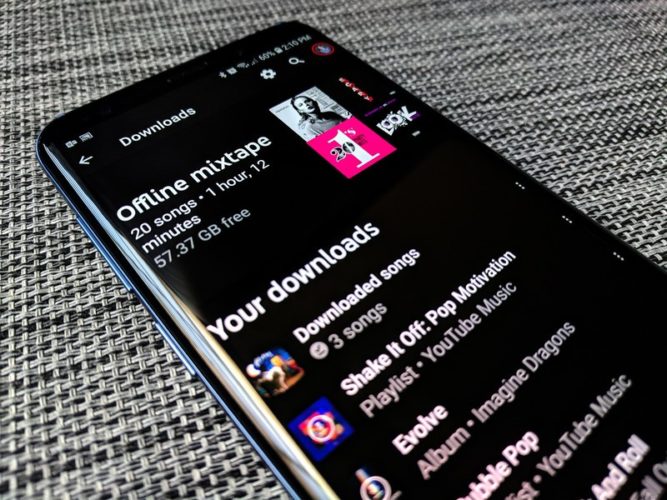If you are a YouTube music app user and are confused about How To Download Songs From Youtube Music then this article will be very helpful to you. In the article, you will come across various steps to download songs offline on youtube music.
Ever stuck in a traffic jam or a place with a shaky internet connection? Spending time at these places is the most difficult task. Listening to songs with an unstable internet connection is not possible. You don’t need to worry now. Youtube music has come up with saving the song offline mode. You can listen to the songs saved without data connectivity.
In the article, you will read about How To Download Songs From YouTube Music and play it later. The article will also tell you the steps involved in saving the individual song, Playlist, or Album.
Also read, Share the YouTube Music Playlist
How To Download Songs From YouTube Music
Given Further in the article are the various steps involved in How To Download Songs From YouTube Music. You will also come across various settings that make youtube music different from the other online music streaming apps such as google play and Spotify.
How to Download Individual Songs
It is obvious while browsing the Youtube music app you may come across various songs that you want to download for listening to later. Unlike google music and Spotify, you can download individual songs instead of full albums and playlists.
Steps To Download Individual Songs On YouTube Music
- Tap on the three dots present on the right side of the song’s title
- A new list will appear having various options. Tap Download
- Your song will start to download.
How To Download a Playlist on YouTube Music
Downloading songs individually can be tiring and hectic. Youtube music also provides an option to download a whole music playlist at once. Youtube music provides a hidden button for downloading the playlist disclosed in the steps below.
Steps to Download a Playlist on YouTube Music
- Go to the library Tab and tap on Playlist
- Tap on the playlist you wish to download
- Tap on the download button. The download button is represented with the downward arrow.
How To Download an Album on the YouTube music
There are times when we want to download the songs of a specific singer or movie. Youtube music provides an option to download albums of specific interests.
Steps to Download an Album on YouTube Music
- Go to the library Tab and tap on Albums
- Tap on the Album you wish to download
- Tap on the download button. The download button is represented with the downward arrow.
How To Download Offline Mix Tape
The offline mixtape is an automatic playlist that YouTube Music will make based on what its algorithm thinks you like. The feature was YouTube Music’s original offline option. You can control the number of songs you want offline mixtape to download. The tape refreshes itself every 24 hours and downloads the songs whenever the device gets the wifi signal.
Steps To Set Up YouTube Music Offline Mix Tape
- Go to the library section and tap on Downloads
- A new screen will appear on your device. Tap Turn on
- The offline mixtape is turned on, it will download the songs for playing offline next time your device will be on Wifi.
- You can see the slider on the same screen. Slide the slider to fix the number of songs you want to save offline.
Note: You can only download 100 songs in the offline mixtape by youtube music.
How To Download Streaming Over Mobile Data
Listening to songs can make us forget anything and streaming music online can cost you a lot of data usage and if you are not using wifi data capping is a must. Youtube music provides you with an inbuilt option of data capping and streaming on wifi only.
Also read, How to Share Apple Music Playlist
Steps for streaming on Wifi Only on YouTube Music
- Tap on your Avatar, present on the top right corner of the app.
- Tap on Settings
- Tap on Stream via wifi only
Steps for Limiting Data Usage on YouTube Music
- Tap on your Avatar, present on the top right corner of the app.
- Tap on Settings
- Tap on limit mobile data usage
How to Regulate Download Quality on YouTube Music
Since Youtube music is an app that allows downloading both Music and videos. It is recommendable to check the download quality as it may affect the storage space of your device.
Steps to Regulate Download Quality on Youtube Music
- Tap on your Avatar, present on the top right corner of the app.
- Tap on Settings
- Tap on Downloads
- You will find the Media Quality option there. Tap on it.
- Select the Media Quality You want. The media quality includes Audio Only Medium and High.
Note:
- Audio Only- It will let only the audio of the song.
- Medium- 360p
- High- 720p
You can download or save the songs offline only if you have bought the subscription. If you have a subscription for Google Play Music, YouTube Red, or YouTube Premium subscriber, YouTube Music Premium your saving offline songs mode will work.
Also read, How to Share Spotify Playlist
YouTube Video That Explains How To Download Songs From Youtube Music
Conclusion
I hope your all queries about How To Download Songs From Youtube Music end here. We have tried to explain each and every step in detail and easy manner. If you find this article useful then do let us know.
Featured Image Source: Android Central
Is downloading songs from on Youtube Music Free?
No, Downloading songs from YouTube music isn’t free. You need to get subscription for saving offline songs.
How To Get Subscription For YouTube Music?
If you have a subscription for Google Play Music, YouTube Red, or YouTube Premium subscriber, YouTube Music Premium your saving offline songs mode will work.