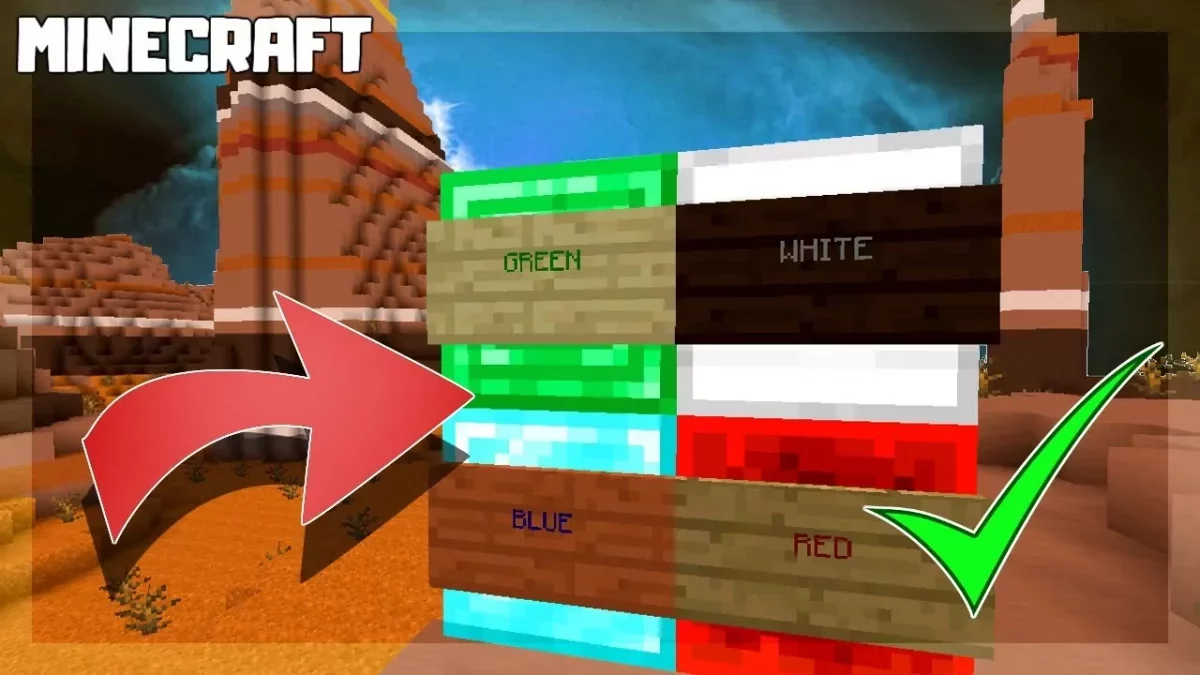Do you love playing Minecraft? Well, to be honest there is no hesitation that we all do know the importance of customizing the in game options. The ability to modify the style and text colors in Minecraft is actually very useful and at the same time fun. However, of late there are many users who want to know How to change text color in Minecraft? Do you also want to know about it?
Personalizing the game is actually the best way by which you can sneak a message into the game so to surprise your Minecraft friends by playing a small light-hearted prank on them. You can easily change the text color and even reverse this action as this is not at all a permanent modification to the game.
So, if you have been looking for an answer on How to change text color in Minecraft, then you have come to the right place. To change the text color Find the text color > enter § symbol > open character keyboard > tap and hold the & symbol > choose § symbol…
Well, there are a lot more steps involved in this. So, you need to read this post thoroughly and follow the steps carefully, so that you can change your text color in Minecraft with ease.
Related: How To Make A Concrete In Minecraft | A Step-Wise Guide!
How To Change Text Color In Minecraft On An iPhone?

If you are using Minecraft on your iPhone and want to change the text color on your iPhone, then here are a few steps that you need to follow:
- First, in the color code list, look for the text color that you like.
- Now, in the chat before your type anything you need to enter the § symbol. To do this you need to open the character keyboard. Click and hold the & symbol. When you see more characters suggestions show up, just choose the § symbol. Next, in front of your text, you have to type the color code. Don’t use any spaces between your color code and text. For eg; if you type “§4text” it will change your text to red.
- Now, Enter the text and send it.
Related: 6 Best Minecraft Discord Servers With Their Invite Links
How To Change Text Color In Minecraft On Android?

If you want to change the text color in Minecraft on your Android device, then here are a few steps that you need to follow:
- First look for the text color in the color code list that you want.
- Now, in the chat enter the § symbol before you type anything. You get this symbol you have to open the character keyboard and then, click and hod the paragraph symbol. When you see more character suggestions come up, just select the § symbol.
- In front of your text type the color code. Do not use any spaces between the color code and the text.
- Lastly, enter your text and send it.
How To Change Text Color In Minecraft On Windows 10?

Well, if you are using Windows 10 and want to change the text color in Minecraft on windows, then you can easily do this. The instructions for changing the text color are the same as you do for mobile devices. The only difference is the location of the symbol section. Here’s how you can do it.
- Look for the text color that you want in the color code list.
- Enter the § symbol in the chat before typing anything. Hold the “Alt” key. Ensure that you have enabled the Num Lock. Now, press on “0, 1, 6, 7”. You have to type the number in this exact order only.
- Type in the color code before entering your text. Don’t use any space between the color code and text. For instance, in “§4text”, when you type this your text color will change to red.
- Now, enter your text and send it.
Related: How To Fix Minecraft Error 0x803f8001 | 7 Possible Fixes
How To Change Text Color In Minecraft On Mac?

If you want to change the text color in Minecraft on your Mac, then you need to follow the steps mentioned below.
- Find the text color in the color code list that you like.
- Enter the § symbol in the chat before you type anything. Just press Options and 6 keys together to get the symbol. You will find the option key between the control and command keys.
- Type the color code before your text without any spaces between the color code and text.
- Lastly, enter your text and send it.
Minecraft Color Codes

If you have been thinking of changing the text color in Minecraft, then you need to know the color codes as well, isn’t it? Well, Minecraft allows you to choose the color code that you like among the 16 types.
- Black- 0
- Light green- A/a
- Grey- 8
- Green- 2
- Light grey- 7
- Blue- 9
- Cyan- 3
- Gold- 6
- Dark blue- 1
- Dark red- 4
- White- F/f
- Purple- 5
- Pink- D/d
- Light blue- B/b
- Yellow- E/e
- Red- C/c
Related: How To Fix Minecraft Error 422 Download: What All You Can Do!
Wrapping Up:
So, this is How to change text color in Minecraft. The steps to change the text color in Minecraft are really easy. Moreover, you can change the text color in Minecraft both on your mobile devices and PC, or Mac. If you have any questions, you can reach us in the comment section below.
Frequently Asked Questions
Q. How To Type In Chat In Minecraft?
If you don’t know how to type in Minecraft, then here are a few steps that you need to follow.
- First, tap on the T button in Minecraft. This will open up the chat window.
- Now, type in your message.
- When you finish typing tap on the enter button and the message will show up to other players.
Q. How To Change The Color Of Your Name In Minecraft?
Besides coloring the chat messages, you can even color your name to make it pop on the scoreboard. Here’s how to do it:
- First, enable the commands in the game.
- Type “\scoreboard teams add [team name]” command.
- When the new team is created type “\scoreboard teams join [team name]” command. You can be the only player on the team.
- Now, type “\scoreboard teams option [team name] color [§color code]”. If you want then you can click on the tab key after color to see the available colors, then type the name of the color instead of code.