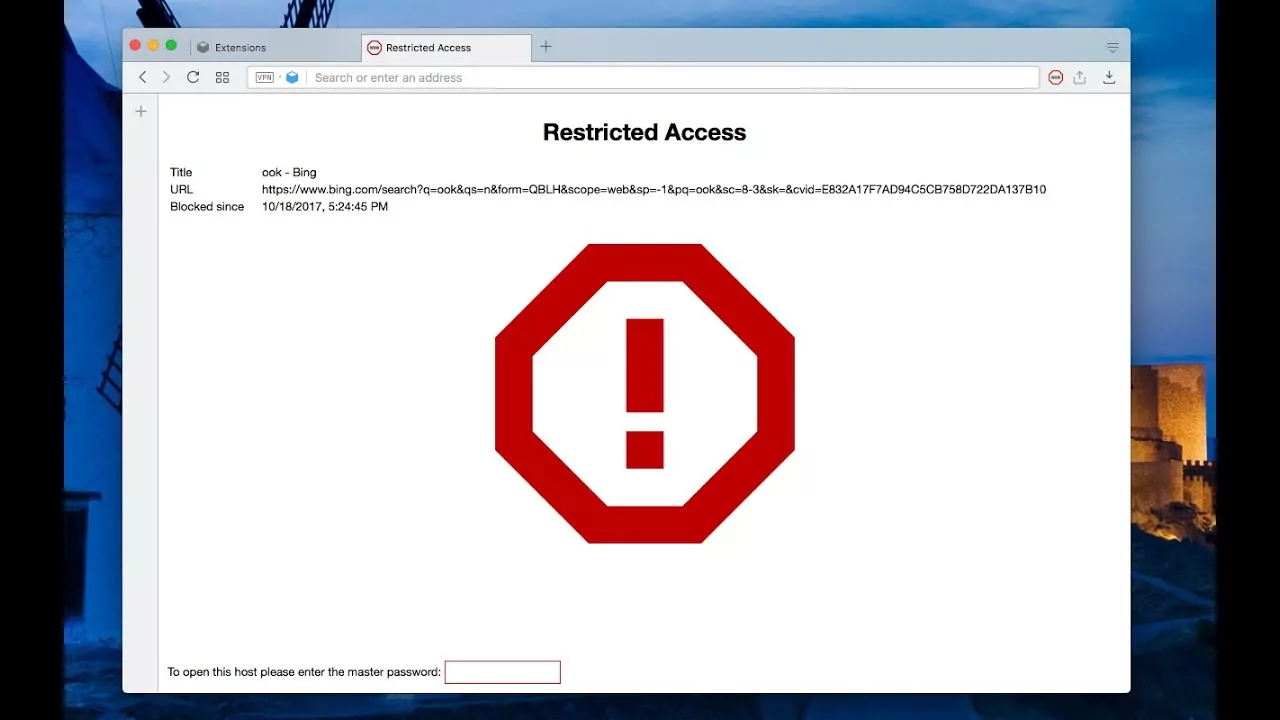Well, we all know that the internet is actually the best way by which you can find lots and lots of information. Though you will find useful information, you will also find some information that has offensive or inappropriate content. Even if those websites have a password, you can still block them. Do you know how to block websites with a password?
If you share your system with your children or if you have a public network of the devices, then you may consider blocking some inappropriate sites. When you do this then you are actually controlling the internet activity. Moreover, a password will make sure that the other users will not mess up with your blocked sites list.
To know how to block websites with a password, here is what you need to do. Install block site > press gear icon > click on enter a web address > press + button > click password protection > check protect your preferred block site option and chrome extension page with password.
Urgh! Irritating right? Can’t understand what you read above. So, to know you can easily block the websites with a password by following the few easy steps given below.
How To Block Websites With A Password On Chrome?
Install block site > press red shield icon > Enter a web address > (+) > check protect your preferred block site options and the chrome extension page with a password > email address > ok.
If you use Google Chrome and don’t want to use some sites by your browser then you can easily use Block Site. This is perhaps a free chrome plugin that will allow you to restrict the viewing of a single web page or the whole website. Here are a few steps that you need to follow:
Step 1: After you have installed the Block Site, then you have to click on the red shield icon which you will find in the upper right-side corner of the chrome browser.

Step 2: Now, you need to click on the gear icon that will pop up so that you can open the block site window.

Step 3: If you want to add a website you need to tap on the option to enter a web address box which you will find at the top of the page in the page or the site address that you want to block.

Step 4: Next, you have to click on the (+) button which you will find on the right side of the text field. You will see that the website will be added to the block list.
Step 5: You now have to go to the left side of the block site page and then click on the password protection option.

Step 6: Next, you have to check the protect your preferred block site options and the chrome extension page with a password. In this way, you will turn on the password feature.

Step 7: On the page add your email address and the password that you want to use as the Block Site credentials and then click on the save option.

Step 8: Now, you will get a message prompt that you need to verify your email address, click on the OK option.
Step 9: Lastly complete the verification process by going to your email account and then following the prompts in the block site email.
Related: 12+ Free Football Streaming Websites | Stream Free Game In 2022
How To Block Websites With A Password On A PC?

Settings > accounts > manage your account > family and other users > add a family member > type email address > get parental control.
When you block the PC is useful if your children too have been using your device. The easiest way to restrict the website access on your windows is by using the Parental Control Feature. Follow these few steps:
Step 1: First click on the Settings icon from your windows start menu.
Step 2: Chose the accounts option and the manage your account option.
Step 3: Now, scroll down to get to the Family and other users’ option to open the menu.
Step 4: Next, click on the add a family member and then click on the (+) option.
Step 5: Type in your email address so that you can set up the parental control account.
Step 6: Now, windows will direct you to the Microsoft family page to add the website that you want to block.
How To Block Websites With A Password On iPhone?
Settings > screen time > content and privacy restrictions > content restrictions > web content > allowed websites only.
Well, iPhone comes with an inbuilt feature that will allow you to block the websites easily and quickly from your phone. This feature needs a passcode to prevent others from changing the list of the websites you have chosen. Here are a few steps that you need to follow:
Step 1: On your, iPhone click on the settings option.

Step 2: Choose the screen time. Then click on the option that says content and privacy restrictions and turn it on.

Step 3: Click on content restriction options. Then you need to click on the web content followed by allowed websites only. And ta-da, your website restriction is active on your iPhone.

Related: 9 Best Dark Web Websites You Won’t Find On Google!
How To Block Websites With A Password On An Android Device?
To know how to block websites with a password on your Android device then you will need Block Site which is a free third-party browser extension.
Well, the steps remain the same that you have followed for blocking the website with a password on your chrome. You can follow those same steps for your android device and you will see that you are successful in adding the blocked websites with the password on your android device.
How To Block Websites With A Password On An iPad?

Settings > screen time > content and privacy restrictions > type the passcode > content and privacy restrictions > Content restrictions > web content > allowed websites only.
iPad has an inbuilt website restriction feature that you can use to block any kind of unwanted website from getting access to your tablet. Here’s what you need to do:
Step 1: Press the settings icon on your iPad.
Step 2: Click on screen time > content and privacy restrictions option.
Step 3: Type in the passcode when you get the pop-up.
Step 4: Turn on the content and privacy restrictions option.
Step 5: Press these three options Content restrictions > web content > allowed websites only.
Related: 6 Best Websites That Pay You To Read in 2021
Wrapping Up:
After reading this post you did learn about how to block websites with a password. We have mentioned a few steps that will help you to do so. If you have any questions then reach us in the comment section below.
Frequently Asked Questions
Q. How To Prevent Others From Using The Block Site Restrictions On Chrome In Incognito Mode?
- Open your Google Chrome and then press on the hamburger menu.
- Click on the more tools option and then on the extensions option.
- Now, click on the Details option under the block site.
- Choose allow in incognito and switch it on.
Q. How To Block Websites On Chrome Without Any Extension?
Well, there are two ways by which you can block the websites on chrome without needing any extension. If you are the administrator then you can either edit the host’s file to restrict accessing the specific sites or you can block the sites with the router. This will help to effectively block access to these websites on any kind of Wi-Fi-connected device.