How To Watch Disney Plus On Roku Devices
Disney plus has become one of the most-watched OTT platforms and nearly every device is supporting it. Roku devices have also released an app of Disney Plus. Are you still wondering how to find it? Don’t worry, we will guide you on how to watch Disney Plus on Roku devices?
Disney plus is a top streaming service owned by Disney Media and Entertainment distribution. Launched on November 12, 2019, it is one of the most popular OTT services. With 137.7 million users, every smart tv company keeps this app preinstalled for easy usage. Even the older versions are now releasing an update to use this app easily.
This post is primarily for Roku device users who want to use Disney plus on their devices. We have provided a step-by-step process on how to watch Disney plus on Roku Devices. So, without wasting time, let’s start.
How To Watch Disney Plus On Roku Devices?
Before we get started on how to watch Disney Plus on Roku Devices, you have to understand that Disney Plus is still not working on a number of Roku devices. To watch Disney Plus content, you need to have a compatible display and speakers as it supports 4K videos and Dolby Atmos audio.
What Are The Requirements For Disney Plus On Roku Devices?
The first requirement for watching Disney Plus on Roku devices is a subscription. You can enjoy a Disney Plus membership for one month at the cost of $7.99. For a year, you need to pay $79.99 for a Disney Plus Membership. As this is an OTT platform, you need internet access to run the Disney Plus. if you are watching HD streaming videos, then you need to have a minimum of 5 Mbps speed and for 4K streaming, you need to have a minimum of 25 Mbps speed. If you want to play it on external displays, then you also need high-quality HDMI cables and HDCP 2.2 enables external displays.
Related: Disney Plus Not Working On Firestick | How To Fix This Issue?
Which Roku Devices Support Disney Plus?
Before you pay for the Disney Plus subscription, you need to make sure that the Roku device you are using is in the list below.
- Roku LT (2700X)
- Roku 1
- Roku 2
- Roku 3
- Roku 4
- Roku Express
- Roku Express+
- 4K Roku Premiere
- 4K Roku Premiere+
- 4K Roku Ultra
- 4K Roku Ultra LT
- Roku Streaming Stick
- 4K Roku Streaming Stick+
- Roku TV
- 4K Roku Smart Speaker
Which Roku TV Models Support Disney Plus?
If you have a Roku TV, then it should be listed below for running the Disney Plus services on it.
- Element
- Hisense
- Hitachi
- JVC
- Magnavox
- Philips
- RCA
- Sanyo
- Sharp
- TCL
- Westinghouse
Roku Devices Which Do Not Support Disney Plus?
These are the Roku devices that do not support Disney Plus services.
- 2400X
- 3000X
- 3050X
- 3100X
- 2450X
- 2500X
- 3400X
- 3420X
How To Download Disney Plus On Roku?
Homescreen > Download Disney plus > Open Disney App > Login your account details
It is really easy to download and use the Disney Plus app on your Roku device. Here are the steps to be followed.
Step 1: Using your Roku remote navigate to the home screen.
Step 2: Go to the Streaming channels
Step 3: Click to search for channels.
Step 4: Type in the search bar Disney plus.
Step 5: Select the Disney Plus app.
Step 6: Click to download it.
Step 7: Go back to your home screen
Step 8: Open the Disney Plus app.
Step 9: Login your details.
Step 10: You can also set up your account here.
Enjoy watching Disney Plus on your Roku TV.
Which Other Streaming Services Are Available On Roku?
Apart from Disney PLus, there are a lot of other streaming services available on Roku devices. Here are some of the popular ones.
- HBO Max
- BBC iPlayer
- Now TV
- Mubi
- Hulu
- Peacock
- Crunchyroll
- Netflix
- Amazon Prime Video
- Apple TV Plus
- YouTube
Related: How To Fix Disney Plus Keeps Changing Language? A Step-Wise Guide!
Wrapping Up
This concludes our post on how to watch Disney Plus on Roku Devices. We have provided a lot of information on this topic. Other than Disney Plus, you can also enjoy other streaming services on Roku devices. If you are still facing any issues, please leave a comment below.
Keep exploring our website to learn more about Disney Plus.
Frequently Asked Questions
Q1. Why Can’t I Find Disney Plus On My Roku?
If your device is in the list below, then you cannot find Disney Plus on your device. These Roku devices do not support Disney Plus services.
- 2400X
- 3000X
- 3050X
- 3100X
- 2450X
- 2500X
- 3400X
- 3420X
Q2. Is Disney Plus Free With Amazon Prime?
No, it is not free with Amazon prime. You can enjoy a Disney Plus membership for one month at the cost of $7.99. For a year, you need to pay $79.99 for a Disney Plus Membership. As this is an OTT platform, you need internet access to run the Disney Plus. if you are watching HD streaming videos, then you need to have a minimum of 5 Mbps speed and for 4K streaming, you need to have a minimum of 25 Mbps speed. If you want to play it on external displays, then you also need high-quality HDMI cables and HDCP 2.2 enables external displays.
Q3. Is Disney+ Free On Roku?
You can download the app for free on any device, but you need to pay the subscription fee. The subscription fee for Disney Plus is $7.99 for one month and $69.99 for one year.
Q4. How Do I Connect Disney Plus To My TV?
You can easily connect Disney Plus to your TV. Here are the steps to be followed.
- Using your TV remote navigate to the home screen.
- Go to the Streaming channels
- Click to search for channels.
- Type in the search bar Disney plus.
- Select the Disney Plus app.
- Click to download it.
- Go back to your home screen
- Open the Disney Plus app.
- Log in your details.
- You can also set up your account here.
Enjoy watching Disney Plus on your smart TV.