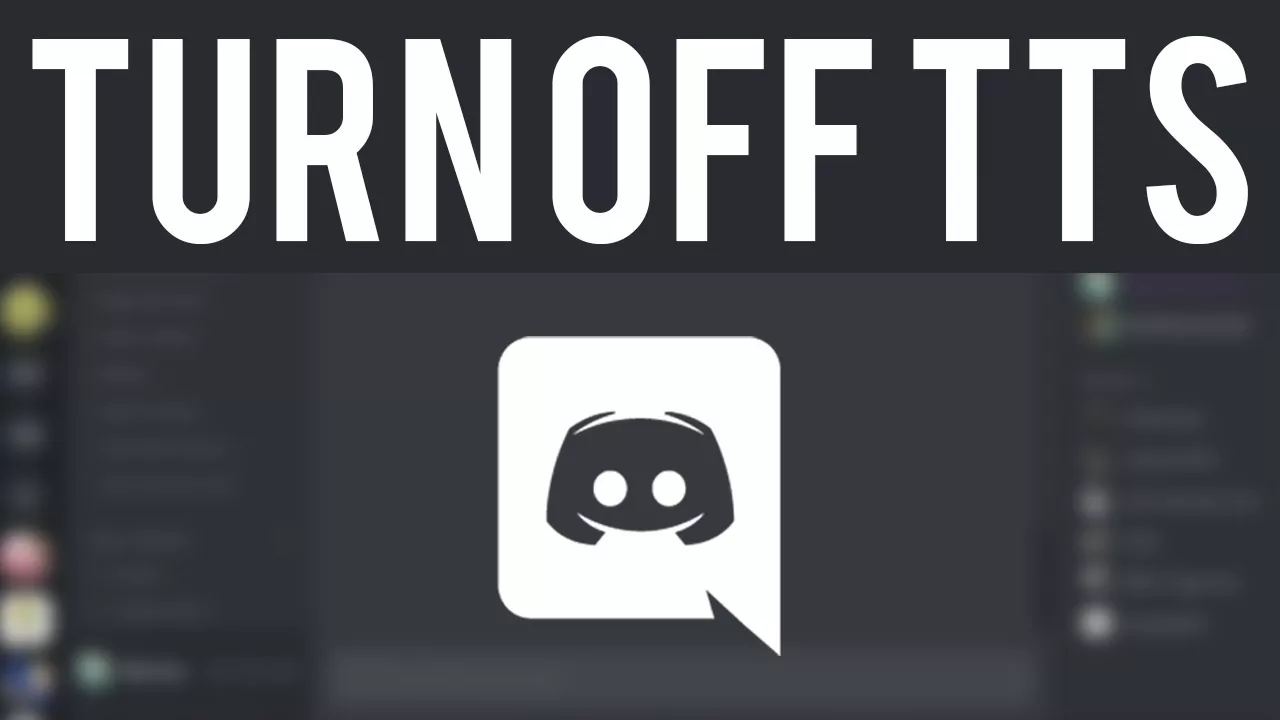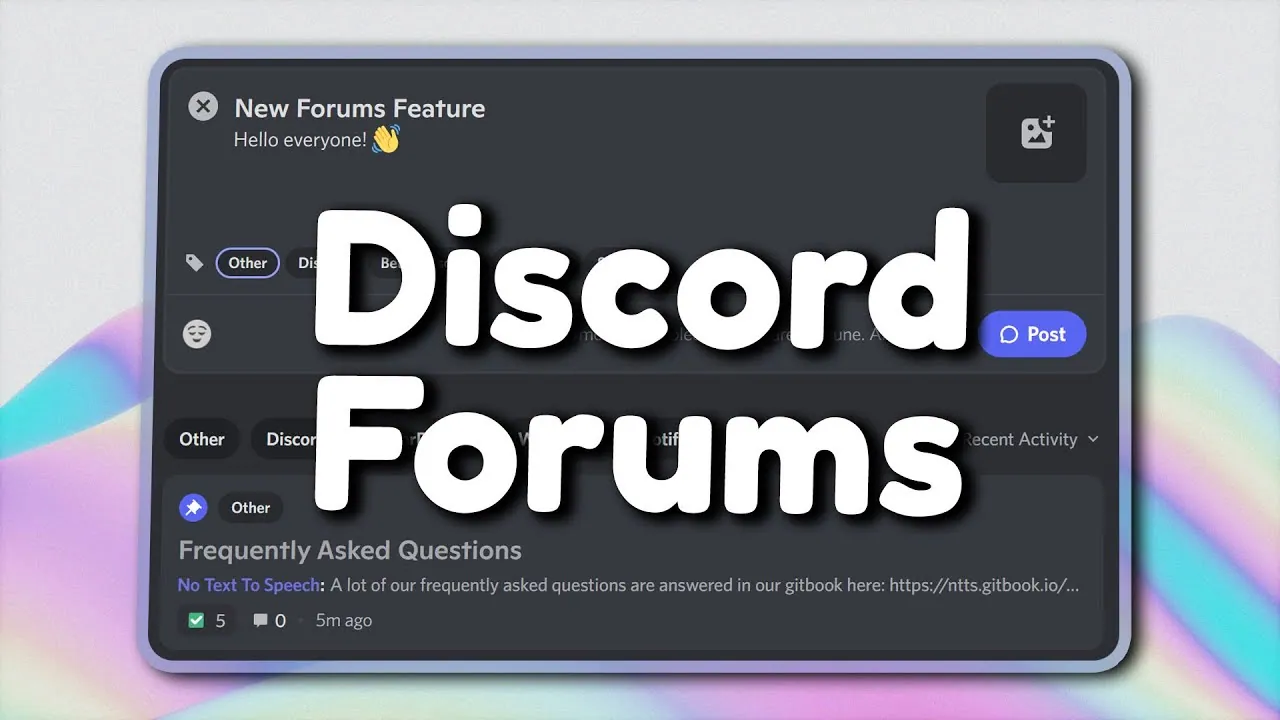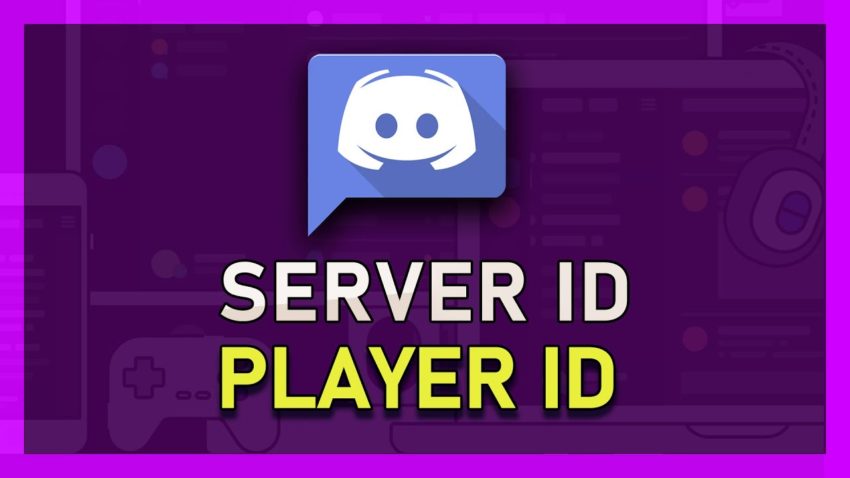How To Use Ticket Bot Discord? Ticket Tool Bot Commands!
You must have heard about Discord and its bots, but what supports Discord? Any ideas? We’ll tell you, there are a few bots available on Discord that are an extreme necessity for Discord, these are Support Bots. We’ll discuss the same, how to use Ticket Bot Discord.
The Ticket bot has 9.71K users and is in trend because of being a supportive bot. It’s the most loved and vastly known bot. It allowed its users to customize their server according to their own way. The bot balances a tidy design and clean server. Hence, The bot can be called the main moderator via which all the issues of the server are customized and managed.
No doubt you’ll learn how to use Ticket bot Discord, but what comes first is how to add the bot? To do this, log in with your Discord account >>> select Invite the bot >>> select the Server >>> Authorize the bot, and you’re done! Yea, this is much easier. To know everything about the Ticket bot in an easier way, continue with the post.
You heard what we said once, we can repeat that again, but we don’t think that’s required, because the knowledge which you’re going to get from here will be printed in your head at once. So are you ready to be a Ticket bot specialist? If yes, then no delays go hop on.
Ticket Bot Tool And Its Features
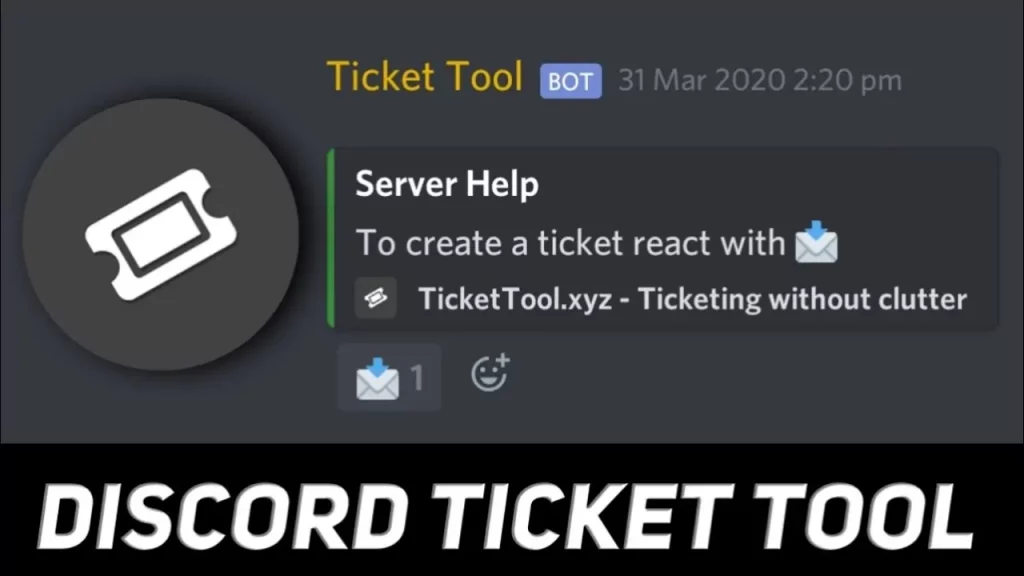
Before learning how to use Ticket Bot Discord, let’s explore what is Ticket Tool Bot. The Ticket bot has reaction controls, creation of ticket panels, and closing of tickets to offer. These amazing features made this bot number one in the list of communities. The bot’s interface plays an important role in the creation of ticket panels with the help of panels and reactions to clean the server and keep it organized. The Tickets are closed and open according to the need. All these features and functions collectively made this bot popular.
These are not the only features of the Ticket bot, there are more surprising general features like functioning 24×7, backing up data, and a lot more. The backups are for re-using the data for any motive in the coming days. And users are also allowed to play with fun and amazing tags which may lead you to an exciting game. These features together prove that this bot is an amazing one and comes out to be the best support bot for Discord. Simple customizations, setups an easy-to-use interface, make the bot worth a try.
Ticket Bot Commands
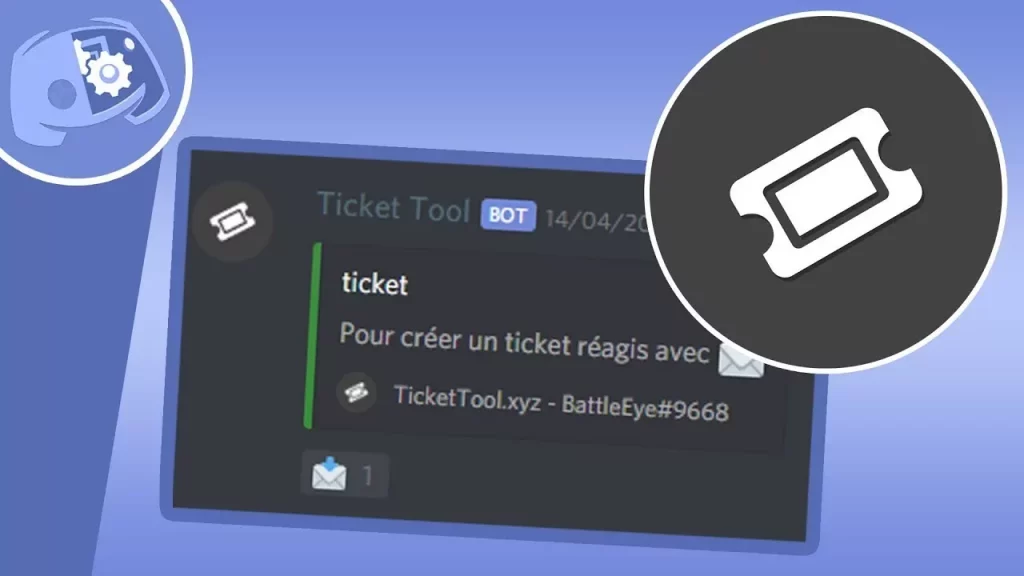
This tool tickets without cluttering. It can do all alone like, Support, Sales or Suggestions Ticket Tool, etc. with the help of commands, let’s learn more about these commands.
General Commands
- $help: Offers basic documentation
- $debug: Gives helpful troubleshooting data about your server
- $permlevel: This bot reacts with your own permission level on this server.
- $ping: Offers the current latency between your server and the bot.
- $panel [ID]: Send a panel to the current channel.
Ticket Commands
- $close: Closes a ticket channel that is in the opened state.
- $open: Re-opens a ticket channel that is in the closes state.
- $delete: Deletes a ticket channel, no matter what’s the state.
- $rename [Name]: Renames the ticket channel
- $transcript {channel} {X Amount of lines}: Creates a transcript of the last 500 (free) – 1000 (premium) messages in the current channel.
- $add: Offers an additional user or role access to the current ticket channel.
- $remove: Removes a user or role’s access to the channel.
Well, here you are done with the Ticket Tool Bot Commands, it’s time to move on to our main focus, learning how to use Ticket bot Discord. For this read the below-given section.
How To Use Ticket Bot Discord?
To learn how to use Ticket bot Discord first you are supposed to Log In to the official website of Ticket Tool Bot with your Discord account by going to the Login With Discord option in the upper right corner. From the same page, select Invite The Bot, remember that you have selected the server on which you want to show the Ticket bot, then give Authorization to the bot to function and make modifications on your Discord server.
Next, you need to head back to the Ticket Tool Bot Website and select the Manager Servers option, to use your Ticket Tool Dashboard.
How To Create Support Tickets For Your Discord Server?
To create a support ticket for your Discord server you need to follow these simple steps:
- Launch your Discord Application to have a Support Tickets Server Channel.
- Tap on the add “+” icon to create a new channel.
- Choose a Channel as your Panel Channel.
- Click on the Select Create Panel button.
- After that, click on the Settings button located on the right side of the screen.
- In General Tab, edit support team roles, add additional roles, and set ticket limit per user.
- In Category Options, set Category Open and Closed dialogue boxes to the type of channel your support channel is in.
- In the Ticket Message Tab,
- Now, Apply your Changes.
We recommend you to act around these settings only unless you get a perfect fit for your Discord server.
How To Fix Ticket Tool Bot Not Working?
A few times, the Ticket Tool Bot might catch some errors, like not functioning properly, getting offline, not responding, etc. This may occur because of not server being down or any other reason. If you go through the same, check in the Invite Tracker Support Community Server.
Also, give sufficient permissions to the bot to function properly on your server. Or you can add server boys to the bot role which has a number of permissions to make changes to the server.
Wrapping Up
That’s all for how to use Ticket Bot Discord.
Ticket Tool is a vastly configurable support bot for Discord that was developed in 2019. It permits private support to channels, which is known as tickets, in between your staff team and individual who seeks for support. Is can be modified easily, offering you liberty for it to be a sincere fit for your server. You can easily set up the bot, without making it a difficult process. You can get in touch with the bot with the help of dashboards and the Discord Chat Commands. With more than 1,100,000+ servers, 292M+ users, and 98.7K+ tickets to date.
We hope we helped you in learning how to use Ticket bot Discord successfully. In case there are any doubts or queries, do let us know in comment section.
FAQs
Q1. How Does Ticket Tool Work?
Ans. It creates a ticket >> records the interaction on a support case >> ticket is shared >> log communication in one thread.
Q2. How To Set-up A Ticket Link?
Ans. Click on “Create link” button in upper right corner of dashboard then select Tickets and tap on Continue.