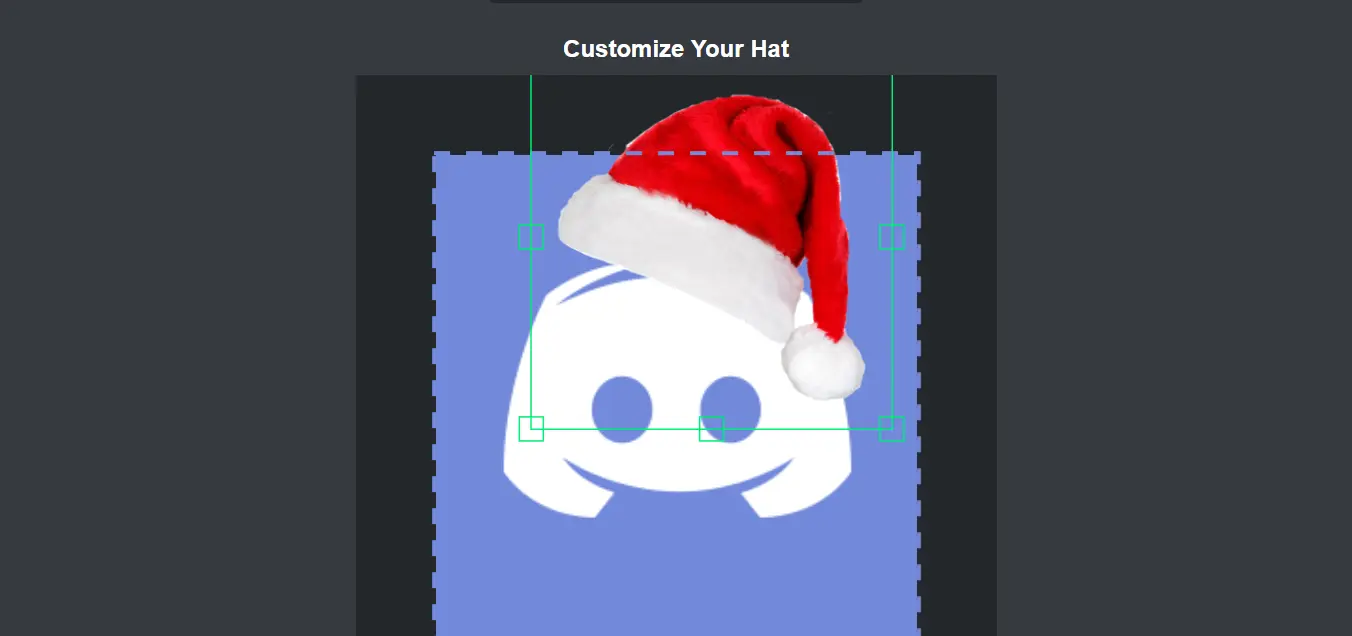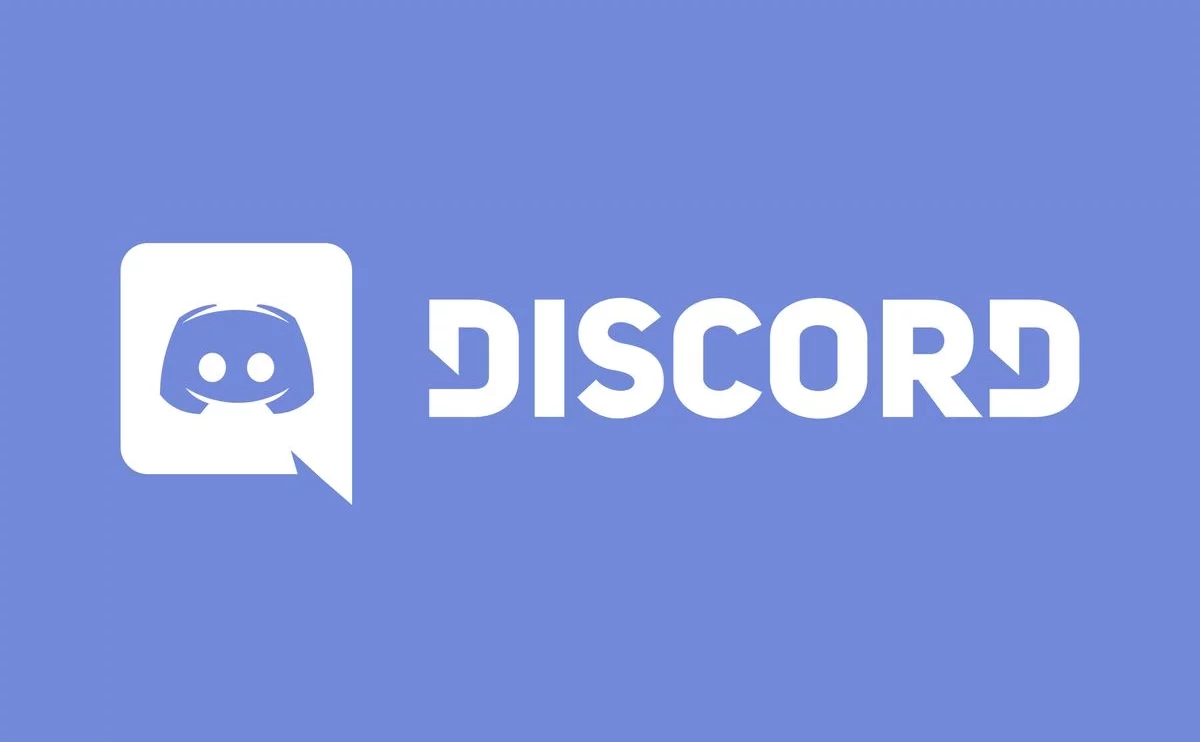How to Use Pancake Bot Discord | Commands
A top-notch, multi functional bot on Discord is called Pancake Bot. Pancake bot discord also makes a helpful bot thanks to moderation, leveling, and the installation of a distinctive and practical music system. With more than 856,446 servers and over 149’667 users linked to it, Pancake is a well-known music bot.
Like any other music player, this bot has some amazing features like play, queue, pause, next, back, shuffle, etc. In addition to music player settings, Pancake includes additional features like role management, fun command, moderation, and so on.
Fren and ShyPianoGuy were the original designers and creators of the pancake bot discord. Continue reading this article to find out more about this super-awesome bot, its unique features, and how to add a pancake bot to Discord.
How to Add Pancake Bot Discord to a Discord Server?
To Add Pancake Bot Discord to Discord Server > Pancake Website > Invite button > login > server > grant permission
Adding a pancake bot to Discord would seem to be a fairly easy process, and you can do it by following the guidelines provided below.
Step 1: Open the official Pancake website or click this link.
Step 2: Tap the invite button, and Discord will reroute you there when you provide your username and password.
Step 3: Next, decide the server you wish to add the pancake bot to.
Step 4: Grant all necessary permissions before tapping the authorize button below and your pancake bot discord is ready to go.
How to Utilize the Commands for Pancake Bot in Discord?
To utilize commands for Pancake Bot in Discord > Open Discord > Voice Channel > Letter P > URL
In the section below, we’ve included some instructions to assist you to understand how to use bot commands to simplify your work without being engaged in the discord server. Here is how to use the commands for the Pancake bot in Discord:
Step 1: Open Discord then simply join the voice channel as the first step.
Step 2: Continue to the following step after successfully joining a “voice channel.”
Step 3: To play the music, simply input the name of the song followed by the letter “p!”
Step 4: Pasting the URL of a track is another approach to playing music. You can paste the URL of SoundCloud, Spotify, or any other music streaming service using the command p! play {url}.
Step 5: You can also type the commands p! remove or p! autoplay in the text box area to quickly remove or p! autoplay any song from Spotify or Soundcloud.
Pancake Bot Discord Command
You can use Pancake’s broad list of commands to enhance your Discord music experience. Here are some of the cool commands
Music Commands
| Command | Description |
| p!autoplay | This commands helps to play the song you select and then automatically selects the next song based on your taste: |
| p!bass boost | This command helps to change the bass boost level. |
| p!join | This command helps the pancake bot join your voice channel. |
| p!pause | This command helps to pause the music playback. |
| p!play | This command helps to play a song. |
Moderation Commands
| Command | Description |
| p!ban | This command bans a specified user from the server while clearing their history of messages. |
| p!kick | This command helps to kick the specified user from the server. |
| p!mute | This command helps to mute the specified user with an optional duration. |
| p!purge | This command helps to purge the specified amount of messages. |
Image Commands
| Command | Description |
| p!cat | This command shows a random cat from random. Cat. |
| p!meme | This command shows Reddit memes. |
| p!dog | This command shows you a random dog. |
| p!facts | This command shows a book of facts. |
| p!darken | This command helps you darken an image. |
| p!brighten | This command helps you lighten and brighten an image. |
Fun and Interactive Commands
| Command | Description |
| p!8ball | This command reaches into the future to find an answer to your question. |
| p!akinator | This command allows you to play a game with the famous Akinator. |
| p!big text | This command makes the text bigger. |
| p!embed | This command puts the text that you specified inside an embed. |
| p!fml | This command gets a random quote from fmylife.com. |
| p!ship | This command ships people together. |
| p!say | This command can make the bot say what you want it to say. |
Pancake Bot Discord Features
1. Inventive Music System
One of the most astonishing features is its music system. Very practical music may be queued, paused, and resumed. Additionally, it offers very easy support for integrating music from Sound Cloud, Spotify, Twitch, and YouTube (via URLs, search bars, or playlists).
2. Features of moderation
A top-notch bot must have moderation as a feature. A feature that helps keep the server secure and under control is message purging, while commands like kick, ban, soft ban, and mute do the same. A system is in place to manage user permissions.
3. Info
The server owner will find it very helpful that information regarding server and user activities, such as commands being used and the number of users online, can be presented easily. Information about greetings and farewells can also be easily shown.
4. Mass Role Management
The role management function in Discord’s pancake bot lets you manage fun commands. A few of Pancake Bot’s highly entertaining commands will make your time on the server worthwhile. Its cool and entertaining commands include a picture generator, akinator, and response images.
Wrapping Up
You can use Midjourney Discord Bot to make AI Art.Now that you know most about the pancake discord commands and how to use them, it’s time to jump in. have a question? Let us know in the comment box. Keep following TopHillSport for more Discord Updates.
FAQs
Q1. What Does Pancake Bot Do?
Pancake offers a straightforward moderation system that includes tools like ban, voice kick, kick, and mute. In order to limit who can do what, Pancake also features a comprehensive permissions system.
Q2. Why Is Pancake Bot Not Working?
In the server settings, try altering the area of your server. This may help you address the issue.
Q3. How Do You Use Bots In Discord?
Simply type a Discord bot command into the text box of a text channel and hit “enter” to use it. You will be prompted by the bot for any additional Discord commands.
Q4. How Do I Play Spotify On Discord?
1. Pull out your Android or iPhone and open the Discord app. In the server/channel browser that appears after you swipe right, tap on your profile image in the bottom right corner of the screen.
2. Click the “Connections” tab on the following page. To view the accounts you’ve linked to your Discord account, tap the “Connections” tab.
3. In the top-right corner of the screen, select “Add” from the Connections menu. You’ll see a new menu asking which account you wish to connect, then. To link more accounts, use the “Add” button.
4. Select “Spotify” from the menu. When you log in to your account and grant Discord permission to connect, a new page will emerge. To link Spotify to Discord, select the Spotify option and follow the on-screen directions.
Q5. What Does OwO Do In Discord?
The Discord user Scuttler#0001 built the bot OwO. The bot itself offers a number of entertaining social commands that make using Discord more enjoyable. The majority of OwO’s instructions deal with animals, which you can hunt down, sell, sacrifice, and engage in combat with other people.