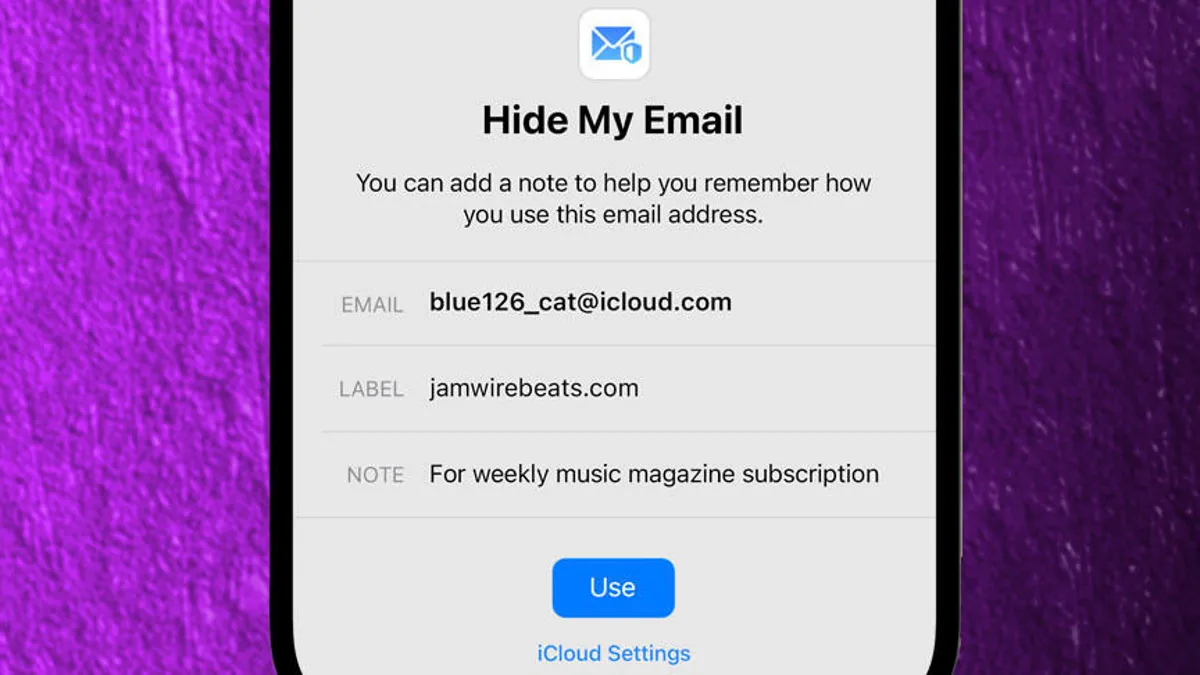Email addresses form such an important part of our lives, coz we use them a lot these days. Hence it is important that Apple maker launch, an excellent privacy feature. Well, one of the best features of Apple email is Hide My Email. So, if you don’t know what is Hide My Email and how to use Hide My Email on Apple, then you have come to the right place.
This feature in Apple’s iCloud will allow you to make a fake email address for the websites that you sign up for. Well, if we talk about Hide My Emails then there are many benefits of this feature. When you use the Hide My Email on your Apple device you can control your marketing emails.
Do you know how you can control marketing emails? So, here’s the thing. When you use the Hide My Email feature your details will not get added to different databases. If you want to know how to use Hide My Email on Apple, open mail > click on compose > click on CC/Bcc > from field > email address > Type the email address > Click Send.
Well, we have some more steps included that you will get to know below. So, continue reading and you will soon find your answers.
How Does Hide My Email Work?

In the Apple devices browsers, you can get the option where you can add the pre-filled email address or you can even add any randomly generated email address which will forward the messages to your actual address.
When you click on the Hide My Email you will get the email immediately that will let you know what the email actually is. You don’t even have to write it because it’s just the mail that the company on the other end will get to see. It will automatically forward this mail to your actual email address.
How To Use Hide My Email On Apple?

If you want to know how to use Hide My Email on Apple, then here are a few steps that you have to follow:
- The first step is that you have to open your email.
- Next, click on the compose button, it will look like a pencil in a square.
- Now click on the CC/Bcc section, and then in the From field.
- Click on your email address and then click on Hide My Email.
- Now, you can type out the email as you would normally do.
- When you enter the recipient in the TO field the mail app will generate the random forwarding email automatically.
- You just need to click on the Send button when you are done.
The address that has been created by Hide My Email will now get saved in your settings along with the recipient as the label. Whenever you email that person or the organization just click on Hide My Email again and the system automatically will pull up the previously used forwarding email every time.
Related: MLS Apple Deal | Everything We Know
How To Create An Email Address Using Hide My Email?

Here are a few steps that will help you to create an email address using Hide My Email feature, which you can use in your mail and Safari. Moreover, one thing that you need to ensure is that the iOS device should run on the iOS 15 or later version.
- On your iPad or iPhone, open the Settings app.
- Now, click on the Apple ID name which you will find at the top of the main settings menu.
- Now, click on iCloud.
- Next, you have to click on Hide My Email option, and then choose to create a new address.
- Click on continue. Now, give your address and identifying label. You can even make a note of it.
- Click next and then on Done. And that’s it.
Related: Apple Variety Crossword Clue | Today’s Answer
How Will Hide My Email Work To Protect You From Unwanted Spam?

With the new feature of Apple’s Hide My Email, you can easily create any random unique email address when you have to provide your email address on any website. It will forward your mail to your actual inbox. This in turn will lessen the number of the list your actual email address will show on.
With the Hide My Email feature, you can generate as well as delete as many email addresses you want to at any given time which gives you the control over who can contact you. You can say that this is similar to the Sign-in with Apple that uses your iOS device to verify the credentials instead of social account logins which makes it difficult for others to track you.
Related: How To Connect Apple AirPods To Roku In 4 Easy Steps?
Wrapping Up:
So, this is how to use Hide My Email on Apple. The steps are really easy and you can do them in a snap. If you have any questions then you can reach us in the comment section below.
Frequently Asked Questions
Q. How To Delete Addresses From Hide My Email?
If you want to delete any Hide My Email credentials, then you just have to log into your iCloud. Here you will be able to manage as well as delete any Hide My Email addresses that you don’t want anymore.
Q. How To Manage To Hide My Email?
The capability by which you can manage and control Hide My Email which is one of the best things about this feature. You will be able to manage your Hide My Email address which includes the email that the messages are sent to on your iPhone. Go to setting then click on iCloud and tap on Hide My Email.