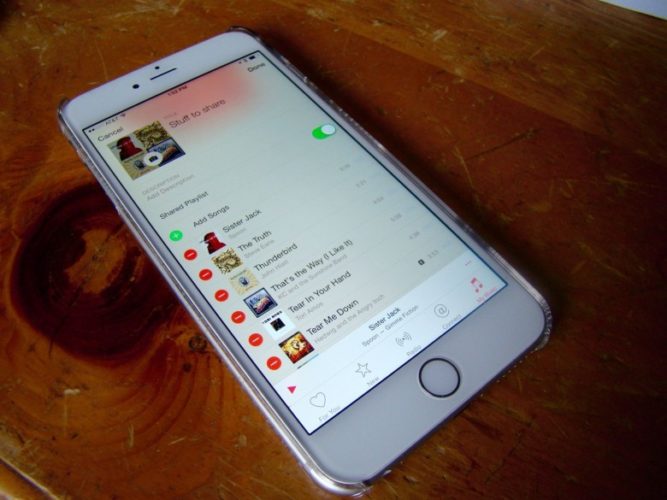Trust me you got the best Apple music playlist among all your friends. Why don’t you share it with them and tell them what you listen to? If you don’t know how to share Apple music playlist then read the article given below. In this article, you will come across various methods by which you can share Apple music playlists with your friends.
You may have created the best Playlist according to your moods. You may have different playlists for traveling, sleeping, partying, romance, and various other moods. If you are confused about how to the apple music playlist with your friends then you must read the full article.
How to share Apple music playlist with friends?
Well, sharing the Apple music is quite simple Follow the steps
Library Tab >> Playlists >> Three Dot Options >> Share
Well, we have explained various methods to share the Apple Music playlist in detail. Read below to know the steps involved to share the apple music playlist via Airdrop, Email, Messaging, and social media.
Also read, Best Tools for Sharing Music Playlists Cross Platform
What To Do When You Can’t Share A Playlist
We will be telling you how to share Apple music playlist. but, before jumping to the solution, you must know why the problem or the difficulty arises for sharing the Apple music playlist. This may arise because you have started to use Apple music without creating an account on the platform.
Well, to know if the account is created follow the steps given below.
- Open the Apple Music app on your device.
- Next, tap the ‘Listen Now’ button on the bottom navigation bar.
- After that tap the profile icon at the top-right of the screen.
- If you haven’t created the account there will be a pop-up box asking you to create the account.
- Follow the instructions on the screen and create your account.
- Once the account is created, you can easily share the Apple music playlist with your friends.
Different Ways To share Apple Music Playlist
Following are the steps involved in sharing the apple music playlist via different means.
To share Apple Music Playlist via Airdrop

You can now share Apple Music playlist via Airdrop to your nearby devices. You just need to turn on your airdrop and follow the instructions given below.
Steps to follow to share Apple Music playlist Via Airdrop
- Open the apple music app on your Apple device.
- Go to the library tab and search for the “Playlists” option.
- Click on Playlist.
- All the saved playlists will appear in front of you. Scroll to find the playlist you wish to share.
- Open the playlist. You will find the three-dot icon on the top of the playlist page.
- Click on it. A new pop-up menu will appear in front of you.
- Click on the “Share Playlist”.
- Many options will pop up from the bottom of the screen. Choose the Airdrop option.
- You will be redirected to the Airdrop.
- Choose the device you wish to share the playlist with.
- Your Playlist is being shared.
To share Apple Music Playlist via Email

We use email mostly for formal affairs but here we can use the email to Share apple music playlist with our friends living far from us.
Steps to follow to share Apple Music playlist Via Airdrop
- To start with open the apple music app on your Apple device.
- Go to the library tab and search for the “Playlists” option.
- Click on Playlist. All the saved playlists will appear in front of you. Scroll to find the playlist you wish to share.
- Open the playlist. You will find the three-dot icon on the top of the playlist page.
- Click on it. A new pop-up menu will appear in front of you.
- Click on the “Share Playlist”.
- Many options will pop up from the bottom of the screen. Choose the mail or the Gmail option.
- You will be redirected to the mailbox.
- Enter the mailing information of the person you wish to share the playlist with.
- Hit the send button.
- Your Playlist is being shared.
Also read, How to Share Spotify Playlists
To share Apple Music Playlist via messaging

We can also use the normal text messaging app to share apple music playlist. Just follow the steps provided below, these are really simple.
Steps to follow to share Apple Music playlist Via Airdrop
- To begin with open the apple music app on your Apple device.
- Go to the library tab and search for the “Playlists” option.
- Click on Playlist. All the saved playlists will appear in front of you. Scroll to find the playlist you wish to share.
- Open the playlist. You will find the three-dot icon on the top of the playlist page.
- Click on it. A new pop-up menu will appear in front of you.
- Click on the “Share Playlist”.
- Many options will pop up from the bottom of the screen. Choose the messaging option.
- You will be redirected to the messaging app.
- Enter the number of the person you wish to share the playlist with or you can also select the name of the person from the Contact list.
- Hit the send button.
- Your Playlist is being shared.
To share Apple Music Playlist via Facebook Messenger

It is also possible to share Apple music playlist with the person you met online. You can now share the playlist on Facebook messenger as well.
Steps to follow to share the Apple Music playlist Via Airdrop
- The first step is to open the apple music app on your Apple device.
- Go to the library tab and search for the “Playlists” option.
- Click on Playlist. All the saved playlists will appear in front of you. Scroll to find the playlist you wish to share.
- Open the playlist. You will find the three-dot icon on the top of the playlist page.
- Click on it. A new pop-up menu will appear in front of you.
- Click on the “Share Playlist”.
- Many options will pop up from the bottom of the screen. Choose the Facebook messenger option.
- You will be redirected to the chat page of your Facebook messenger app.
- Tap on the name of the person you wish to share the music list with.
- Hit the send button.
- Your Playlist is being shared.
To share Apple Music Playlist via Instagram

Now you can also share apple music playlist in the Instagram Direct Messages. This is simple you just need to follow the following steps.
Steps to follow to share Apple Music playlist Via Airdrop
- To start with open the apple music app on your Apple device.
- Go to the library tab and search for the “Playlists” option.
- Click on Playlist. All the saved playlists will appear in front of you. Scroll to find the playlist you wish to share.
- Open the playlist. You will find the three-dot icon on the top of the playlist page.
- Click on it. A new pop-up menu will appear in front of you.
- Click on the “Share Playlist”.
- Many options will pop up from the bottom of the screen. Choose the Instagram Option.
- You will be redirected to the direct messaging page of Instagram..
- Tap on the name of the person you wish to share the music list with.
- Hit the send button.
- Your Playlist is being shared.
Also read, How to Share Wynk Music Playlists
YouTube Video on How to Share Apple Music Playlist
Conclusion
I hope now you are clear on How to Share Apple Music Playlist. Follow these steps next time when you want to share your favorite playlist and don’t forget to write your reviews in the comments section.
Frequently Asked Questions
Why can’t I share an Apple music playlist?
If you aren’t able to share the Apple Music playlist then, you might have not made an account on Apple Music. After you have made an account on Apple Music follow the following steps.
Library Tab >> Playlists >> Three Dot Options >> Share
How do I share my Apple music library with a friend?
Steps to follow to share Apple Music playlist Via Airdrop
1. Open the apple music app on your Apple device.
2. Go to the library tab and search for the “Playlists” option.
3. Click on Playlist.
4. All the saved playlists will appear in front of you. Scroll to find the playlist you wish to share.
5. Open the playlist. You will find the three-dot icon on the top of the playlist page.
6. Click on it. A new pop-up menu will appear in front of you.
7. Click on the “Share Playlist”.
8. Many options will pop up from the bottom of the screen. 9. Choose the Airdrop option.
10. You will be redirected to the Airdrop.
11. Choose the device you wish to share the playlist with.
Your Playlist is being shared.
How do I share a playlist from my iPhone?
Sharing a Playlist from your iPhone is quite simple. You have to make an account on Apple music first and after that follow the following steps
Apple Music >> Library Tab >> Playlists >> Three Dot Options >> Share
Featured Image Source: Cult Of Mac