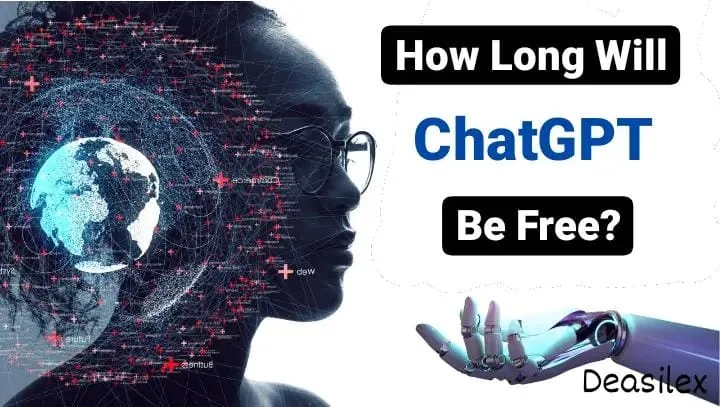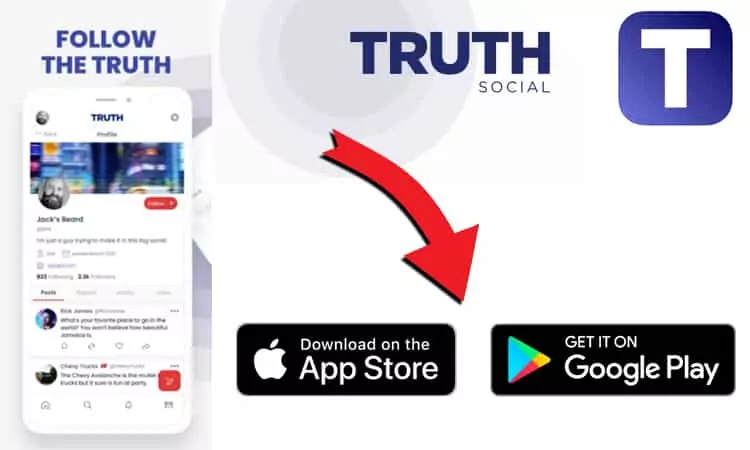How To Send Direct Message On Mastodon? Mastodon Direct Message
Are you looking for a way how to send direct message on Mastodon? Then, this is the article you need. But, wait! You need to read it very carefully. You’ll get to know, why we said it. Just read for 3 mins and you’ll know.
Since the day, Elon Musk pawned Twitter, people are looking for alternatives and Mastodon seems like the perfect one. Mastodon is an ad-free, decentralized, healthy community that lets you create your own servers as well as change your Mastodon server. Although Mastodon doesn’t have any specific Mastodon direct message feature, but that can not stop you to send direct message on Mastodon. Trust us on this!
To send direct message on Mastodon, Open Mastodon > User profile page > 3 dots > Select Direct message > Create message > Mention username with @ > Click on the world button > Select “mentioned people only” > Click on Toot.
If you are still having an issue understanding it, read the full article! We have explained 4 different ways by which you can send direct message on Mastodon.
How To Send Direct Message On Mastodon?
DMs are like the soul of any social media app. Without DMs, there is no way, you can imagine a social media app being successful. Although, Mastodon and Twitter have several key differences. One difference that is confusing everybody is how to send DM on Mastodon.
On Twitter, when you DM someone, a separate folder appears that makes it quite clear that the message you’re composing is a DM. That’s not the case in Mastodon. On Mastodon, pressing the DM button takes you to the same text field where you regularly submit updates for everyone to see. So, here arises the real question, how to send direct message on Mastodon?
Don’t worry, we have 4 different ways for you. Follow these ways and you’ll get to know how to send direct message on Mastodon.
Way 1: By User Profile
Open Mastodon > User profile page > 3 dots > Select Direct message > Type message > Insert contact name.
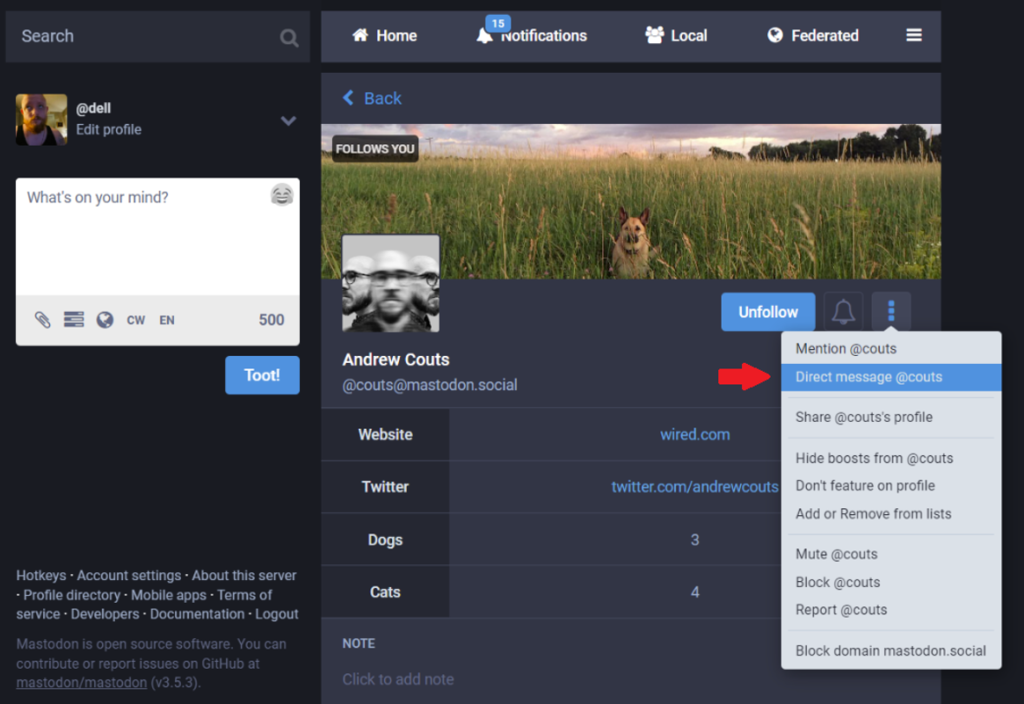
The first way to send direct message on Mastodon is by user profile. Let’s see how to do that:
Step 1: Open Mastodon on your device.
Step 2: Go to the user profile page.
Step 3: Click the 3 dots
Step 4: Select direct message.
Step 5: Type your message
Step 6: Insert the contact name.
The only difference between a direct message and a public post — or a post only visible to the people following you — is a visibility setting.Turning this setting one way makes the post a DM; turning it the other way makes it visible to everyone using the app.
So, how to make sure that the DM remains a DM and not a public post. Read the next way for this.
Way 2: Mention @ username
Open Mastodon > Create message > Mention username with @ > Click on Toot.
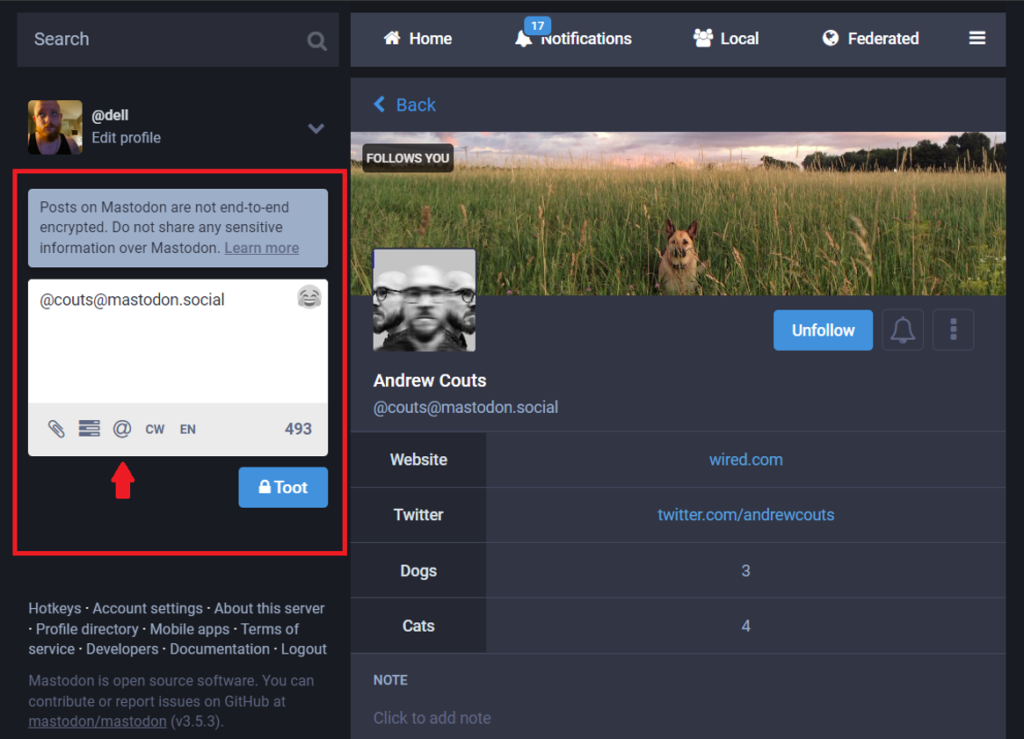
This is the tricky part. When, you click the DM button on Mastodon, it sends you to the same text box that you’d normally type posts for everyone to see. You just need to mention @ username in your toot. When you type the @ symbol followed directly (without a space) by any character in a message, Mastodon will automatically start suggesting users that match the username you’re typing. It will be sent as a DM to the only person you want. Here’s how to do that:
Step 1: Open Mastodon on your device.
Step 2: Create a normal message.
Step 3: Mention the user name in your toot with the @ symbol followed directly (without a space). The “@” symbol indicates that whatever you type will only be seen by people whose usernames are included in the message.
Step 4: Click on Toot.
And all done!
Way 3: Change The Visibility Setting
Open Mastodon > Create message > Mention username with @ > Click on world button > Select “mentioned people only” > Click on Toot.
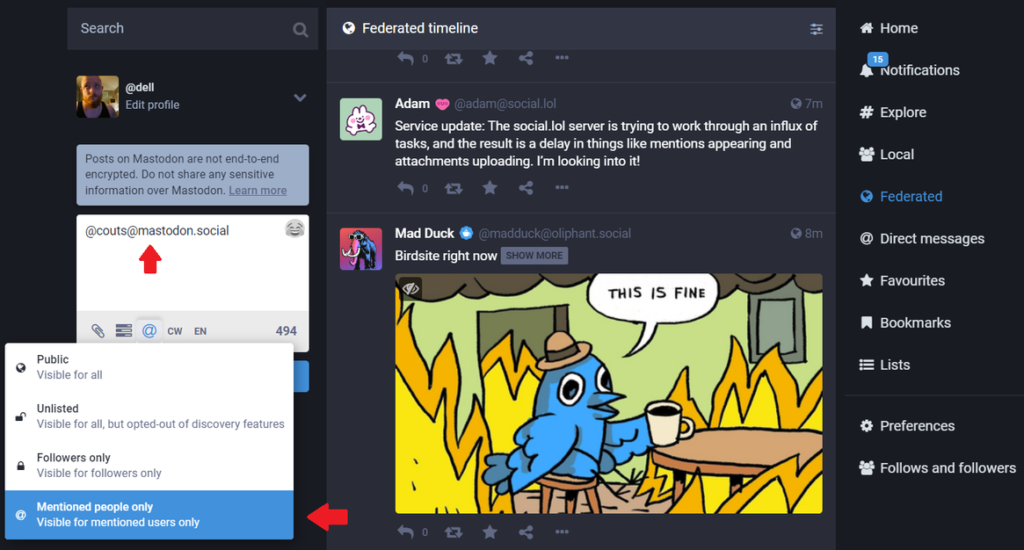
Another way to send direct message on Mastodon is by changing the visibility setting. Usually the visibility settings are set to “Public” by default, denoted by a little pictograph of a globe
Here’s how to change that:
Step 1: Open Mastodon on your device.
Step 2: Create a normal message.
Step 3: Type the person’s handle in the Toot box.
Step 4: Click on the world button.
Step 5: Select “mentioned people only” from the four available options.
Step 6: Click on Toot.
And it’s done.
Way 4: Reply Notification
One of the easiest way to send direct message on Mastodon is by replying to notifications. Notifications will appear on the @ button.
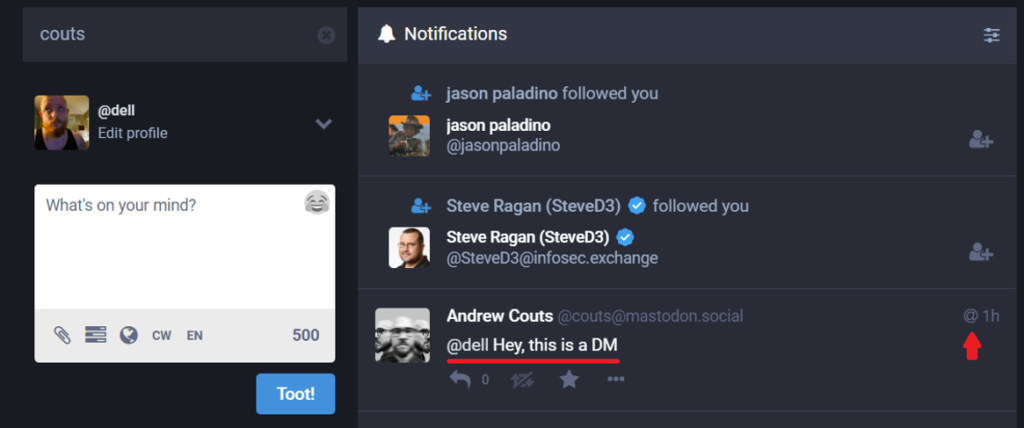
Whenever you receive a DM and reply to it, it should automatically reply as a DM in turn. Just double-check the settings.
And all done!
Is Mastodon Safe?
No!!! Since the posts on Mastodon are not end-to-end encrypted, you cannot consider Mastodon safe, despite the fact that it is decentralized. When you try to send a DM on Mastodon, it immediately hits you with a warning: “Posts on Mastodon are not end-to-end encrypted. Do not share any sensitive information over Mastodon.”
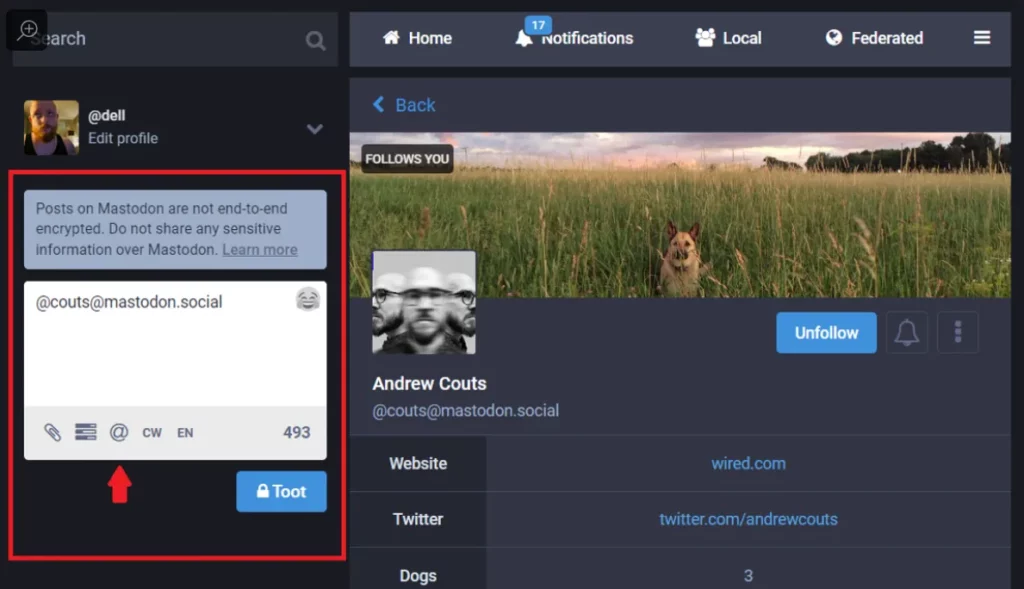
Conclusion:
Although, there is no Mastodon direct message service. That didn’t stop users from sending DMs on Mastodon to their loved ones. If you want to know how to send direct message on Mastodon, this is the article you need. Keep following TopHillSport.