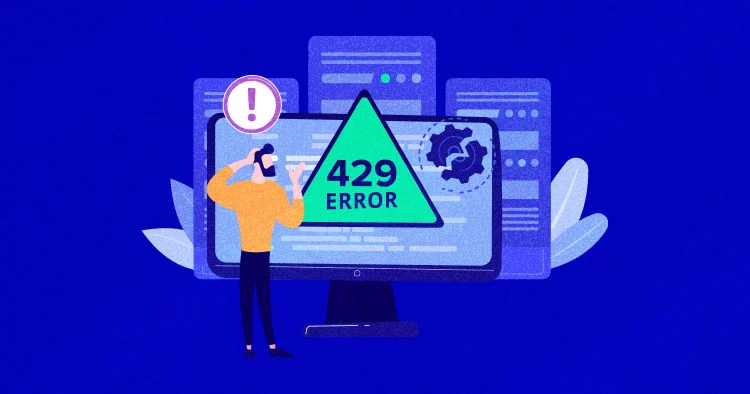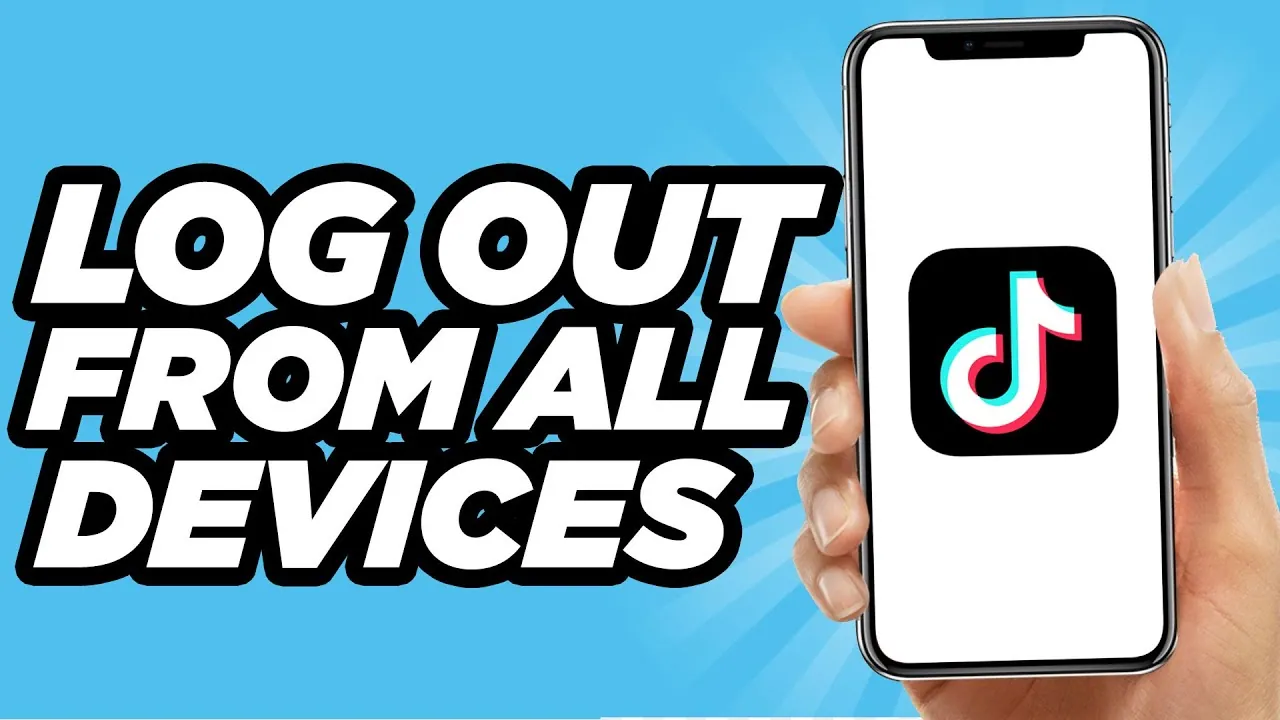How To Make Keyboard Bigger On iPhone? 5 Effective Ways!!
Facing issues with the small iPhone keys? You aren’t the only one! Even though iPhone keeps updating iPhone settings and launching new iPhone models, some features like keyboard size just remain constant.
People with big hands often find typing with an inbuilt iPhone keyboard inconvenient. Thus, to address these most faced and reported issues, we have covered everything on how to make keyboard bigger on iPhone.
You can make iPhone keyboard bigger in five efficient ways. Follow the steps and Voila, you won’t face the same problem again. However, you have to keep in mind that these ways are model and iOS-specific.
If you have an iPhone 6s or 7, then you can’t change keyboard size directly just like in iPhone 12 or 12 pro max. Thus, keeping in mind the iOS version and iPhone model, you have to follow the ways and steps that are compatible with your iPhone. Now, let’s get your issue resolved!
Can You Make Keyboard Bigger On iPhone?
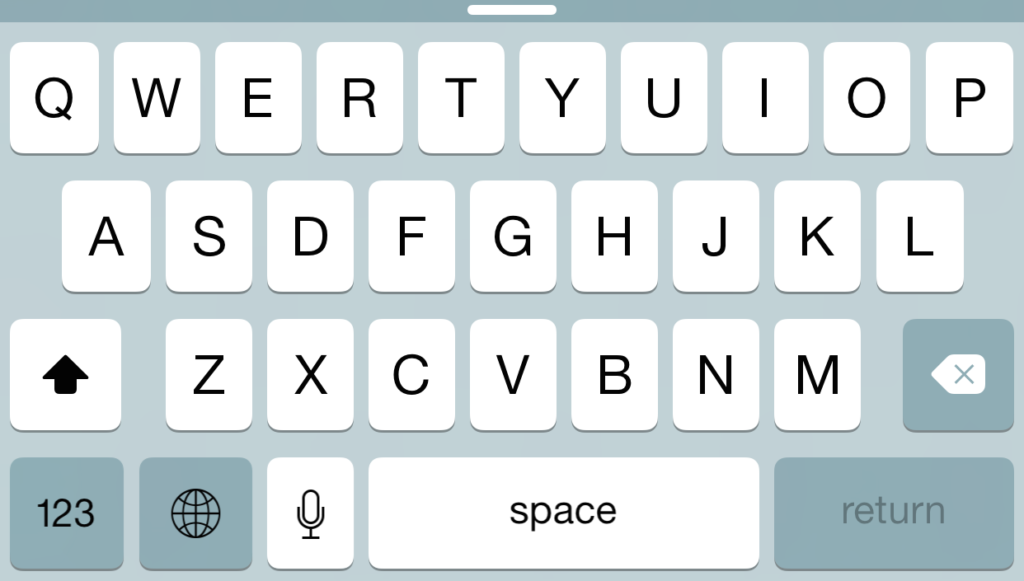
If you’ve long been facing the issue of small inbuilt keyboard keys on your iPhone, then you should know that you aren’t alone. Many people with bad eyesight and large hands have reported the problem of small keyboards on iPhones.
There is no specific feature in the iPhone (besides iPhone 12 or above) that can make you change your keyboard size. There isn’t any function that says “increase key size” or “increase keyboard size” on the iPhone. Even if that’s the case, you shouldn’t get disheartened over a keyboard.
You’d be happy to know that you can make the keyboard bigger on your iPhone even if there’s no specific feature that lets you do it. There are many ways in which you can make the keyboard bigger on your iPhone and we have mentioned all of them below.
How To Make Keyboard Bigger On iPhone? 5 Ways!
Depending on your iPhone model and iOS version, you can make your iPhone keyboard bigger than before. Precisely, there are five ways in which you can change your keyboard size in iPhone to a larger one. These are-
- By changing phone orientation to landscape mode
- By turning on the “Zoom” function in the “Accessibility” settings.
- By turning on the “Display Zoom” function.
- By increasing size in the “Keyboard” settings in the “Full Keyboard Access” tab.
- By using third-party apps.
1. By Changing Phone Orientation To Landscape Mode
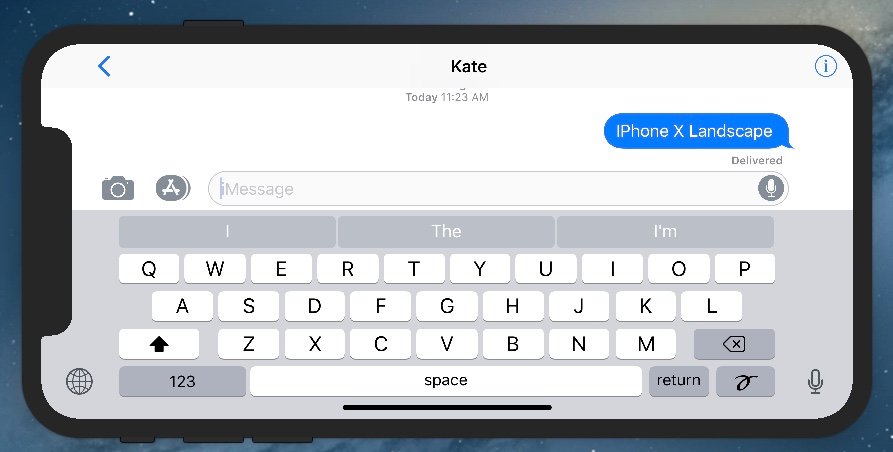
The most efficient and easy way to make the keyboard bigger on iPhone is by changing the screen orientation to landscape mode. For that, all you have to do is turn on your portrait orientation lock and whenever you rotate your iPhone, the screen display will change to landscape mode.
Changing the screen display to landscape will make your keyboard larger too and if you have big hands and find it difficult to type in the mini iPhone keypad, then it’s a pretty efficient way to tackle that problem.
Here are the steps to make your keyboard bigger on iPhone by changing phone orientation.
Step 1: Open your iPhone and slide down the shortcuts menu.
Step 2: Find the “lock with a circle or portrait orientation lock” in the shortcuts.
Step 3: Click on the portrait orientation lock to turn it on.
Once you turn on the portrait orientation lock, the screen display will change from portrait to landscape mode making the options on your home screen appear larger.
Also Read: How To Fix Gifs Not Working On iPhone? 12 Effective Ways To Fix!
2. By Turning On The “Zoom” Function In “Accessibility” Settings
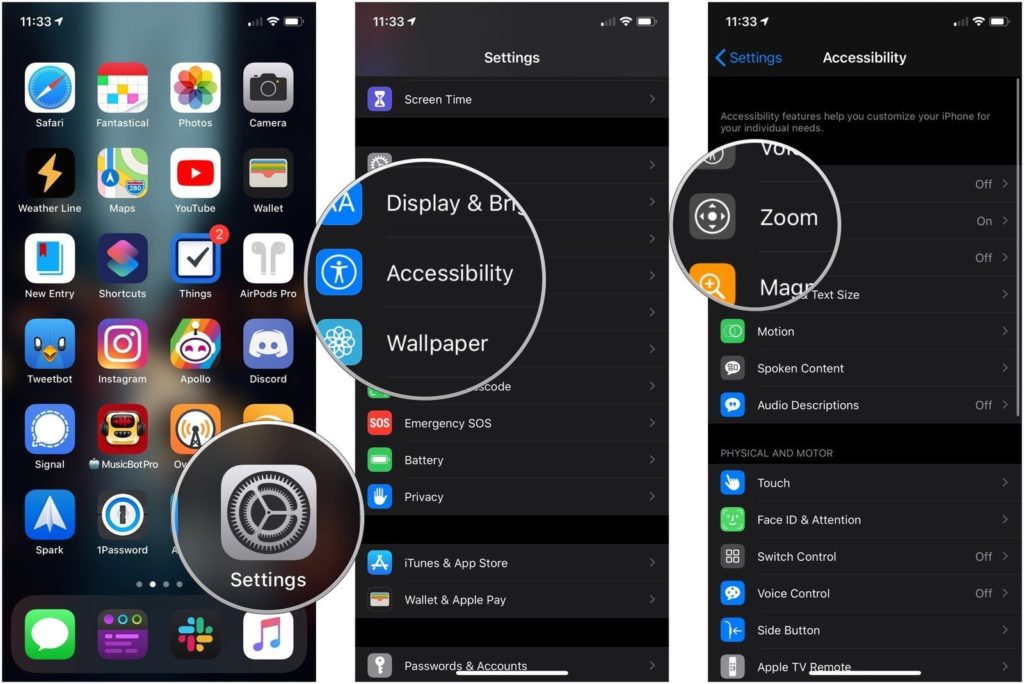
Settings > General > Accessibility > Turn On Zoom
Another efficient way to make iPhone keyboard larger is by turning on zoom in the accessibility settings. Turning on this feature will magnify the display where you rotate the zoomed-in feature too.
Here are the steps you need to follow in order to turn on the zoom settings to make the iPhone keyboard bigger.
Step 1: Open the settings of your iPhone and then tap on General.
Step 2: In General settings, hit on the “Accessibility” option. If you have iPhone 11 and above, Accessibility will be visible in the main settings menu only without tapping on General.
Step 3: Turn on the “Zoom” feature in the accessibility settings and then return to the main home screen.
Step 4: Open your keyboard and tap with three fingers. A zoomed box will appear which will magnify the keyboard keys.
Step 5: Double-tap on the zoomed box with three fingers again to close the zoomed-in mode.
Try this zoom feature from your accessibility settings which will make your keyboard bigger in iPhone. However, this isn’t convenient as you have to tap again and again to zoom in and zoom out.
3. By Turning On “Display Zoom” Function
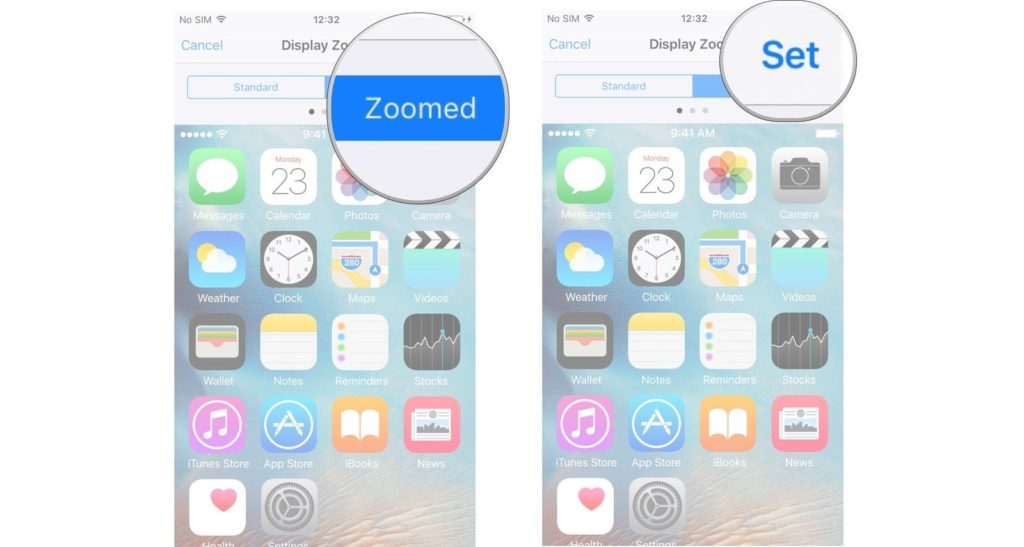
Settings > Display & Brightness > View > Display Zoom > Zoomed
Turning on the display zoom function from the “Display & Brightness” settings also makes the keyboard bigger in iPhone than it usually is.
However, one downside of adopting this feature is that it will increase the display size of all your home screen functions and apps. If you have no issues with having bigger-sized apps on your iPhone home screen, then go ahead and try this way out.
Here are the steps you need to follow to make your keyboard larger via the display zoom function on your iPhone.
Step 1: Open your iPhone settings and scroll down to “Display & Brightness”.
Step 2: Tap on the “Display & Brightness” settings and then scroll down to “View”.
Step 3: Hit on the “Display Zoom” option under the “View” tab.
Step 4: Click on the “zoomed” feature beside the “standard” one and then hit on “set”
Once you follow all the above-mentioned steps, all the components of your iPhone UI will appear larger than their default size. Even your keyboard will be bigger than before. You should definitely try this out if you have lesser iOS versions than 13, or if you have an older model of iPhone than 11 or above.
4. By Increasing Keyboard Size In “Keyboard” Settings Under “Full Keyboard Access” Tab
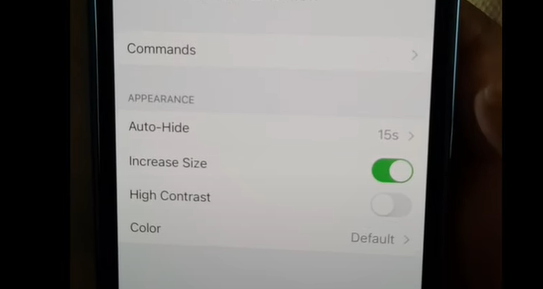
Settings > Accessibility > Keyboards > Full Keyboard Access > Appearance > Increase Size
Increasing Keyboard size in the full keyboard access mode is the direct method of making the keyboard bigger in iPhone.
This feature is available in 12 and above iPhone models only. So, if you have it, then here’s how you can make your keyboard bigger.
The process is rather simple and you just have to make minor changes in your accessibility settings. Here are the steps that will guide you to make keyboard bigger in your iPhone 12, 12 pro, or 12 pro max.
Step 1: Open your iPhone settings and tap on the “Accessibility” tab.
Step 2: Click on the “Keyboards” option under the “Physical and Motor” head.
Step 3: Under the “Hardware Keyboards” tab, click on “Full Keyboard Access”.
Step 4: Turn on “Increase Size” under the “Appearance” tab in the “Full Keyboard Access” settings.
Once you turn on the “Increase Size” tab in your keyboard setting, your keyboard size will automatically become larger than it was before.
5. By Using Third-Party Apps
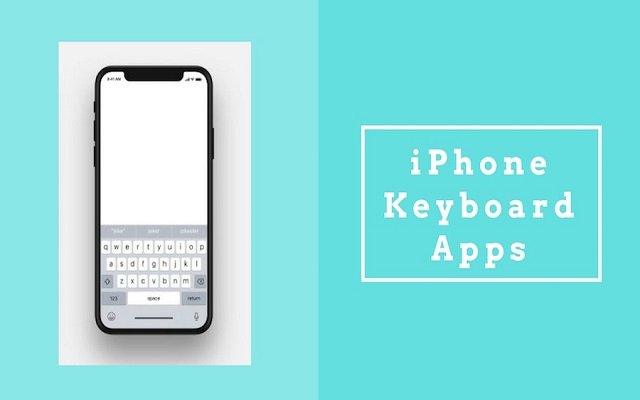
Another most effective way of making the keyboard bigger in the iPhone is by downloading third-party keyboard apps from the App Store. As we can now download third-party apps on iPhone, it is pretty much easier to access features that iPhone inherently lacks.
Downloading third-party keyboard apps and setting them as default can solve your problem with a small iPhone keyboard. Big Keys keyboard is downloaded by many and it is available for only $3.99.
You can change the size of the keys according to your own discretion and in all, this is a really good app to try if you’re having problems with the inbuilt keyboard.
Apart from Big Keys Keyboard, you can download other third-party keyboard apps like keyboard, TuneKey keyboard, etc too.
Here are the steps that you should follow after downloading a third-party keyboard app from the App Store.
Step 1: Open your iPhone settings and tap on “General”.
Step 2: Click on “Keyboard” from the General settings.
Step 3: Again click on “Keyboards” and then tap on the “Add New Keyboard” option.
Step 4: Select the new keyboard that you downloaded.
Step 5: Go back and open the keyboard in any app. Press “Globe” on the bottom of the keyboard and select the new keyboard you downloaded.
Once you select the new keyboard you downloaded, your keyboard display will automatically change. All the keys will appear larger which you can customize according to your own discretion in the keyboard settings.
Also Read: How To Remove Remembered Account On Instagram For iPhone Users? Keep Your Accounts Secure!!
Wrapping Up
You can make keyboard bigger on iPhone in five easy ways. The easiest and most efficient method among them is – “changing the screen orientation to landscape mode”. Landscape mode makes the keyboard bigger and you can type freely there if you have large hands and are often guilty of having typos in your messages.
Other efficient ways of making the keyboard bigger on your iPhone include turning on “Zoom”, and “Display Zoom” functions. You can also download third-party apps like Big Keys Keyboard to make keyboard larger on your iPhone.
Frequently Asked Questions
Q. How Do I Resize My iPhone Keyboard?
You can increase the iPhone keyboard size in many ways. The most efficient way to resize it would be “Settings > Display & Brightness > View > Display Zoom > Zoomed”. By following these steps, you can increase your keyboard size. However, by doing this, other iPhone UI elements will also become larger than before.
Q. How Do I Increase The Size Of My Keyboard?
There’s no specific way by which you can increase the size of your keyboard on iPhone. You have to make certain changes in “Accessibility” and “Display & Brightness” settings by which you can do the same. However, if you don’t want to do that, the easiest way to make your iPhone keyboard bigger would be changing the “Portrait” mode of your phone to “Landscape”.
Changing the portrait orientation to landscape will make your keyboard appear bigger.
Featured Image Credits: Wccftech