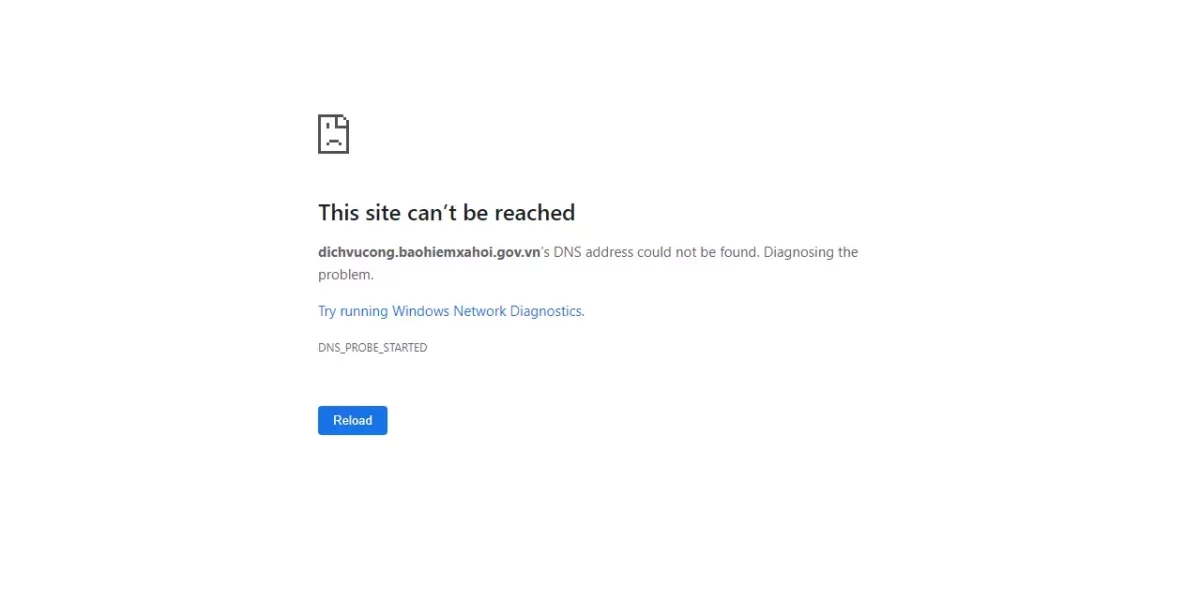How To Install Kodi On Chromebook | Different Ways To Install!
Kodi is actually making waves which is the self-proclaimed ultimate entertainment center. Kodi today enjoys the top position on the list. This application has a user base of 26 million people. If we talk from that perspective, then you can say that almost everyone will be interested to stream this app. Are you interested and want to install it on your Chromebook? Do you know how to install Kodi on Chromebook?
Kodi is a brilliant open-source app that has won many hearts and serves as a gateway for one-stop-shop software. It has been 19 years since it was launched. Kodi first originated as the project for Microsoft’s Xbox, and hence was earlier known as the Xbox media center (XBMC).
Since Kodi is an open-source service that is available for most of the famous operating systems for smartphones, PCs, and tablets. You can even use it for your Chromebook. Do you know how to install Kodi on Chromebook? First open Chromebook > choose launcher > choose up arrow > open Google Play store……
Well, there are a few more steps included in installing the Kodi on Chromebook. Moreover, there are a few more ways by which you can install the Kodi on Chromebook. Let’s check them out.
How To Install Kodi On Chromebook With Google Play Store?
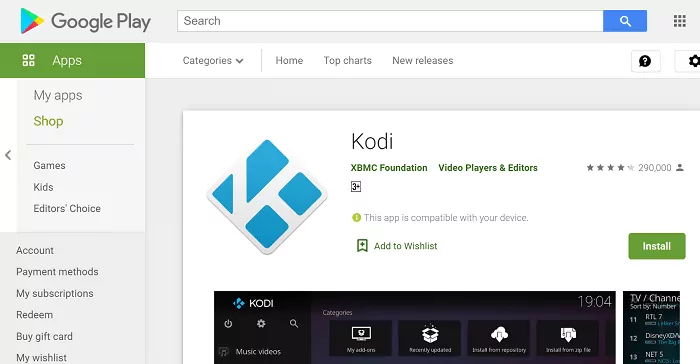
To get the Kodi on Chromebook with the help of the Google Play Store, then here are a few steps that you need to follow:
- First, open the Chromebook.
- Now, choose the launcher option, which you will find in the corner of your screen.
- Now, choose the up arrow and open your Google Play Store.
- In the search box search for Kodi.
- When you find the Kodi app in the search result, click on the install button.
- That is it. Your Kodi has been downloaded on Chromebook.
Related: How To Change Kodi Wallpaper | Customize It In Your Own Style
How To Install Kodi On Chromebook Without The Google Play Store?

You will see that not all the Chromebooks come with Google Play Store or supports android apps if you have a Chromebook model which is a pre-2019 model. So, before you download the Kodi on your Chromebook you need to ensure that you are running the latest and updated version of Chrome OS. Usually, your Chromebook will automatically get updated every six weeks, but it is better that you check from your end and be absolutely sure.
How To Update Chromebook?
To update your Chromebook OS, you need to follow the given steps.
- First, open the Chrome browser, and then go to the settings option.
- Now, tap on the hamburger icon which you will find in the upper left-hand side corner of the screen.
- Choose the about Chrome OS option.
- Click on check for updates.
- If you see that your Chromebook OS is not up to date your download will get started automatically.
Now, you will have to install the ARC Welder which is an Android development app. This is made mostly for the developer but it has the other users just installing the Kodi on Chromebook laptops. Use the Chrome launcher so that you can install the Kodi app.
Since you will not be able to use the Google Play Store you need an .APK file of the Kodi. Here you need you should be careful since most of the third-party sources are not trustworthy to download the files. But the APKMirror is one such trustworthy developer where you will be able to download Kodi easily and securely. Here’s how you can do it:
- First open ARC.
- Tap on the + sign which is in orange color and it should read add your APK.
- Choose APK to download from the list.
- Now, choose the open button which you will find in the bottom right-hand side corner of the screen.
- When you are done you will be given options on how you can ruin the Kodi app. ensure that you have selected the landscape orientation and your form factor is set to tablet.
- Click on the test option.
- Kodi has been launched on your Chromebook.
How To Install Kodi On Chromebook Using The Kodi Chrome Extension?
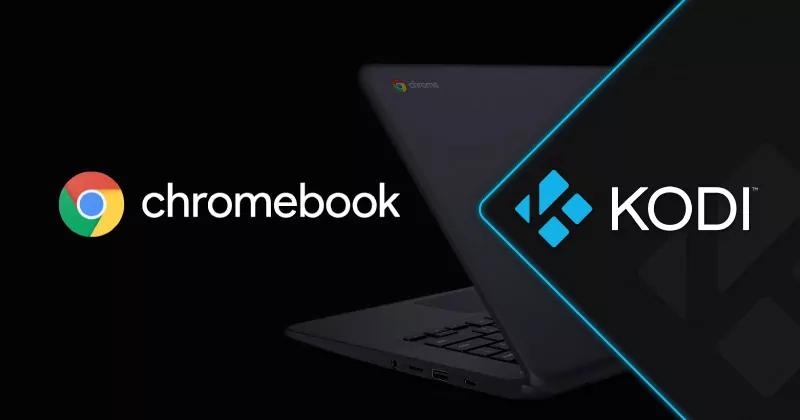
Well, sadly ARC doesn’t allow you to use many apps all at once. This means that you have to test the Kodi each and every time you want to use it. However, there is another workaround for you as well, that is by setting the Kodi as the Chrome extension. Here are a few steps that you have to follow:
- Open the new Chromebook and then click on the three dots which you will find in the upper right-hand side corner of the browser.
- Scroll down to more tools and then choose the extension which you will find in the top down.
- Check the developer mode box if it has not been checked which you will find at the top of the browser.
- Tap on load unpacked extension at the upper left side.
- Locate the downloads option in the window that opens and then find the Kodi .APK file that you have created with ARC.
- Select the open option.
- You have successfully created the Kodi extension in your Chrome browser and then, click on launch at any time.
Related: Disney Plus Not Working On Firestick | How To Fix This Issue?
Wrapping Up:
So, this is how to install Kodi on Chromebook. There are different ways by which you can install the Kodi on Chromebook and the steps are really easy. If you have any questions, then you can reach us in the comment section below.
Frequently Asked Questions
Q. How To Install Kodi From A Linux Terminal?
To install Kodi on your Chromebook via a Linux terminal, you need to follow these few steps:
- Open the Linux terminal in your Chromebook.
- In the terminal windows type this command and then, hit enter button (sudo apt-get install Kodi).
- When you hit the enter button the OS will ask you for the final confirmation before it proceeds with the downloads. Click on the enter button again, and then click on continue.
- When it is done, check the Linux app folder for Kodi.
Q. Why Use A VPN With Kodi?
If you use VPN add it is actually logical to have VPN Installed. The main reason being many Kodi users are selecting to play the system add-ons to get access to the latest entertainment for free. The legal Kodi add-ons do have less content on them, so the attraction of looking at the latest films, shows, and sports is obvious.
But if you use the illegal add-on so that you can watch pirated or copyrighted content you may get in trouble for copyright infringement, hence it is better that you use VPN.