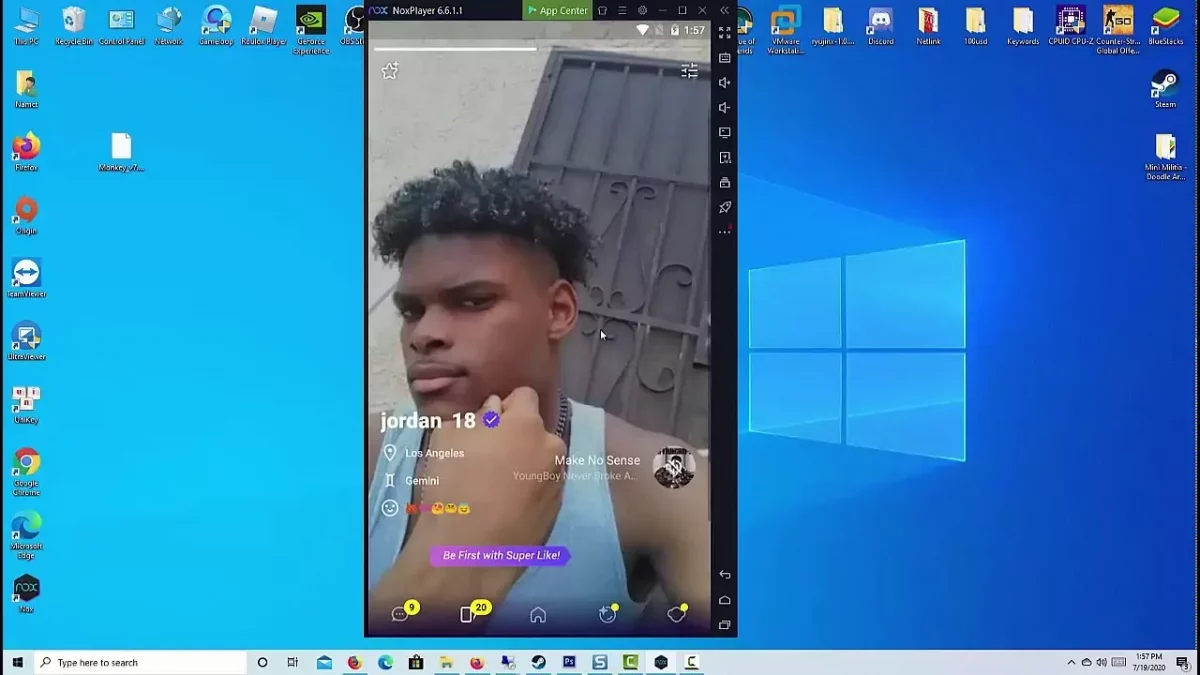How To Enable iTunes Dark Mode | Tricks You Need To Know
Your eyes interact very less with the light when the dark mode on iTunes than usual brightness. By enabling iTunes dark mode, the bright screen will get dim in appearance. Fortunately, Apple has iTunes dark mode feature which is not only visually appealing but also user-friendly for the user’s eyes. Here is a post on how to enable iTunes Dark Mode.
If you’re an Apple user, more the less you might be having iTunes installed on your device by default. This is actually a must-have application if you’re an iPhone user. By using iTunes you’ll be able to play music, movies, and purchase applications, and music also. You can use iTunes to back up the data from your iPhone or iPad device.
To use iTunes dark mode, tap on the Apple icon and select System Preferences from the option’s list. Click on General in the System Preferences window. Select Dark Mode from the General window. Open iTunes on Mac and it’ll be in Dark mode. What do you think, it’s over? This was it? No. This is for Mac only, what about other users?
Other users come after us, we’ll be giving you all the data that you want and should have. From dark mode to dark mode on Mac and Windows etc. Dedicate yourself to the post for future ten minutes and start reading.
iTunes Dark Mode
If you’re a macOS user, then you might be experiencing those bright to gray colors. This involves the menu bar, trash can, system panel, dock, and many more. Few apps apply this feature in Mojave like Safari app, App Store, iTunes, and more.
So, with the iTunes Dark Mode, it may help you in saving your eyes from getting strained which can be useful for those who use iTunes every night. You’ll no longer suffer from too much lighting coming from your computer. It’s a relief to the eyes to have an iTunes dark mode especially when you’re in the music industry and are using iTunes regularly.
The dark mode on this application is the same as the dark mode of other apps. Turning on dark mode on iTunes will protect your eyes from blue light, and eye strain and get rid of sleep issues. There is a catch in it. Not unlike Safari’s dark mode, iTunes has no inbuilt to enable the dark mode feature. You’ve to alter your PC’s theme to get the iTunes dark mode.
How To Enable iTunes Dark Mode?
The instructions given below will help you go set dark mode on your macOS and Windows pc iTunes dark mode, go through each step carefully to not make any mistakes, and now follow.
How To Enable iTunes Dark Mode On macOS?

Ensure that your Mac PC is updated with the latest macOS to turn dark mode.
- Tap on the Apple icon from the left corner of the screen.
- Click on System and Preferences from the given list of options.
- Next, click on General on the System Preferences Window.
- Select Dark Mode from the Appearance section on General Window.
- Open iTunes on Mac and it’ll be working in dark mode.
How To Enable iTunes Dark Mode On Windows 10?

Follow the given steps to enable dark mode and use iTunes on Windows PC.
- Use Windows 10 search bar to open Settings from Start.
- Click on the Personalization option.
- Select Colors on the next page.
- Tap on the Dark Mode option under Choose Your Default App mode.
- Now, open iTunes on your Windows PC and it’ll open in dark mode.
This is how to make iTunes dark mode windows 10.
TIP: If you’re actually using some software to aid you with your Mac device, particularly during the cleaning process, then you can try to use FoneDog PowerMyMac. This is a powerful software that can clean up all of the things that you do need no more on your Mac, like apps, caches, junk files, similar photos, documents, and many more. And the best part is its dark mode, which can be enjoyed to use phones at night.
Winding Up
That’s all for how to enable iTunes Dark Mode.
It is also very important for us to take care of our health. Especially those who are using their computers more than normal. That is why both Mac and Windows give ether benefit of using dark mode. This way, you will no longer strain your eyes so that you can retain your vision.
Now, both Windows and Mac computers have their dark mode feature, automatically, the iTunes app will also get it. Now you can take the benefit of using dark mode not only at night but anytime you want to do so.
FAQs
Q1. Does iTunes Have Dark Mode?
Ans. Yes, iTunes has a Dark Mode feature that can be turned on and off on your iTunes windows dark mode and Mac settings.
Q2. How Do I Turn On Dark Mode In iTunes?
Ans. Already we’ve had a discussion on this. There are different processes for each device like Windows 10 and Mac. Just the above post.