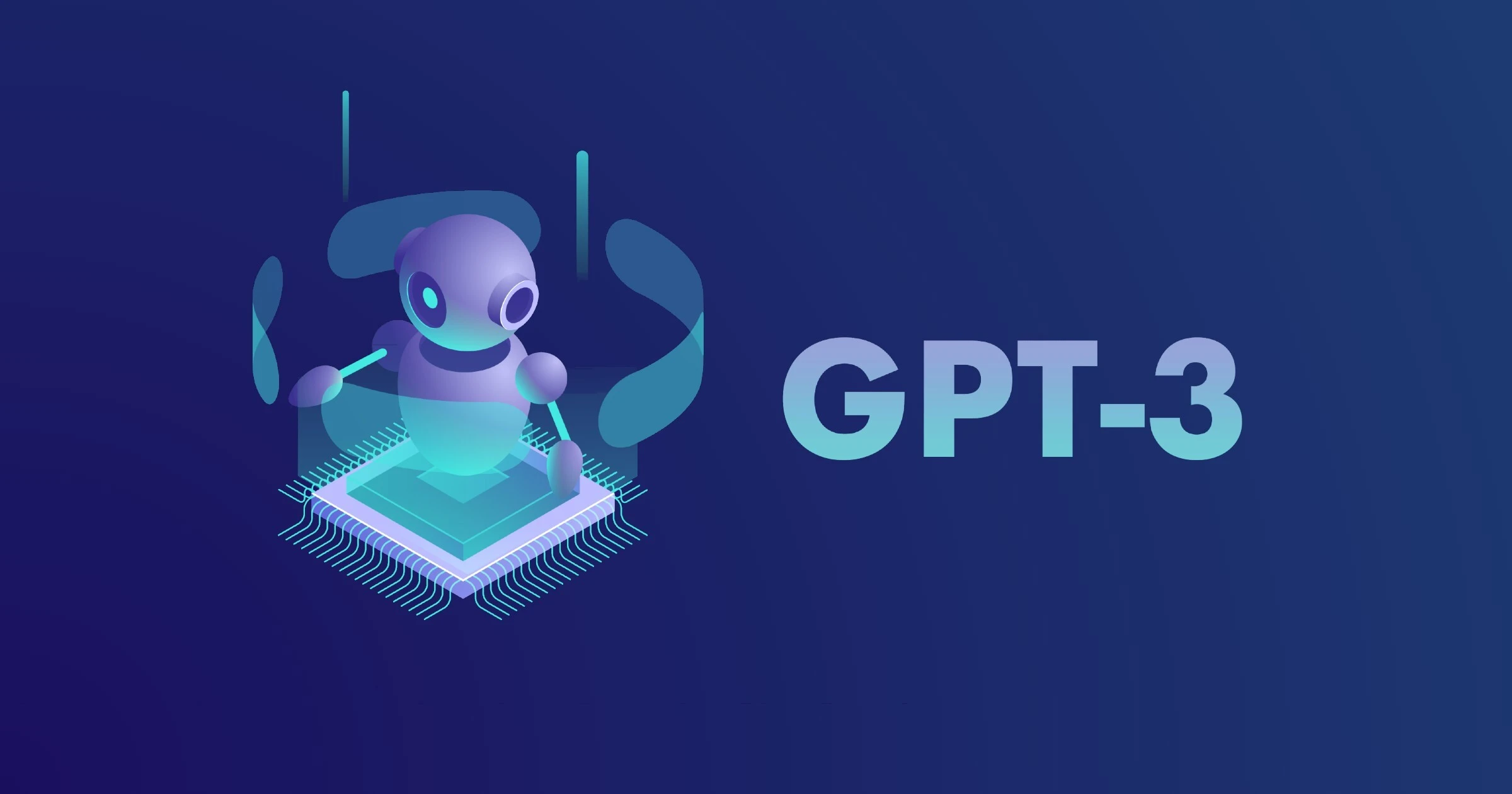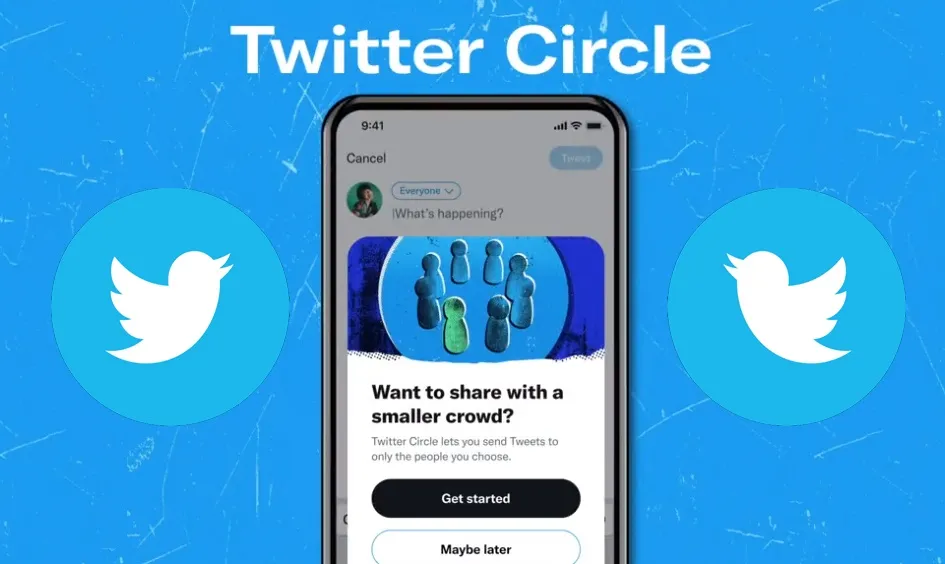How To Edit Your Memoji On iPhone? Effective Ways To Edit Memoji!
Can you edit Memoji once you have made it? The answer is, YES! You have the liberty to customize your Memoji however you like and whenever you like. In iOS 15, you can even change the clothes of your Memoji with 40+ outfits!! Pretty cool, right? So let’s walk you through this fun process on how to edit your Memoji on iPhone!
If you have recently switched to iPhone then you might be confused about Memoji. Therefore, a word of clarity here! Memoji on iPhone is like Snapchat Bitmoji or other emojis that tend to resemble you. On iPhone, these “Memojis” mimic your actions and you can even enjoy them as a filter while face-timing.
People tend to get confused over Memoji editing, but there’s nothing complicated about that. If you don’t know how to do the same, then you should know that you can always edit your Memojis in the Messages app. All you have to do is choose the Memoji you want to edit and then VOILA! Everything will be a piece of cake after that. But how do you find the editing options for Memoji customization? Again, nothing complicated!
The steps to Memoji editing are pretty easy to follow, so without further ado. Let’s get on with it!
Memoji Feature On iPhone
iPhone brings in cool updates with every new iOS version and one such cool update is the “Memoji” feature which was introduced back in 2018. In 2017, Apple launched a new feature of moving emojis called the “Animoji” which can mimic our expressions. A year later, we were able to customize these Animojis to make them look more like us.
The feature of Memoji wasn’t available to all iOS users at first, but with the updated iOS 13 version, everyone can enjoy this cool feature!
This customized Animoji is what we call “Memoji” that looks like us. Moreover, we can even facetime with Memoji feature as it mimics almost everything we do and say.
We can customize these Memojis to look more like us. From skin tone, eye color, hairstyle, accessories, nose, face and ear shape, eyebrows, etc, you can customize your Memoji in any way you like. You can even dress your Memoji! Isn’t that cool?
We can play around with our Memojis to make them look more like us. If at first you made your Memoji haphazardly and now want to edit the same, don’t worry! Editing Memoji is just as easy as making one!
Here we’ll walk you through the process of editing your Memoji on iPhone to make it look exactly like you! Let’s get started!
How To Edit Your Memoji On iPhone?
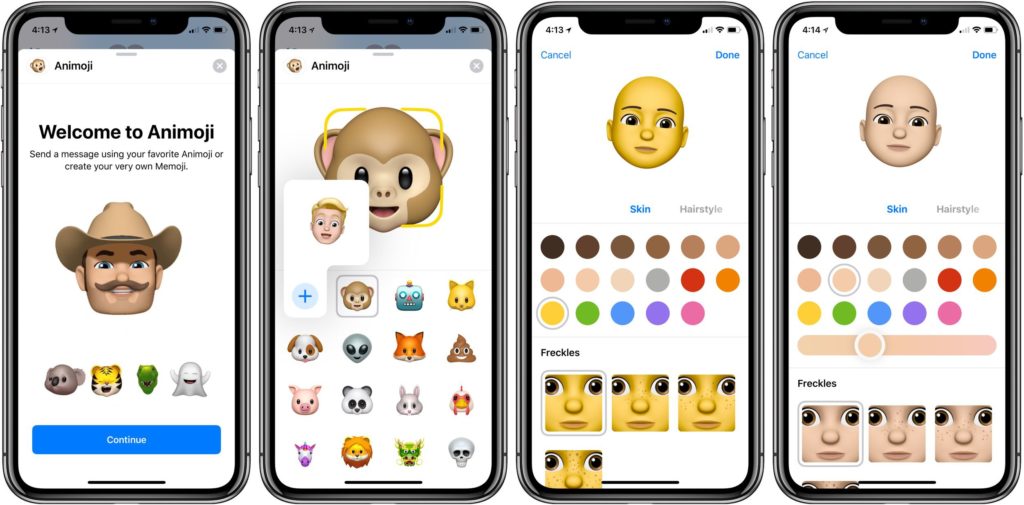
Editing a Memoji is a piece of cake.
All you have to do is go to your Messages app and find the Memoji you want to edit. In the Memoji editing tab, you can customize your Memoji to give it a new look. From hairstyle to clothes, you can edit your Memoji to your current style! Let’s see how you can do that.
Step 1: Open the “messages” app on your iPhone and start a new conversation.
Step 2: Tap on the “App Store” icon and select your “Memoji” tab in the row of app icons.
Step 3: Tap on the “Memoji” you want to edit and then hit the “three dots or more” icon from the top left of your message box.
Step 4: Tap on the “Edit” option to edit your Memoji.
Step 5: Edit your Memoji and save the changes by hitting on “Done”.
Once you follow the above-mentioned steps to make changes in your Memoji, hit “Done” after saving the edited changes. The same change will be reflected in your Memoji in a matter of seconds!
How To Change Memoji Clothes?
Do you want to change your Memoji clothes and add some style to them? You can certainly do that. iOS 15 has introduced a clothing category in our Memoji styling options with different cultural clothes. You can choose from 42 different clothing styles and opt for the one that suits you the best.
You can dress up your Memoji in any clothing style and color. Here’s what you need to do to change Memoji clothes on your iPhone.
Step 1: Open the “messages” app on your iPhone and start a new conversation.
Step 2: Tap on the “App Store” icon and select your “Memoji” tab in the row of app icons.
Step 3: Tap on the “Memoji” you want to edit and then hit the “three dots or more” icon from the top left of your message box.
Step 4: Tap on the “Edit” option to edit your Memoji.
Step 5: Swipe the Memoji options and choose the “Clothing” category.
Step 6: Choose the outfit colors in the “Main, Second, and Third” options and select a clothing style accordingly.
Step 7: Hit “Done” once you’re satisfied with your Memoji’s clothes.
How Do I Get My Memoji To Look Like Me?
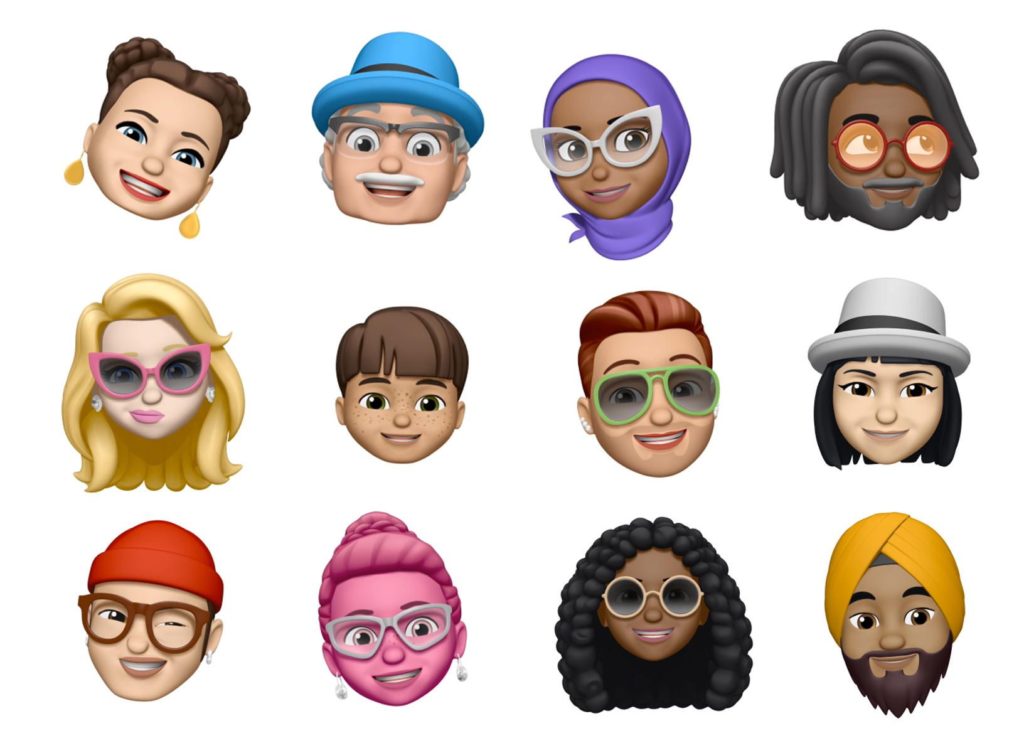
How do I get my Memoji to look like me? Believe us! You aren’t the only one asking this question. Many people face problems when customizing their Memoji on iPhone and there’s a very simple reason behind that.
The problem doesn’t lie with the app rather than the person customizing it.
Whenever we try to make copies of ourselves, we usually go with the “perfect” features rather than the most “definitive” ones. The same thing happens when we try to customize our own Memojis. We go with features that are perfect or pleasing rather than the ones that we have.
So if you want to make a Memoji that looks more like you, think of yourself and then start customizing your Memoji. If you have a round face, don’t go with the oval one. If you have dark brown eyes, then don’t choose black ones for your Memoji.
A Memoji to look perfectly like you must have the same face, nose, and eyes structure as you. These three features are prominent when it comes to customizing a Memoji which is a replica of you.
How To Change Memoji On iPhone Contact Photo?
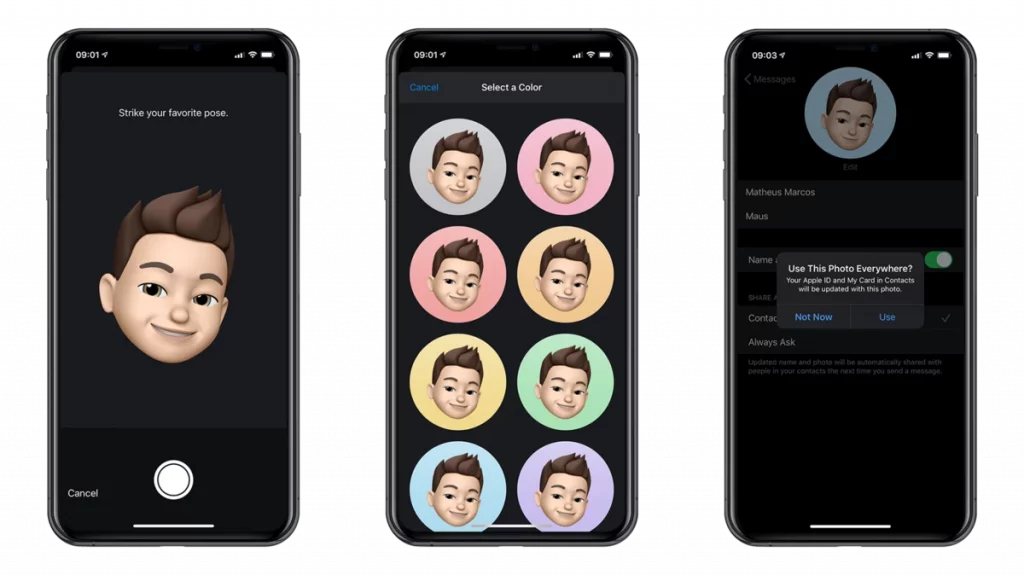
If you wish to change your iPhone contact photo to Memoji, then you have to change your Apple-id photo for that. Here’s a step-by-step process that will guide you through the same.
Step 1: Open your iPhone setting from the home screen and scroll down to the “Messages” tab.
Step 2: Tap on “Share name and Photo” in the messages tab.
Step 3: Select “Choose name and photo” from the bottom in the “Share name and photo” tab.
Step 4: Add Memoji as your Apple id picture by clicking on the “Add picture” icon.
Step 5: Hit on “Done” to save the changes.
Wrapping Up
You can always customize your Memoji according to your new style or if you’re already bored with your previous one. Editing Memoji in iPhone is easy-peasy. To do the same, all you have to do is go to your Messages app on the iPhone and hit on the Memoji that you’d like to edit.
The “three dots or more” icon will open the list of options from which you can choose the “Edit” Memoji option. After you do that, Memoji editing options will appear. Here, you can customize the skin color, eye color, and even clothes of your Memoji. After you’re done, hit on “Done” to complete the process! Easy, isn’t it?
Frequently Asked Questions
Q. Can You Make A Memoji On Android?
Android users do not have the Memoji feature like the iOS users in their messages app. However, they can always enjoy those animated faces via Snapchat’s Bitmoji feature or Samsung AR emoji.
Q. How To Change iPhone Avatar?
To change iPhone’s avatar to Memoji, follow the below-mentioned steps.
Step 1: Open your iPhone setting from the home screen and scroll down to the “Messages” tab.
Step 2: Tap on “Share name and Photo” in the messages tab.
Step 3: Select “Choose name and photo” from the bottom in the “Share name and photo” tab.
Step 4: Add Memoji as your Apple id picture by clicking on the “Add picture” icon.
Step 5: Hit on “Done” to save the changes.