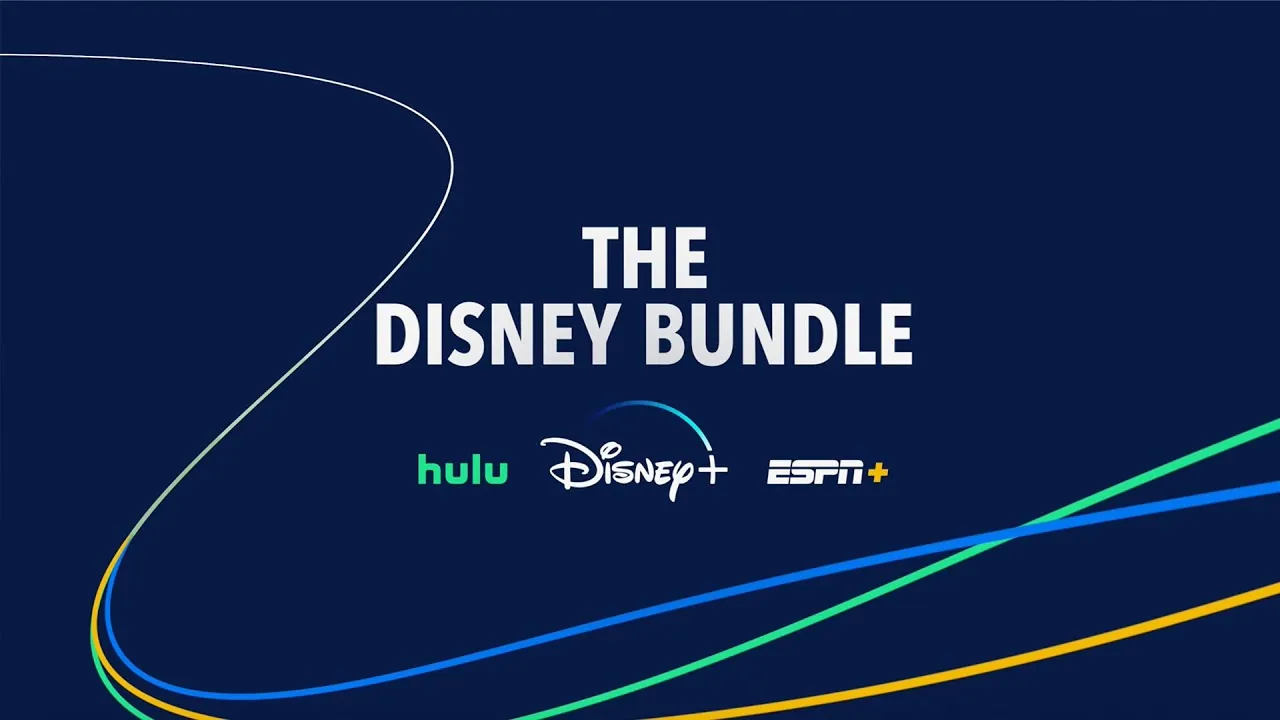How To Disable Live Captions On Chrome | The Ultimate Guide
It’s not new that Google has been adding new features every now and then. For instance, the latest feature of the live caption has been added to Google Chrome. The live caption will benefit us in many ways. However, you may want to disable this feature if you have enabled them. So, do you know how to disable live captions on Chrome.
The live caption feature of Google is perhaps a new and unique feature for all the videos and audios that have been played through the browser. This is something that no other browser can boast of except Google. However, at the moment this feature only supports the English language. Moreover, there is no news on whether any new language will be added or not.
So, now that you have enabled the live caption you may want to disable it too. Do you know how to disable live captions on Chrome? To disable the live caption on Chrome, click on three-dot menu > select settings option > tap on advanced option > accessibility > live caption > turn off.
Well, I guess you dint get the steps that we have mentioned above. This was just a gist about how you can disable it. The full step on disabling the live captions on Chrome you will find below in deets. So, keep reading.
What Is A Live Caption?

Well, the live caption feature of Google helps to transcribe the audio in real-time. If you want then you can even mute the video of the audio and you still will get to see the transcript on your screen. That’s interesting! This was first rolled out on Android 10. Now, it has made its way into Google Chrome as well.
How To Disable Live Captions On Chrome?

If you want to know how to disable live captions on Chrome, then my friend you have come to the right place. Here we have mentioned a few steps with which you can easily disable the live captions in Chrome. Let’s check out how you can do it:
- First, tap on the three dots to get access to the Google Chrome settings.
- Now, tap on the advanced option which you will find on the left panel, and then click on the accessibility option.
- You now will get to see a new page where you will be able to see the live caption settings. If this option is turned on, you will see that the switch is in blue color. Just slide the toggle to turn it off.
Related: How To Enable Live Captions On Chrome?
How To Disable Live Captions On Chrome Through The Global Media Control?

Disabling the live caption on Chrome through the global media control icon is yet another way of disabling the live caption. Here are a few steps to follow:
- You will find this with the music logo and adjacent to your extension.
- Just tap on the logo, and you will get to see the live caption option just below the song that you are playing at the moment.
- Slide the toggle to turn it off.
How To Disable Live Captions On Mac?

Do you want to disable the live caption feature on your Mac? If so, then you gotta follow these few easy steps:
- First, tap on the Apple logo.
- Next, go to the system preferences and then tap on the accessibility option.
- Now, you have to choose the captions option.
- Uncheck the prefer closed captions and SDH box.
Related: How To Use Chrome OS On Windows And Mac For Free?
How To Customize Live Captions On Chrome?

If you want then you can even change the way your caption looks on Chrome. You will be able to expand and also change the font, opacity, size, background color, and also location.
- First, click on the three dots and then, open up the settings option.
- Now, go to the advanced section, and press on the accessibility
- Next, you have to tap on the caption preferences. When you click on the caption preferences option your windows settings will open.
- On the caption style, you will get four options to change the way your caption looks. Just click on any one of the options and select the style you want.
- Scroll down so that you can change the background of the caption.
- If you want to dim the window content, so that the captions get highlighted, then you can do that too, but scrolling down a l’il bit.
Related: What’s New In Chrome 98 Update? Can You Use Chrome On Windows 98?
Wrapping Up:
So, this is how to disable live captions on Chrome. With the help of this guide, you can easily disable the live caption and if you want then you can customize them too.
Frequently Asked Questions
Q. How To Temporarily Disable The Chrome Live Caption Feature?
Do you know, that you can disable the live caption feature for a particular session while you can keep it enabled for the other sessions?
To close the live caption feature when they are displayed you just have to click on the (X) icon at the upper right-hand side corner of the live caption box.
The live captions will disappear immediately and you can enjoy the media without any interruption.
Q. How To Permanently Disable The Chrome Live Caption?
To permanently disable the live caption on Chrome, you need to click on the three dots from Chrome. Then click on the settings option. Now choose the advanced option and then on accessibility option. You will see the option turn off the live caption option on the right pane. That’s it.