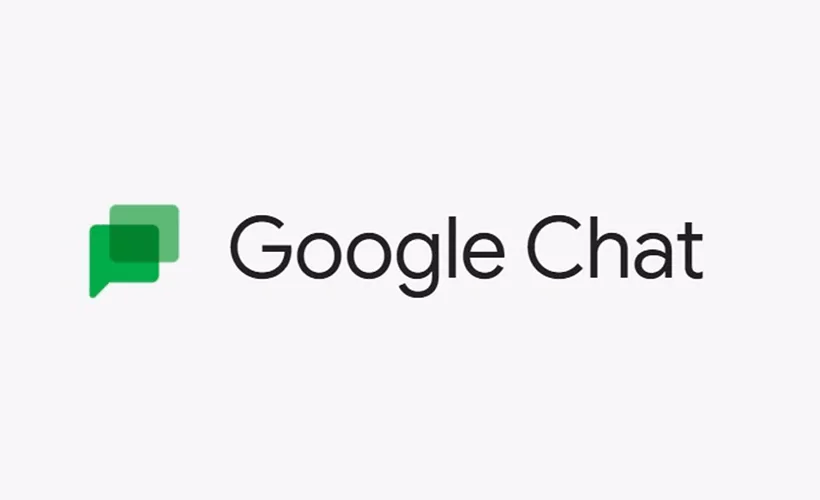Are you someone who doesn’t know how to delete google chat and is struggling with it? Well, In this article, let us see how to delete google chat.
Google Chat, formerly known as Google Hangouts Chat is not only useful for communicating with people, but it also allows communication with apps by assisting you in meeting scheduling, finding flights, and time off requests. The main components of Google chat include standard chats including images, group chats, browse chats, video meetings, and email. However, many of us are still not sure whether google chats can be deleted or not and in what scenario it works.
To delete google chat, Open Chat App > Chat > Name Of Person > Delete Conversation > Delete.
Continue reading further to understand in detail how to delete individual chats and group chats conversation, and what steps are involved in it.
How To Delete Google Chat?
To delete google chat, Open Chat App > Chat > Name Of Person > Delete Conversation > Delete
It is very natural to commit a mistake while sending texts. While sending an official message, we may accidentally type in the wrong information or it can be a typo. Do not worry, google chat provides you with the delete option. However, delete and edit access for individual chats are not available for regular users and then are exclusively available only for the ones who are using a Google workspace account.
How To Delete Direct Message Conversations?
The conversation will be deleted only at your end and the person with whom you had the conversation, must manually do these steps on his/her device to delete google chat.
How To Delete A Direct Message Conversation On Android?
To delete direct message on Android > Open Chat App > Chat > Name Of Person > Delete Conversation > Delete
Step 1: Open the Gmail or Chat apps.
Step 2: Tap Chat.
Step 3: Tap the name of the person.
Step 4: Tap the person’s name at the top, followed by Delete conversation.
Step 5: To confirm, tap delete.
How To Delete A Direct Message Conversation On iPhone?
To delete direct message on iphone > Open Chat App > Chat > Name Of Person > Delete Conversation > Delete
Step 1: Launch the Gmail app or Chat apps.
Step 2: Tap “Chat” at the bottom.
Step 3: Tap the name of the person.
Step 4: Tap the person’s name at the top, followed by Delete conversation.
Step 5: To confirm, tap delete.
How To Delete A Direct Message Conversation On Computer?
To delete direct message on computer > Google chat account > More > Delete conversation
Step 1: Visit your Gmail or Google Chat account.
Step 2: Click More (vertical three dots) next to the person’s name.
Step 3: Click “Delete conversation”.

By following these steps on a computer, android, or iPhone device, you will be able to delete google chat you had with someone. This is available for both normal accounts and Google workspace accounts.
Also Read: Did Google Hangouts Shut Down | End Of Google Hangouts!!
How To Delete Single Messages On A Chat?
If you use Google Chat on a business account (Google workspace) or school account, only then you can delete an individual message. Normal users do not have the privilege to delete individual messages.

How To Delete A Single Message On Android and iPhone?
To delete single message on Android and iphone > Hold message > Delete
Step 1: Touch and hold the message that you want to delete.
Step 2: Click delete.
How To Delete A Single Message On Computer?
Click Message > More > Delete > Confirm Delete
Step 1: Click on the message that you want to delete.
Step 2: In the right end, you will see three vertical dots (more) icon, click it.
Step 3: Click delete.

Step 4: A confirmation pop-up will appear, again click “delete” to delete the message permanently.

If you don’t have the Space Manager position, you cannot delete messages sent by other users. Only in specific Google Workspace account editions are Space Managers able to delete communications from other users. (When using Google Spaces, the creator is the Space Manager, who has the power of adding and removing participants).
How To Delete Group Conversations And Spaces?
In Google Chat, you can talk to one or more individuals by using spaces or group conversations. Space is a central location where users may interact, share files, and assign jobs. Group conversations are for chatting directly with the group.
How To Leave Group Conversation?
Group conversation > 3 dots > Select leave > Leave space
It is not possible to delete a group conversation, all you can do is leave the space.
Step 1: Click on the group conversation.
Step 2: Click on the three vertical dots.
Step 3: Select “Leave”.

Step 4: You will receive a confirmation pop up, select “Leave space”.

This simply means that you left the group conversation and you will not be getting updates or messages until you join back.
How To Delete Space?
Click space > Dropdown arrow > Select delete > Confirm delete
Step 1: Click on the space.
Step 2: The chat screen opens, click on the small dropdown arrow situated next to the name.

Step 3: Select Delete.

Step 4: A confirmation pop-up appears, click delete again to confirm.

Also Read: How To Switch From Google Chat To Hangouts?
Wrapping Up
Post-pandemic, many working professionals started using Google chat and it is very common to make a mistake while chatting. Considering this, Google chat has provided us with features to edit and delete google chat. We hope this article has given you enough information on how to delete google chat. For more such interesting and informative articles, check out our website at Sportingibay.
Frequently Asked Questions
Q1. Is Google Chat Private?
Ans. The information you share in conversation is only visible to the people you are chatting with. Find out how to exchange or transmit files in chat. Your privacy is respected by google chat. We only have access to your private content with your consent or as needed by law.
Q2. Does Google Chat Have History?
Ans. In Google Chat, you can select to save your chat or have it removed after 24 hours when you message a person or group. When a chatter toggles history on or off: The message stream contains a notation indicating whether history was turned on or off.
Q3. What Is The Difference Between Google Chats And Hangouts?
Ans. For those who haven’t already upgraded, Google Hangouts will be replaced by Google Chat by the end of 2022. Some users may no longer be able to utilize Google Hangouts on certain platforms because they have switched over to Google Chat.
Q4. When You Block Someone On Google Chat Do They Know?
Ans. Nobody in the group will know that you blocked the individual. When the other person sends new messages, you are not notified; however, they are notified when you do.
Q5. What Do The Symbols Mean On Google Chat?
Ans. Green status icons indicate the person’s availability for chat, yellow ones indicate the person is away, while red ones indicate busyness or the person does not want to be disturbed.