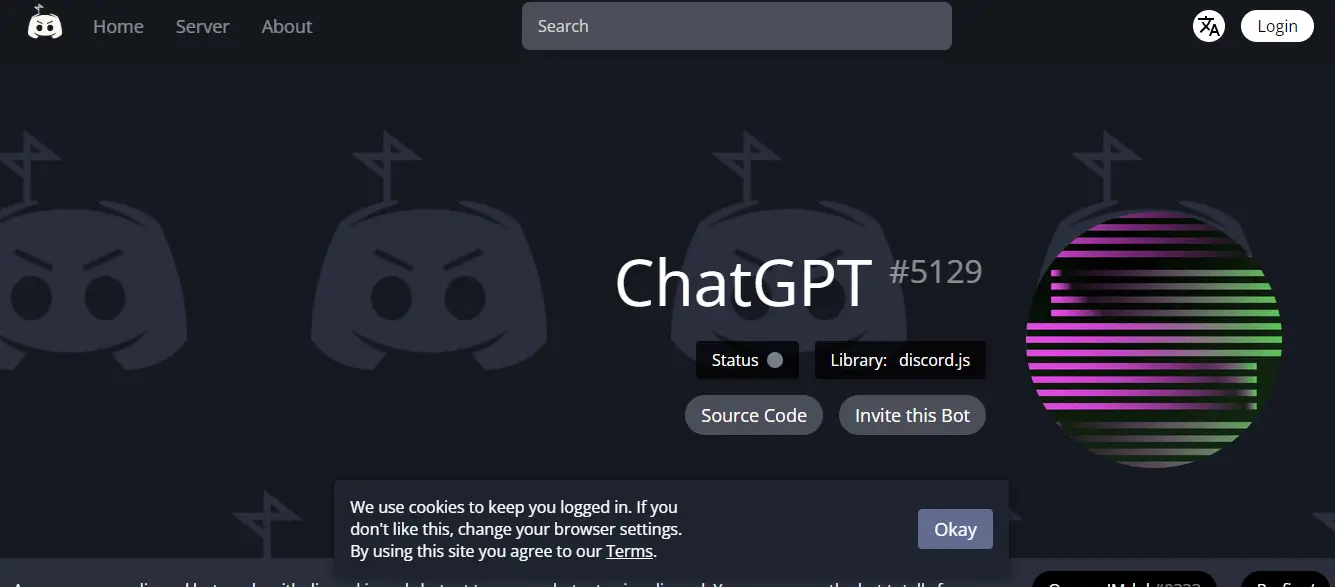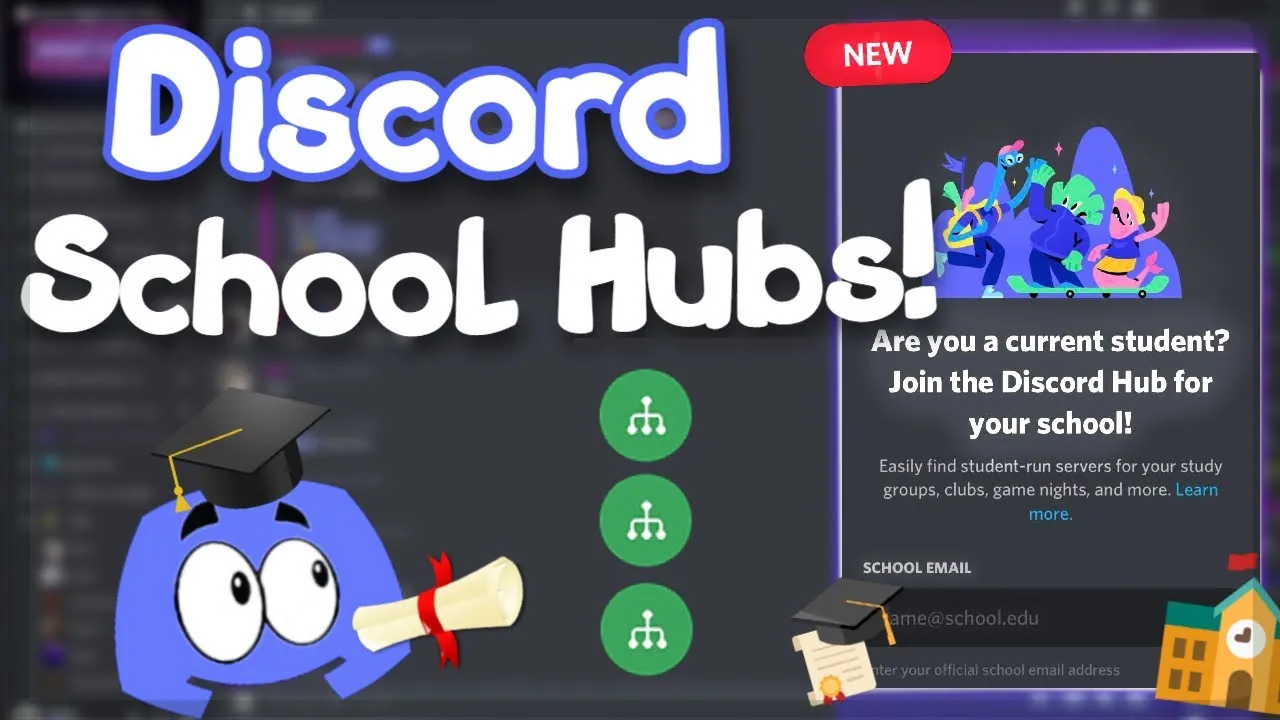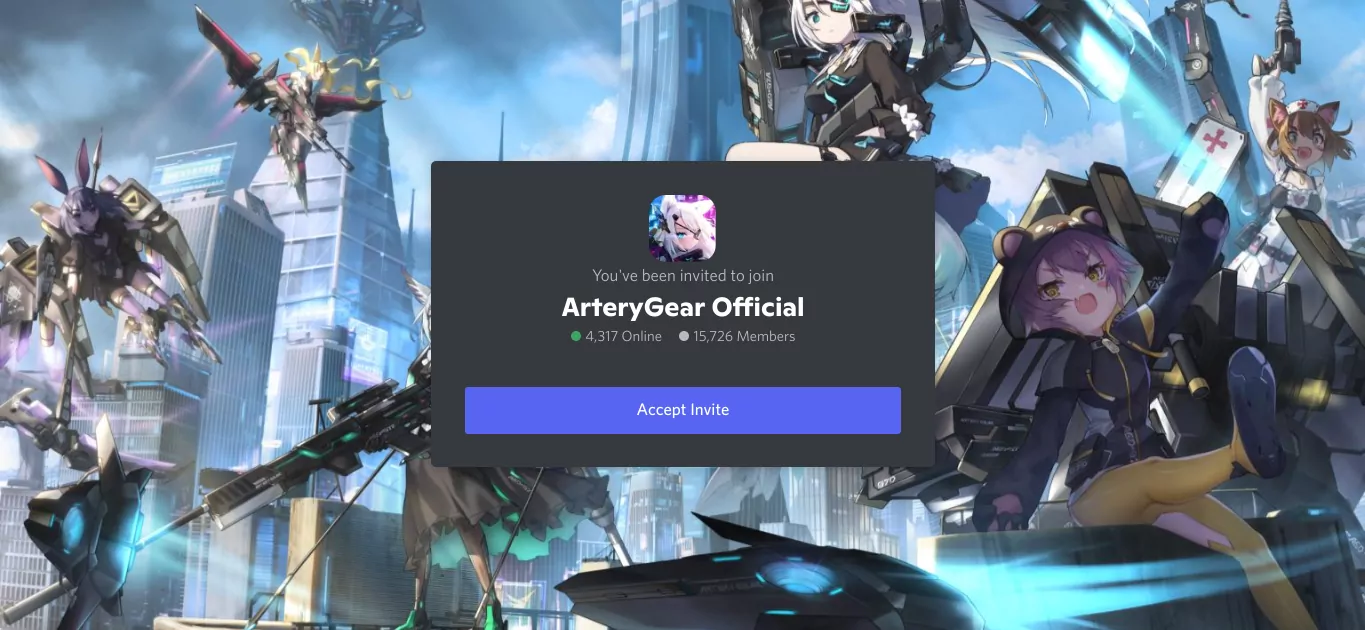How To Make A Stage In Discord? A Complete Guide!
Discord is a very famous communication platform that has been used by many and is best for gamers. Discord has evolved and has included many new features over the years. Now, Discord has become a collaboration platform and has gained the attention of many professionals. One such feature has been added in Discord in stage channels. Do you know how to create stage channels on Discord?
Stage in Discord is similar to other voice social networks like Facebook Live audio rooms or Twitter Spaces. In addition to throwing a party where people can listen to music together, you can organize a voice-based Stage event to bring channel members together who want to talk and listen on a specific topic.
To make a stage in Discord, first open Discord, go to your community server, and then manage the channels and roles from the settings. Secondly, click on the Create Channel, select Stage, and then type the channel name and click on Next. Lastly, select the roles and click Create Channel.
The steps that you read in this post are very easy. You just need to make sure that you are following the steps correctly and then you can easily make the stage channels and also use them. Now, without wasting any more time let’s quickly get started with how to create Stage channels on Discord.
What Are Discord Stage Channels?
Stage in Discord is a channel, which is a specific Discord voice channel and can be made only on community servers. This channel has only voice conversations in which some members can speak, and others are the listening audience.
The stage channels on Discord are one-way voice communication that will help to address the users. With this general voice channel, you can restrict access to some users, or you can limit the number of participants. But once the participants join the stage channels, they will be able to communicate until and unless you, being the admin or the moderator, mute them.
If you just want one user to speak, then you can manually mute the other participants in the channel after they have joined. Stage channels will provide you with the option to allow one user to speak while the others will be the audience and their audios will be by default muted.
But, if you are the moderator and you allow them to speak then only will they be able to communicate through audio.
What To Do With Discord Stage Channels?
You can easily share your ideas with many Discord users with the Discord stage channels. You can even engage your users through your server to grow your audience. Here we have listed some of the instances where you can use stage channels. You can use stage channels on Discord for talent shows, to have a discussion on any topic. To have live podcasts or make reading groups. To hold Ask Me Anything sessions.
What To Know Before Creating Discord Stage Channels?
If you are the server or the moderator on Discord stage channels, then here are a few things that you need to know before you know how to create stage channels on Discord:
- Enable the server as the community server so that you can use the feature.
- Your server needs to follow the particular rules so that you can use the stage channels.
- If your stage is enabled on Discord, then Discord will check to make sure that your community is following the guidelines.
How To Create Stage Channels On Discord?
To make a stage in Discord, open Discord > Community server > Click on the Server name > Server Settings > Roles > Default Permissions > Select the role > Permissions > Turn ON Manage Channels and Manage Roles > Save Changes > Esc > Server > Create Channel > Select Stage > Type channel name > Next > Select roles and members > Create Channel.
Do you want to make a Stage channel in Discord? If yes, then follow these steps to create a Discord Stage channel for your community server:
Step 01: Open the Discord website or App.
Step 02: Go to the community server from the left servers list.
Step 03: Now, click on the Server name to open the menu.
Step 04: Click on the Server Settings from the drop-down menu.
Step 05: Click on the Roles option from the left menu and then click on the Default permissions tab.
Step 06: Now, select the server role and then go to the Permissions tab to turn On the Manage Channels and Manage Roles.
Step 07: Click on the Save Changes button to save the permission changes made.
Step 08: Now, click the Esc button in the top right corner of the screen.
Step 09: Once you are back to the main screen of your community server, click on the server name and select the Create Channel option from the drop-down menu.
Step 10: The pop-up window to create a channel will show now. Select the Stage option, type the channel’s name and then click on the Next button.
Step 11: Now, select the roles and members and click on Create Channel.
Your Discord Stage channel is now successfully created. If you are using Discord on your mobile, you might be thinking about how to make a Stage in Discord mobile. The above steps for making a Stage in Discord remain the same for mobile users.
How To Start A Stage In Discord?
To start a stage in Discord, go to Discord > Server > Stage channel > Start the Stage > Type the Stage topic > Start Stage.
After creating a Stage channel, you will like to know how to start a Stage in Discord. Here are the steps that you must follow to start the Discord Stage channel:
Step 01: Go to the Discord App or website.
Step 02: Go to your community server and click on the Stage channel you created.
Step 03: Now click on the Start the Stage option.
Step 04: The pop-up window will open. Type the Stage topic and click on the Start Stage.
Step 05: You will now see the screen displaying a Stage in Discord.
If you want to leave the Stage, you can click on the option at the bottom. Once you leave the Stage, you can tap the same button to speak on Stage.
That’s all about making a Stage on Discord and how to start it.
Wrapping Up
So here we have discussed how to create Stage Channels on Discord. We have listed some easy steps by which you can easily create and use the stage channels on Discord.
Discord is a voice and text chat app designed for gamers that lets you easily create and join servers, chat with other gamers, and even host your server. Creating a stage in Discord is a great way to organize voice events and attract new members to your server.
To make a stage in Discord, you will need a community server. This article provided a step-by-step guide for how to make a Stage in Discord. Thanks for reading!
Frequently Asked Questions
Q. How To Enable The Community To Sever On Discord?
If you want to enable the community server on Discord, then here are a few steps that you have to follow:
Click on your server’s name to change your Discord server to a community server. Then press the server Settings option.
Now go to the enable community section. You will find this option under the community tab in the left sidebar.
Click on the Get Started option.
Now go through the community sever page setup.
Press on the Finish setup option.
Q. What Are The Special Features Of Discord Stage Channels?
There are a few special features on Discord stage channels that you should know:
You can create as many stage channels as you want for free.
If you have a verified email address, then you can create stage channels.
There will not be any audio lag. You can even podcast in real time.
You can interact with the audience in the live audio.
These stage channels work on mobile devices and on PCs.
Q. Why Can’t I Make A Stage Channel On Discord?
If you can’t make a Stage channel on Discord, there is a chance that your server is not a community server, or you might not be the moderator of that Discord server.
Q. How To Make A Stage In Discord Mobile?
To make a stage in Discord mobile, first, open the Discord App, go to the Community server and then open Server Settings. Now, click Roles and then Default Permissions. Next, select the role and go to the permissions tab to switch On the managing permission for channels and roles and save the changes. Escape the screen, go to Create Channel select Stage, then type the channel name and go to the next stage. Finally, select the roles and members and click Create channel.
Q. Does Discord Still Have a Stage?
Yes, Discord users can browse a variety of public servers using Server Discovery. Users can browse publicly accessible Stages via Stage Discovery. Community servers can build a public Stage channel that is accessible by any user.