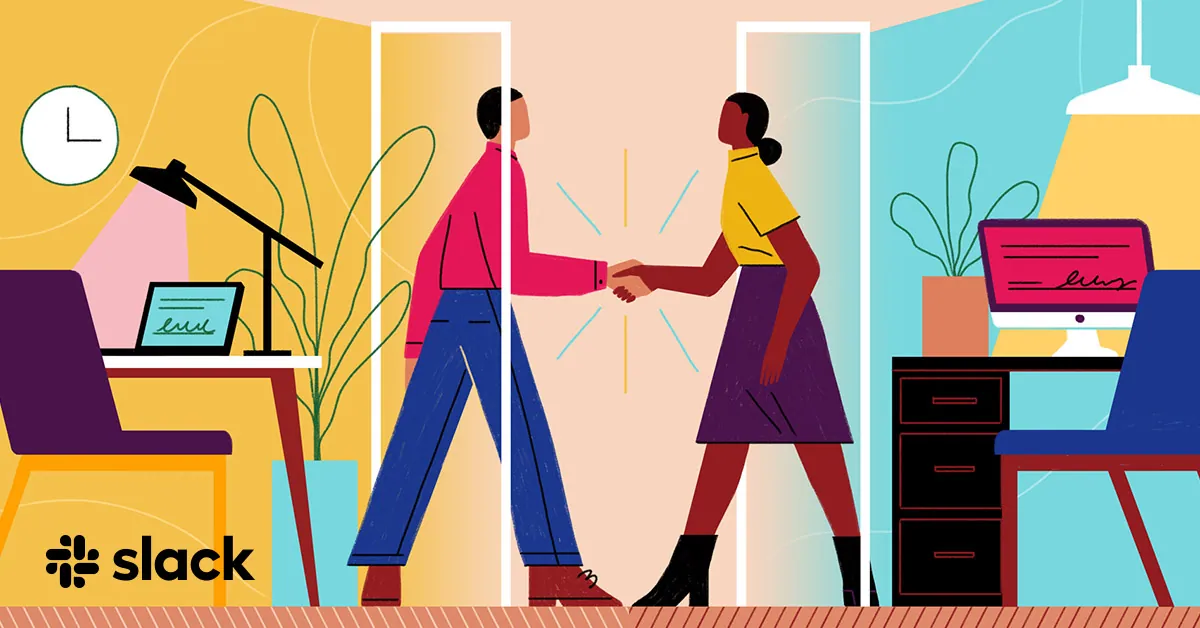Slack is an internal app used for messaging within an organization. Recently, it has become largely popular among large businesses as a mode of communication with employees. It is also used by some to stay in touch with friends and family. So let us discuss how to create a slack channel.
The unexpected spread of pandemic in 2020, has led a large portion of the population to opt to work from the safety of their homes. This increase in the remote workforce has resulted in Slack channels to become the best space to have your conversations.
Slack channels offer the users various channels types from which they can select as per their preference. Although Slack channel is a paid service, it also offers free membership to its users. Now let us see what the slack channel has to offer and how to create a slack channel.
1.Add Channel
2.Name your channel
3.Add a description
4.Select Private or Public channel
How To Create Slack Channel?
You may wish to create a Slack channel if you do not find an existing channel to discuss on a particular topic. Or you may be starting a new project and may want to create a new Slack channel to document your communications. So, how to create a Slack channel.

Related : Best Business Communication Apps In 2021
How to Download Slack?
If you are new to the company and have joined the workspace recently, you might first want to download the app. It is available to download both for android and iphone users. Or you could opt for using it online as well, by using your email id.

How to Join a Slack Channel?
Explore the available channels by typing your company name in the search bar. You will get to know all the public slack channels and you can opt to join any channel that you like.

Just click on ‘Join channel’ or press ‘enter’.
You will be able to communicate with the members in the channels you have joined. You can view all the channels you have joined on the left sidebar.
How to Create a Slack Channel?
If you wish to start a new channel, to communicate and share information regarding a new project, you can create your own new Slack channel.
Step 1 – Add a Channel
Select ‘+Add channels’ on the left sidebar under the list of joined channels, and click on ‘Create a new channel.’

Step 2 – Name Your New Channel.
Make sure that the name you use is relevant and adheres to your company rules. The name you choose should also be recognisable and easy to understand so that those who wish to join your Slack channel, will be able to. Example : #project-hotelA
Step 3 – Add Description
Add description to your channel. You can add details and specifications regarding the project for the channel. You can add specifications like the place, date or the head of the project. Example: #project-hotleA, NewYork,2022,MR.John
Step 4 – Public / Private Channel:
Finally you have to decide if you want your channel to be public, accessible to all, or private for invited people only.

Wrap up
Slack offers its users to communicate on an organized platform. This attracts large organizations as it proposes a platform for verified and documented communication. Every detail shared through Slack can be saved for future reference. So physical documentation, passing of memos or announcements in notice boards are no longer needed.
Slack Multi-workspace allows the users to communicate between various other departments. For example, marketing and the sales departments can work together sharing information through the multi-workspace platform available to them.
Slack offers Shared Channels that allows the employees to create channels with people of other organizations. This is useful when an organization is working with another small company for a single project. This channel can be used for two different organizations working together for a single project for a specific period of time.
The growth in communication and technology is unimaginable. If you take the necessary effort to understand how to create Slack channel, you will be able to reap benefits beyond measures.
Related : How To Create A Poll In Slack? In Just a Few Easy Steps!
Frequently Asked Questions
Q1 How to create a Slack channel on a computer?
1.First login to your Slack account.
2.Click on the ‘+’ near “Channels”.

3.Enter the new channel name along with the description.
4.Turn on the ‘private’ option if you want to start a private channel.
The new channel will be visible under the list of channels in the left sidebar. You can add new people to your new channel.
Q2 How to create a Slack channel on a smartphone?
1.Open the Slack app.
2.Login using your mail id if required.
3.Click on the workspace to open ‘Menu’.
4.Click on the ‘+’ in the lower right corner or tap ‘Create’ in the top right for iphone users.

5.Add channel description and click ‘Create”
Related : How to Send GIF on Slack | A Detailed Guide!
Q3 How to create a Private Slack channel?
Slack allows its users to create private channels that enable them to share sensitive and confidential information. Private channels cannot be easily ‘searched’ as they are visible to the ‘invited’ people. Users should keep in mind that private channels will not be allowed to go public later on.
1. Click on’+’ next to ‘Channels’ in the left sidebar.
2. Enter the channel name.
3. click on the toggle to turn on “make private”.
4. Tap on “Create”.

You have successfully created a private slack channel. Now, you will be able to add members by tagging them, or by selecting “Add people” on the channel page.
Remember that once you create a private Slack channel, it cannot be opened to the public.
Are you wondering if you can make an existing channel private? Yes you can.
Q4 How to make a Slack channel private?
If you wish to make a public slack channel private, use the following steps:
1. Select the name of the channel from the left sidebar.
2. Click on the gear icon next to the channel name.
3. Select ‘Additional options’.
4. Click ‘Change to private channel’.