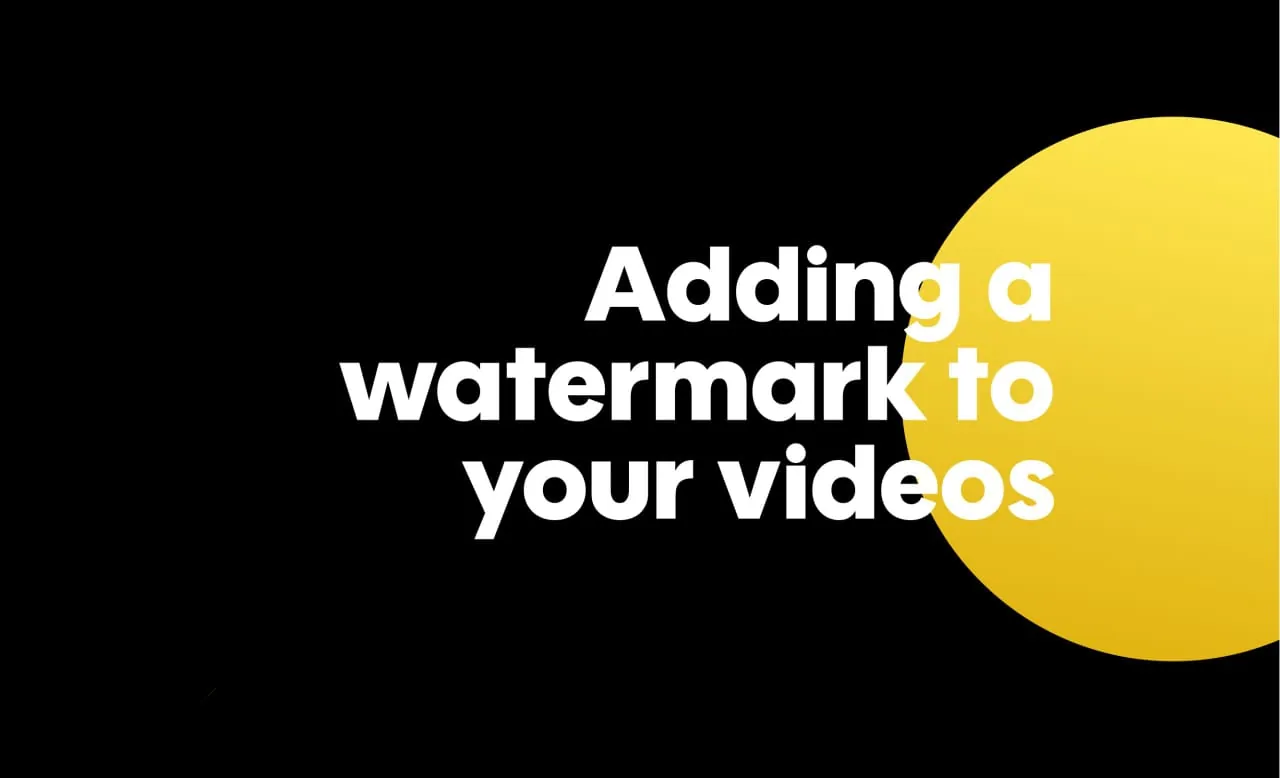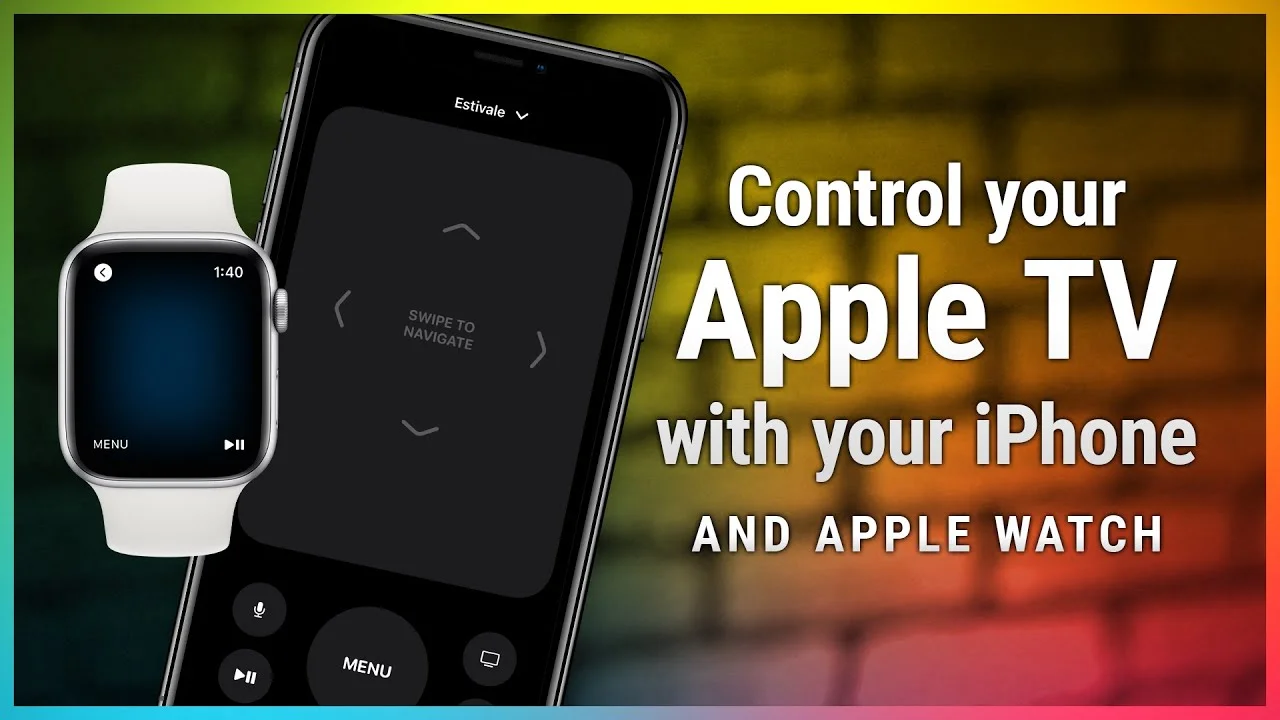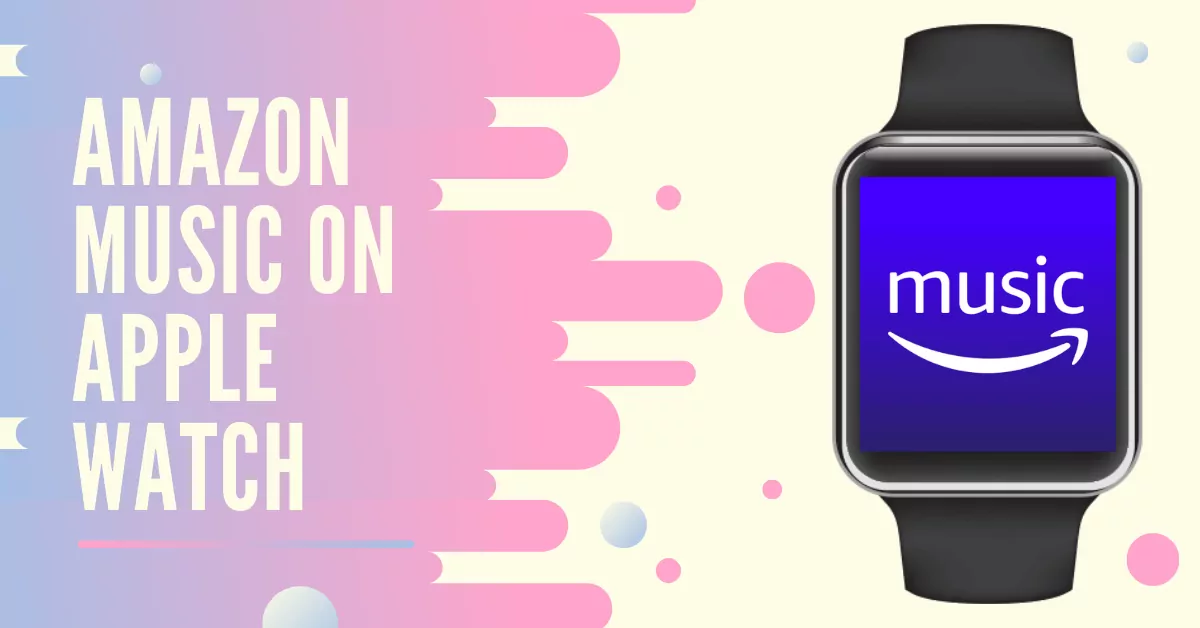How To Connect A New Airpod To A Case
If you have lost your Airpod, Apple won’t be replacing that as it is not in the warranty policy. So, you have to purchase a new airport from your pocket. In this post, we will guide you on how to connect a new Airpod to a case.
Although you can use Apple’s Find MY App to trace out your Airpod on the map or even play sound on that. However, it is not the case everywhere. You still lose or get your AirPods stolen. You can then buy a replacement part of your Airpod set. It can be either an AirPod or its case. These replacements are cheaper than the original new set ones.
We will cover more on how to connect a new Airpod to a case. We will guide you through the process of pairing your new Airpod with the case. We will also discuss the price of these replacement parts. So, without wasting any further time, let’s start
What Are The Cost Replacements Parts Of Different Airpods and Cases?
Here are the prices for different replacements provided by Apple:
- AirPod Pro – $89 each
- AirPod Pro Charging Case – $99
- AirPod (1st or 2nd Generation) – $69 each
- AirPod Wireless Charging Case – $79
- AirPod Charging Case – $59
Related: How To Get Siri To Stop Reading Texts On Airpods | 3 Ways To Go!
How To Connect A New Airpod To A Case?
Here is a complete guide on how to connect a new Airpod to a case.
Step 1: Go to your iPhone, iPad, or iPod settings.

Step 2: Go to the Bluetooth settings and click on the information button.
Step 3: Click on the Airpods and hit forget this device.

Step 4: Confirm again to fully forget the device.
Step 5: Put both the Airpods in your charging case.
Step 6: Check the status of the case by looking at the light color. It should be amber.

Step 7: Press and hold the setup button on your charging case for a few seconds till the light turns white.
Step 8: Go to the Home Screen of your device.
Step 9: An animation will appear on your screen.

Step 10: Tap to connect the device.
Here you go! You have successfully connected your new Airpod to your case.
Related: How To Fix AirPods Microphone Thats Not Working | 7 Fixes To Try!
Wrapping Up
Here we conclude our post on How to connect a new Airpod to a case. We have provided a detailed guide on how to do it. You need to follow each step carefully to successfully complete the operation.
Keep exploring our website to know more about AirPods.
Frequently Asked Questions
Q1. Can You Pair AirPods With A Different Case?
Here are steps to Connecting Your AirPods to a Different Case
- Put the AirPods in the case wherein it fits.
- When the AirPods are inserted there should be a magnetic click
- Wait for 30-seconds after closing the lid.
- After you open the lid and then wait for the light to flash amber (orange)
Q2. How Do I Pair My Replacement AirPod To My Case?
Here is a complete guide on how to pair a replacement Airpod to my case
Step 1: Go to your iPhone, iPad, or iPod settings.
Step 2: Go to the Bluetooth settings and click on the information button.
Step 3: Click on the Airpods and hit forget this device.
Step 4: Confirm again to fully forget the device.
Step 5: Put both the Airpods in your charging case.
Step 6: Check the status of the case by looking at the light color. It should be amber.
Step 7: Press and hold the setup button on your charging case for a few seconds till the light turns white.
Step 8: Go to the Home Screen of your device.
Step 9: An animation will appear on your screen.
Step 10: Tap to connect the device.
Q3. Why Won’t My Replacement AirPod Connect?
If your AirPods appear in the list of devices but they don’t connect, then follow the steps.
- Close the lid and wait for 15 seconds,
- Open the lid of the case.
- Press and hold the setup button on the charging case for up to 10 seconds.
- When the status light turns flash white, this means that your AirPods are ready to connect.