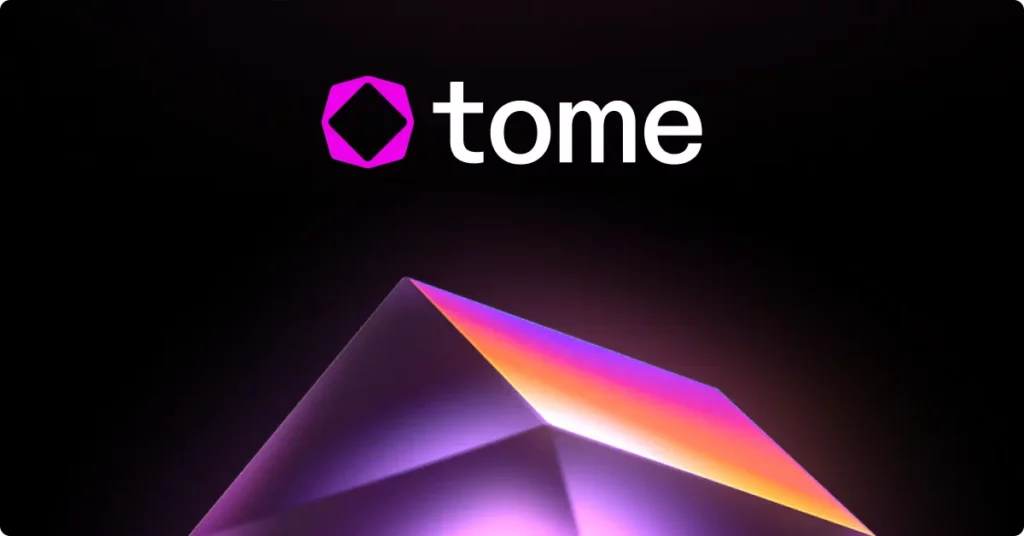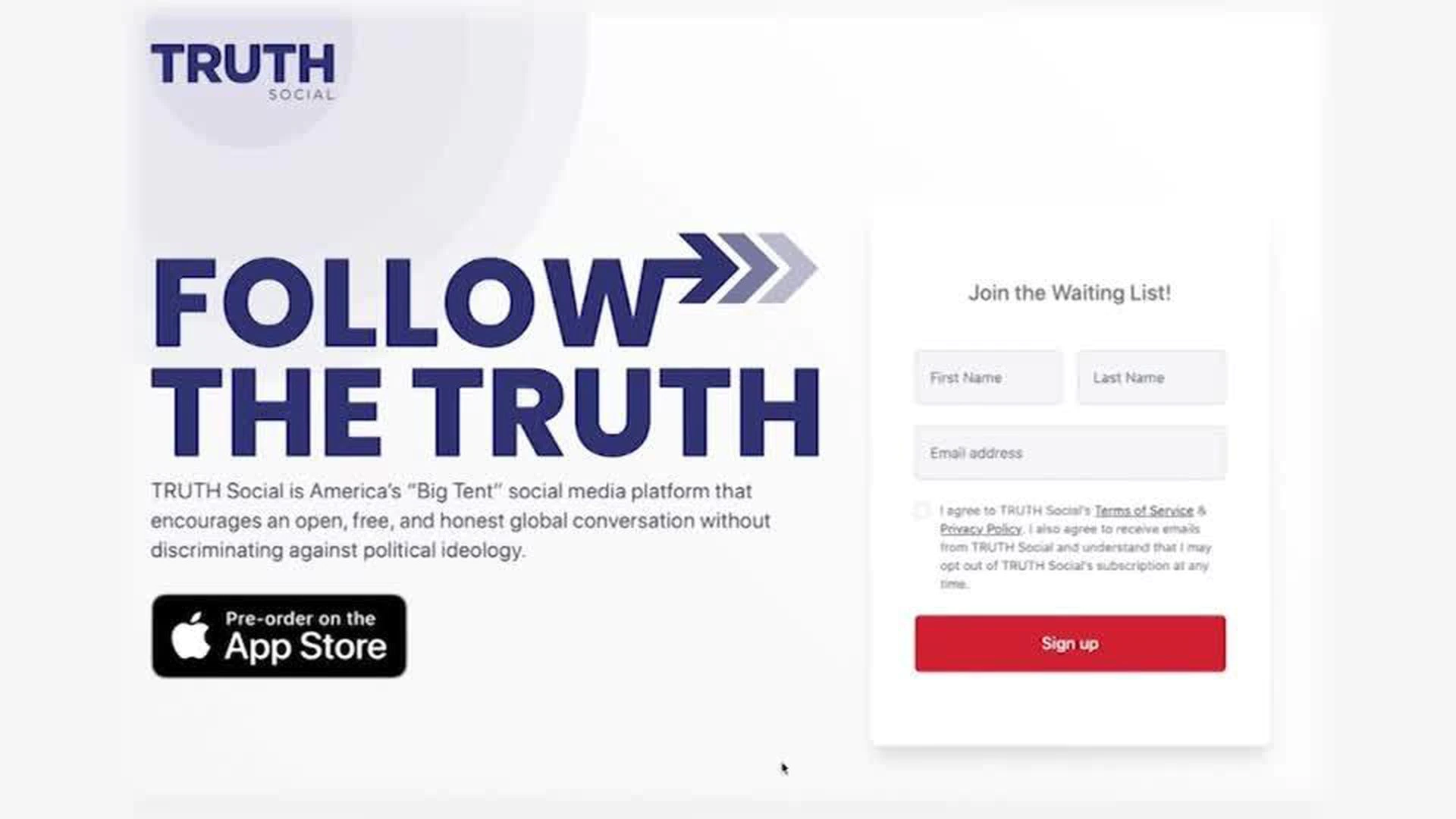How To Change Server On Mastodon? Mastodon Server Wechseln!
Are you struggling to change the server on Mastodon and do not know how Mastodon Server Wechseln? Well, you have reached the right place. In this article, let us see how to change server on Mastodon.
Released in April 2016, Mastodon is a free and open-source social media platform. Instead of having a parent server that is owned by the platform or a business, Mastodon is a decentralized social network that lets users create their own servers and gives the option for Mastodon to change servers. Get verified on Mastodon.
To change the server on Mastodon, Register a new server > Account > Moving from another account > Type old account handle > Account > Moving to another account > Type the new account handle.
Continue reading to understand more about how to change the server on Mastodon, the Mastodon move server, along with the Mastodon server wechseln and what the steps involved in it.
How To Change Server On Mastodon?
To change the server on Mastodon, Register new server > Account > Moving from another account > Type old account handle > Account > Moving to another account > Type the new account handle.
Mastodon is a decentralized system because of the idea of “federation”; anyone can download and install the software and run their own server, as opposed to relying on a single individual or group to run its infrastructure. Federation enables easy communication across many Mastodon servers, just like it does with email, for example.
The owner of each server also known as Instance individually manages it and defines its own regulations along with the Mastodon move server. Several examples are the open-access general-purpose hubs mastodon.social and mastodon.xyz. Since Mastodon gives you the privilege to create your own server, there will be many reasons for Mastodon change servers. The best way to change the Mastodon server wechseln without losing followers:
Step 1: Register with a new server.
Step 2: Navigate to Account > Moving FROM another account.
Step 3: Type the old account’s handle.
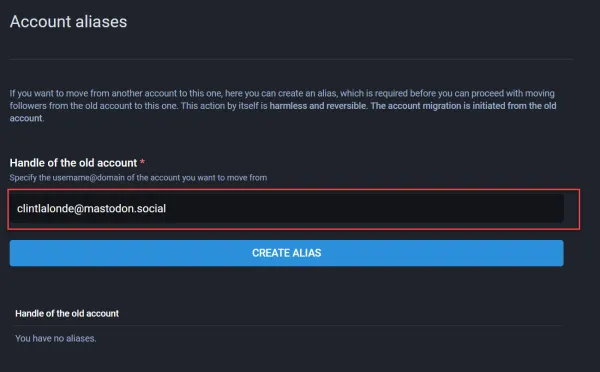
Step 4: Access Account > Moving to another account on the OLD server.
Step 5: Type the handle of the new account and submit. This is how you can change Mastodon server.
By following these steps, you can transfer all of your followers immediately, but posts and other media remain on the old server in case of Mastodon changes the server. This way you can change the Mastodon server.
How To Migrate From One Mastodon Server To Another
As you have learned bout how to change server Mastodon, now let’s get to How to migrate from one Mastodon server to another without losing followers, follow the steps below:
Step 1. Sign up on the new server
Step 2. On NEW server: Go to Account -> Moving FROM another account
Step 3. Enter the old account’s handle
Step 4. On OLD server: Go to Account -> Moving TO another account
Step 5. Enter the new account’s handle and submit
Things To Do While Creating A New Server?
Well as you learned about mastodon how to change server. Now you know how to change mastodon server, let’s know the things to do while creating a new Mastodon server:
- The first thing you should do if you are switching to a new instance like Mastodon server wechseln, is to make a backup of all of your data. The Data Export tab on the “Import and Export” page makes this process simple. You can download your blocked users’ list, muted users’ list, and followers’ list from this page. You must manually download a CSV file in order to move those users over to your new account.
- You can get a copy of your archive from the “Import and Export” page that can be read by any ActivityPub program. This will help you in understanding how to change servers on Mastodon. You may find all of your posts and media in this archive. So you will still have a duplicate of all of your postings even if the server you are moving from crashes. To do so, Choose Request your archive under Preferences > Data export. You can download the archive from this same page after it is prepared and keep in mind that this archive only contains your posts and media, not your lists, bookmarks, follower counts, blocked accounts, or muted domains. learning all these process is very important to understand the how to switch servers on mastodon.
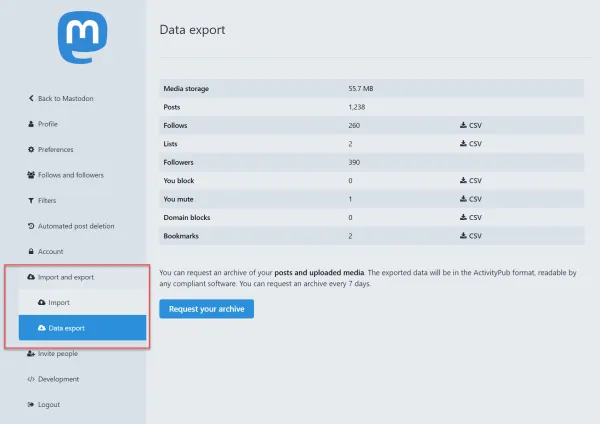
- Once all of the archive files have been downloaded, sign into your new account in the new server and import the CSV files you downloaded from your previous server. To do this, Go to Preferences > Import in your new instance and select the file type you want to import from the Import type option. The accounts and websites you block or mute as well as the users you follow can all be imported and now they will appear in your changed server. You have the choice to overwrite any data or combine the new data with your existing data during the import. This process is very important for understanding how to change mastodon server.
- Transfer your followers after notifying both Instances of the existence of the other account and establishing ownership. You have the option to create a redirect, which links your old and new accounts so that anyone searching for you on the old account will be taken to the new one. This process is very important for understanding how to change servers on Mastodon and also the Mastodon move server.
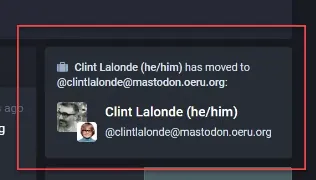
Best Mastodon Servers
After learning how to change the Mastodon server. It will be easy for you to change the server Mastodon. There are more than 50 servers online. Here, we have compiled a list of the best 15 Mastodon change servers. Hands down, the best one is the Mastodon server Wechseln:
- Octodon.social
- Mastodon.xyz
- qoto.org
- layer8.space
- Toot.cafe
- Mspsocial.net
- Social.tchncs.de
- mastodon.technology
- meow.social
- mastodon.green
- ravenation.club
- climatejustice.social
- mastodon.art
- mas.to
- mastodon.lol
This is all about how to change server mastodon along with Best Mastodon servers! So, what are you waiting for? If you don’t like your current Mastodon server, Follow the steps mentioned in the article for Mastodon move server. So Hope you have learned about how to mastodon change server.
Wrapping up
Mastodon allows you to create a new server, change the Mastodon server or choose a server from the list of available instances where you can create your own server based on your preferences. We hope this article has explained to you how to change servers on Mastodon and mastodon move server. For more such informative and interesting articles, follow our website TopHillSport.
Frequently Asked Questions
Q1. Can You Join Multiple Mastodon Instances?
Ans. Yes! You can log into as many Mastodon instances at once because each has its own URL.
Q2. Can You DM On Mastodon?
Ans. Direct messages on Mastodon are just toots with the “direct” visibility setting. Every post has the option to be visible, which enables adjusting the privacy setting later on in a thread. The list of all discussions that contain a direct post is displayed in the direct messages column.
Q3. How Do I Delete My Mastodon Account?
Ans. You can access the form to remove your account at the bottom of Settings > Account. Your username and profile will be permanently unusable if you delete your account, which is irreversible. Although, you are not satisfied, you can go ahead with Mastodon change server.
Q4. How To Switch Mastodon Servers?
Ans. To know about how to switch mastodon servers, First of all register new server and Account, then go to moving from another account and type old account handle. Again go to account and select moving to another account. Lastly, type the new account handle and click on ok. this is how to switch Mastodon servers.
Q5. Is Mastodon A Good Alternative To Facebook?
Ans. An open-source Twitter substitute is Mastodon. If you want to avoid using for-profit social networking sites, this is a decent Facebook substitute. Mastodon is a private, safe, and cost-free platform that is entirely decentralized.
Q6. How To Change Server Mastodon?
Ans. To learn how to change server Mastodon, Register new server > Account > Moving from another account > Type old account handle > Account > Moving to another account > Type the new account handle. This is how you change Mastodon server.