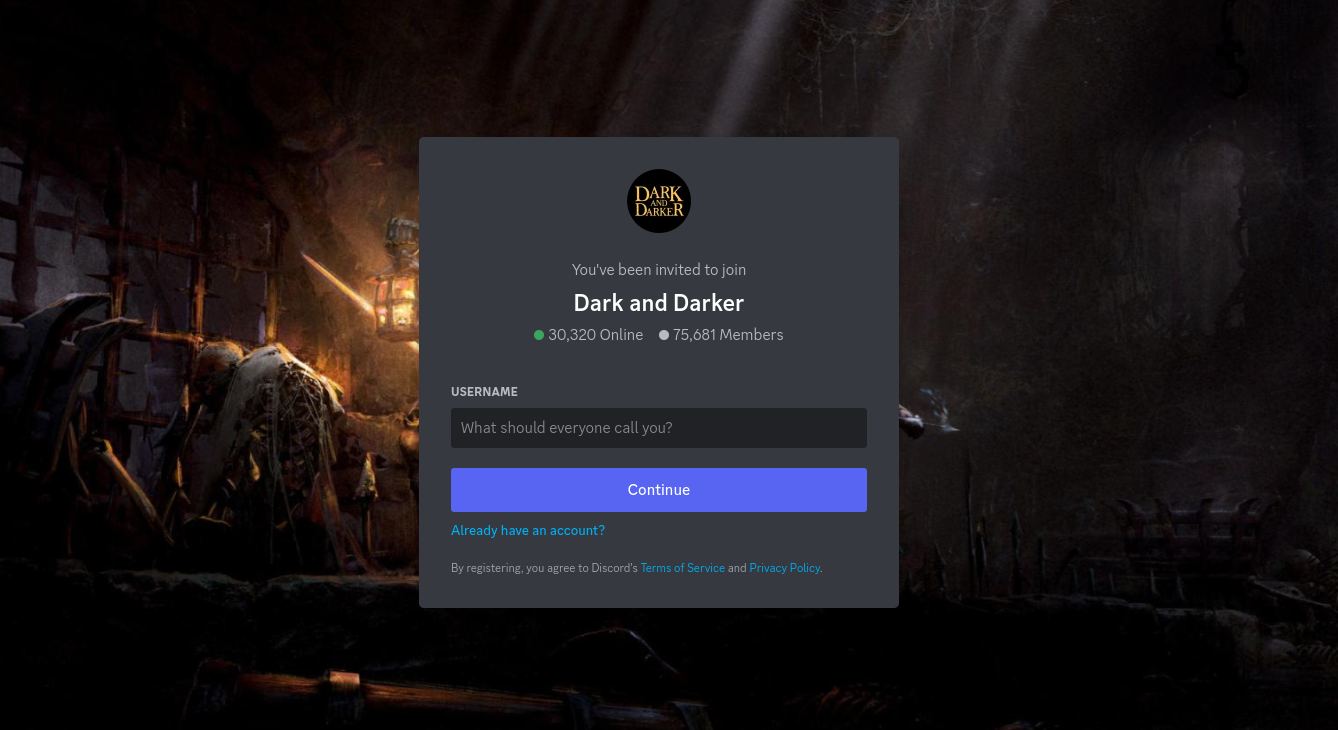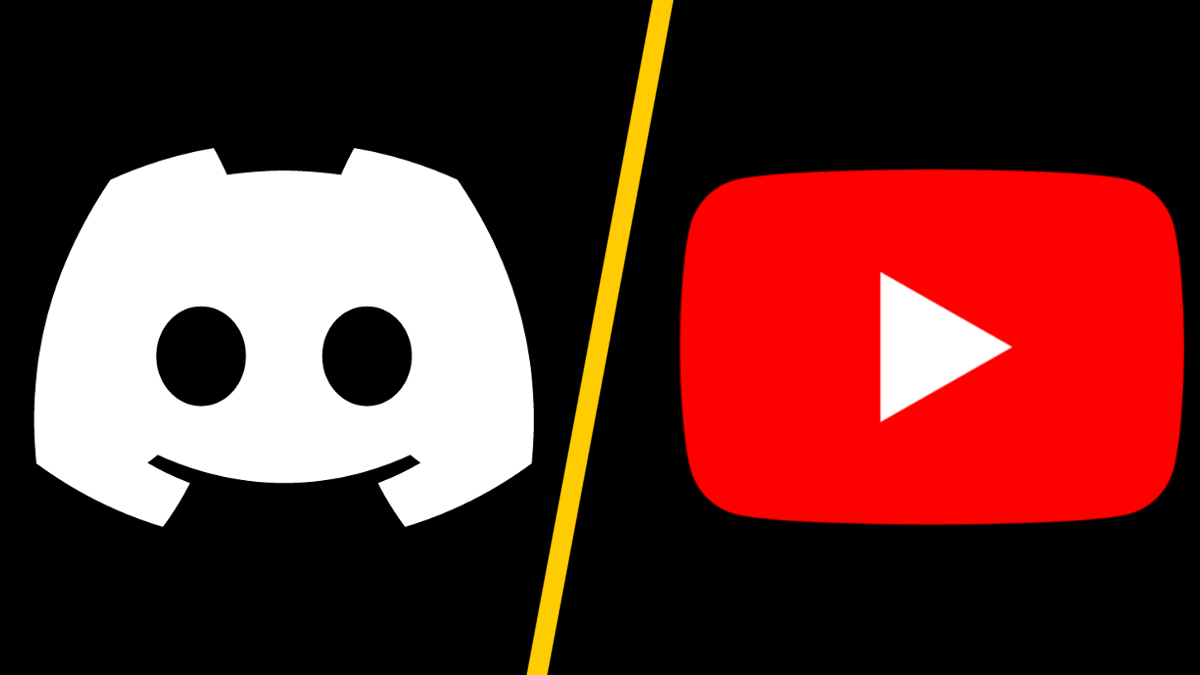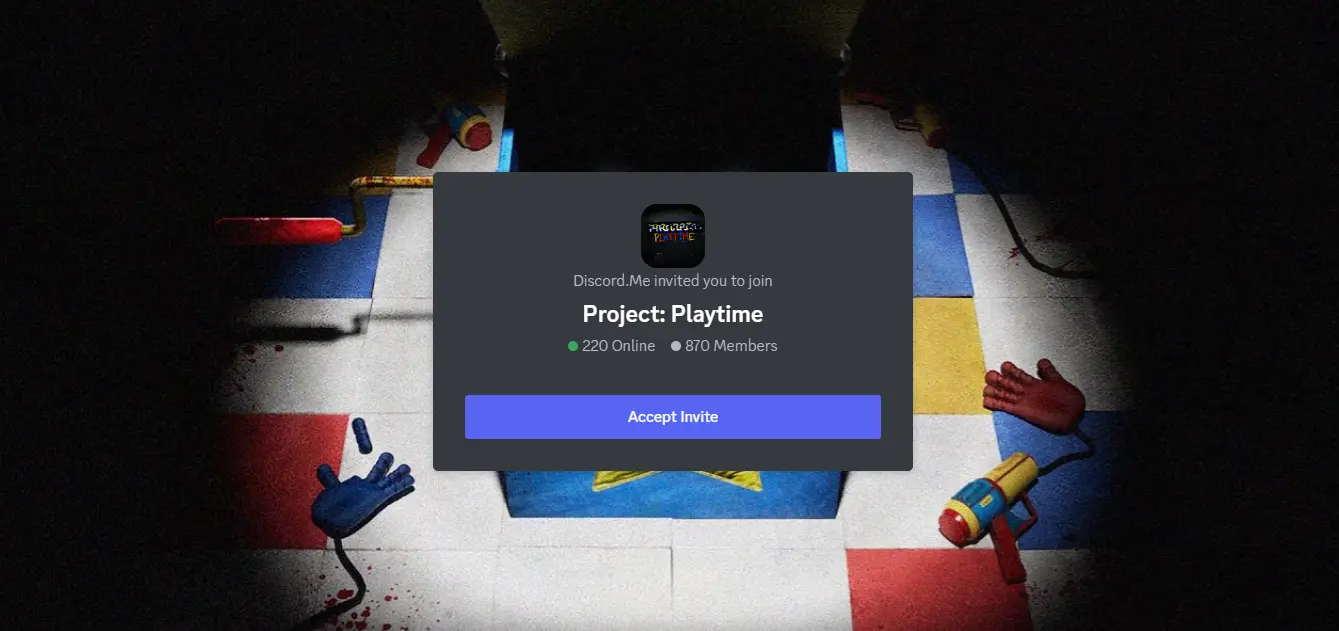How To Change Discord Playing Status?Customize According To Your Wish!
There was a time when digital gamers were called to be cut off from the world. People used to say that they only wanted their PC and a game. But, thanks to the Discord app that helped the gamers to socialize. Now, gamers have a platform to chat and play on the same platform called Discord. Well, here is an article that will tell you how to change Discord playing status.
Status is an inseparable part of social media apps. Users update their status to let other people know what they are doing at that point in time. Discord as I said is a social media app. It too has a “status” feature. Discord automatically detects the game you are playing and sets your status. But, there are times when you don’t want to tell people about it. So, here is an article on how to change Discord playing status.
You can change the discord playing status on your PC as well as on your mobile phones. As per as the status is concerned you can also customize the fake playing status in the Discord app.
Read below to find the steps involved in customizing the playing status on Discord. We have also mentioned ways of how to remove the playing status as well in Discord playing status mobile.
How To Change Discord Playing Status?
In the guide on “How To Change Discord Playing Status”, we have mentioned the ways on how to customize the Discord playing status on PC as well as the mobile phone. We have also mentioned the ways on how to remove the status displaying feature in Discord fake playing status.
How To Change Discord Playing Status On PC?

As we already told you that Discord will automatically detect the game on its platform and set the status of playing the game under your name. For example, if you are playing Call Of Duty. Your Discord status will automatically say “Playing Call Of Duty”. But, in case you are playing a game that is not verified by Discord then you have to set your Discord Playing status mobile manually. To manually set the status, follow the steps given below.
Step 1: Open the Discord interface on your desktop and at the left bottom of the page, you will find the “User Settings” option. Click on it.
Step 2: A new window will appear in front of you. On the left of the window, you will find a menu. Search for the option “Game Activity”. Click on it.
Step 3: At this point, you can do many things. The game status will be in front of you.
If you wish to fake the game, you can do it here. Faking here means, suppose you are playing Call of Duty and you want to tell people that you are playing PUBG. Then, turn off the “Overlay” option and change the name to PUBG.
Next, you can also set your status to playing games even if you are not playing any.
Step 1: For this Open the Discord game activity mobile
Step 2: You will find no game detected.
Step 3: Below the option, you will find the “Add it”. Click on it.
Step 4: A drop-down menu will appear in front of you. Displaying all the apps and programs running on the PC.
Step 5: Select any of them and rename the program name with the game you wish to display.
How To Remove Playing Status In Discord?
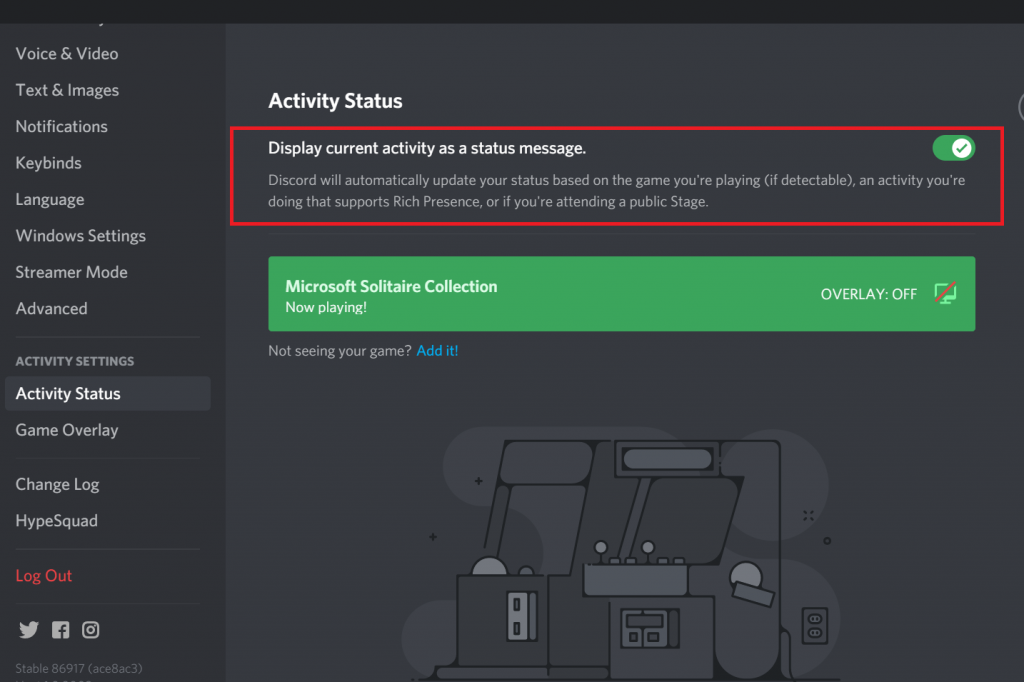
The guide on “How to change Discord playing status” must have a section on how to remove the playing status on Discord. Well, here are the easy steps that are to be followed for the purpose.
Step 1: Open the Discord interface on your desktop and at the left bottom of the page, you will find the “User Settings” option. Click on it.
Step 2: A new window will appear in front of you. On the left of the window, you will find a menu. Search for the option “Activity Status”. Click on it.
Step 3: Now, toggle off the option “Display Current Activity as Status Message”.
Step 4: Discord will now not display your playing status.
How To Change Discord Playing Status On Mobile?
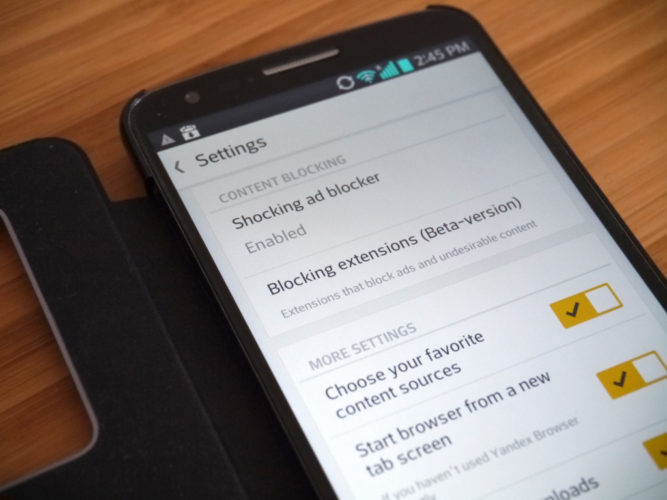
There is no feature on the Discord mobile app to change Discord playing status. But, this doesn’t mean that you can not change it as you do on PC. You have to download a third-party app “Yandex Browser” for this purpose. Given below are the steps on How to change Discord playing status on mobile.
Step 1: Go to the Apple App Store or the Google Play Store depending on the mobile operating system you are using and download the “Yandex Browser”.
Step 2: After the Yandex Browser is installed. Launch the app.
Step 3: Make sure that before following the further steps. You turn on the Desktop mode on the Yandex browser. For turning on the desktop mode in the Yandex browser. Tap on the three dots and choose “Desktop Mode”
Step 4: Now, in the search box of the browser. Type “Extensions” and hit the search button.
Step 5: Choose the option that says “Chrome Web Store”.
Step 6: In the chrome web store, search for discord in the search box.
Step 7: After the results are displayed. Tap on extensions again.
Step 8: Scroll down to find “Set Discord Activity” and hit the option “Add To Chrome”.
Step 9: A confirmation box will appear in front of you. Confirm by tapping on “Add Extension”.
Step 10: Now go to the home screen of the Yandex Browser and visit the website discord.com. Log in to your account.
Step 11: Click on the three dots again and select the Extensions. Click on the “Set Discord Activity”.
Step 12: On the next screen, you will find the option “Open”. Tap on it, your screen will refresh.
Step 13: Tap on the three dots again. Click extensions and again click “Set Discord Activity”.
Step 14: A drop-down menu will appear in front of you. Select “Custom” from the options.
Step 15: Now, you can type the name of the game. After typing the name, tap on the set discord activity.
Your discord playing status has been customized.
Conclusion
Well, this was everything on “How To Change Discord Playing Status”. We have mentioned two ways for the purpose. You can choose the one you feel is easy according to your requirements. Do not forget to share this article with your gamer friend. I think he needs to read it for fake discord playing status.