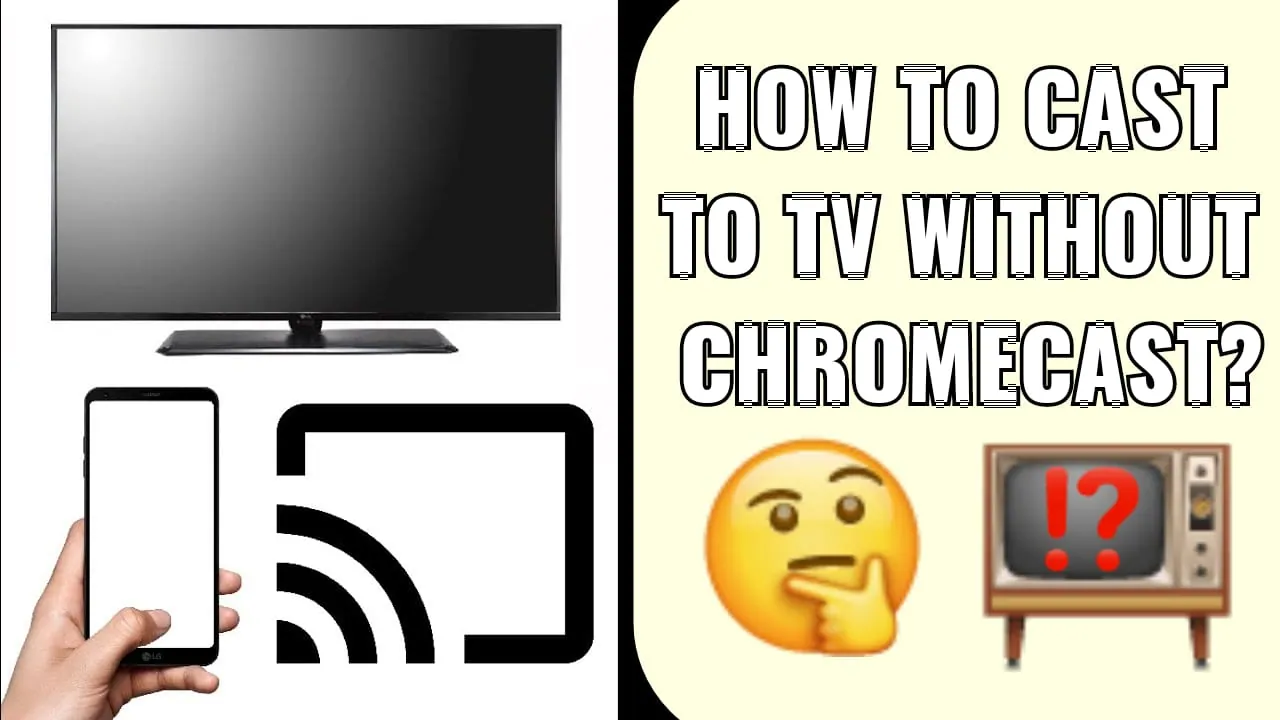None of us must be keeping track of the times that we all have watched a movie or a TV show on our handy smartphones and imagined doing the same but on a larger screen. Well, wait no more cuz now you can do it. With the help of your handy Android and iPhone devices one can eat movies on a large screen. Read to know how to cast to TV without Chromecast.
There are a number of ways present to view your Android screen on a larger display. And the plus point is that you don’t need to update your device or bring some other device of larger screen, no! It’s just, one can cast your Android device easily to your TV with a little guidance which will be given by this detailed guide on how to cast to TV without Chromecast.
You can learn how to cast to TV without Chromecast through a pair of three methods, Native Casting, Screen Mirroring applications and Streaming devices. To know more about these, READ ON!!
One can cast their smartphones to their TVs and enjoy themselves without missing the chance to feel the theater vibe.
How To Cast To TV Without Chromecast?

As mentioned earlier, this guide on how to cast to TV without Chromecast describes a number of methods through which one can get to know how to cast to TV without Chromecast. Here we have listed and detailed all those tricks which function just like Chromecast and are also pretty simple to execute.
Also Read: How To Connect Xbox Controllers With Your Apple TV Wirelessly 2022!
Native Casting

As far as your Android device accessing Android 4.2 or further versions, casting it’s screen on any of your Smart TVs is not a concern even without Chromecast or any seperate device. Just ensure that the TV should have Miracast and a wireless standard equipped with it. It will be a plus point if your TV and your smartphone would be of the same brand, Amazon, LG, Samsung etc.
Also Read: How To Add User To Apple TV For Family Sharing | A Comprehensive Guide!
Here’s how to cast to TV without Chromecast:
Notification Panel > Quick Settings > Screencast > List Of Devices > Pair Smartphone > Notification – You are casting your screen
Step 01: From the Notification Panel head to the Quick Settings tab on your smartphone.
Step 02: Find the Screencast/Smart View feature and click on it.
Step 03: Turn on your TV and find the list of all Compatible devices near you. If nothing pops-up then check whether both of your devices are connected to the same WiFi connection.
Step 04: From the list of devices, find your smartphone and click on it. After a couple of seconds, your TV screen will start mirroring your smartphone’s.
Step 05: Have fun! Post connecting your phone and TV, cross check the Notification Panel for a notification saying “You are casting your screen”.
Step 06: When you want to stop casting your screen, just click on the same notification.
Screen Mirroring

If you ever face any difficulty in how to cast to TV without Chromecast with Native Casting then you can also access applications that do screen mirroring between your TV and your smartphone. There are a number of free and paid screen mirroring applications available for you to access like LocalCast, AllCast, BubbleUPnp and iMediaShare.
Download and install the application, pair the devices and you are good to go for learning how to cast to TV without Chromecast through screen mirroring applications.
Streaming Devices

Media Streaming devices have made the work even easier. You just need to insert it into your Television and wallah, you are ready to stream all types of contents.
Also Read: How To Become A Netflix Tagger | Earn For Watching TV
Such devices are an amazing alternative for those users who don’t have a smart TV at home. Roku Streaming Stick and Amazon Fire Stick are some of the most popular streaming devices.
Wrapping Up
Chromecast is the first pick for everyone when they think about casting their mobile phones to their smart TVs. Because it’s an amazing and popular tool which lets you stream content from your Android device on any of your TV with an HDMI input. Although, in situations where you don’t have Chromecast access, or it may show some error in functioning then how to cast to TV without Chromecast? That you will learn in this article where we have elaborated a number of ways through which you can get to know how to cast to TV without Chromecast.
In case of any other query related to this like, how to Chromecast sky sport matches on your TV or regular TV vs Smart TV and other you can visit our site at Virescencerecord anytime to find all the solutions at one stop!
Related Reads:
- How to turn on AirPlay on Vizio TV?
- How to turn off voice control on Samsung TV?
- How to fix error code-ATV ui92
Frequently Asked Questions
Q. How To Cast My Phone Screen To My TV Without Chromecast?
If your device has screen mirroring feature with Android 5.0 or higher installed then you can use screen mirroring feature to cast your Android screen to your TV.
Q. How Can I Stream TV Without Chromecast?
Quick Links Panel > Smart View > List Of Compatible Devices > Pair Your TV.
Q. Why There Is No Cast Screen Option?
You need to find an option – Screen cast, if you can’t find it then you need to click on the pencil icon to edit your quick settings panel. Once you find the screen cast button, select it and pair with the desired device.
Q. How Do I Mirror My Android To My TV?
Settings > Turn on Screen Mirroring > Bridge Device or TV > Connect