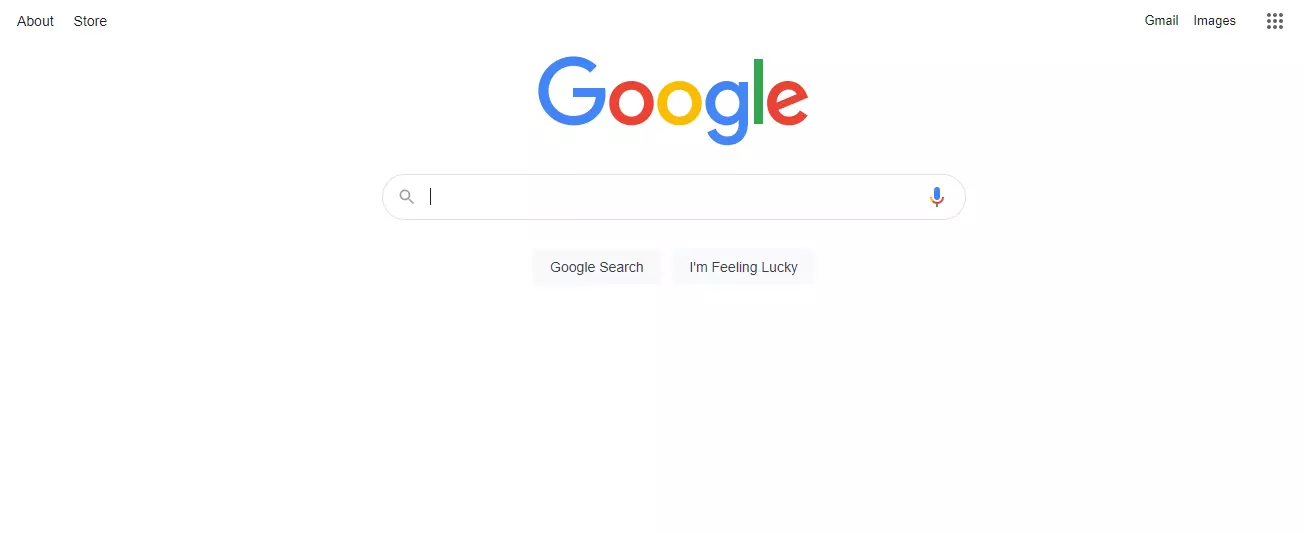Need a piece of information? Search it on Google! Looking for the current baseball score or weather prediction for tomorrow? Ask Google! It sounds fun, but sometimes the results are not so relevant. Why? Because maybe your question was not so clear! It’s time to learn how to apply filters on Google search.
Searching on the internet is associated with using Google. You occasionally are not even required to input the right search query because it is such a powerful search engine. Even with erroneous searches, it can identify what you are looking for and provide pertinent search results. However, there are techniques you may use to do Google searches that are proven as more effectively and rapidly arrive at the desired results. This is why you need to learn how to apply filters on Google search.
Usually, we search in Google with familiar phrases or generic phrases that sometimes land us a huge search results. In most cases, the search result contains huge irrelevant search results. But, you can’t blame Google for it. To get maximum relevant search results you need to use specific filters. This article will walk you through how to apply filters on Google search.
How To Apply Filters On Google Search
Typically, we use Google to search for certain terms and phrases. The majority of the time, this works, but if it doesn’t, you should try utilizing Different filters. Here is how to start [15+ steps to learn – how to apply filters on Google search]:
#1 Use Operators

Let’s use operators in your search query. This is the first step to – how to apply filters on Google search. You can use these operators to narrow your search and locate what you’re looking for more quickly.
- Quotations (“”) instruct Google to look up the precise word you entered. When you search for “Orange is the new black,” only results with the phrase in this specific order will appear.
- The symbol for excluding terms from the findings is negative (-). You can search for “android phones -LG” to find devices other than LG Android phones.
- A tilde () in front of a word will produce results that include both the term and its synonym.
- To retrieve results pertaining to that specific range, add two periods (..). It also functions for years and dates. To find the best Android phones in that price range, search for “best android phones $200..$500.”
- To receive results containing either one or the other phrase, use the OR operator. Search results for “Samsung or OnePlus” will include either Samsung or OnePlus terms.
- To retrieve results that include both terms, use the AND operator. Thus, searching for “Samsung and OnePlus” will only return results that have both names.
Related: How To Rotate Text In Google Docs: Proven Ways To Try Out In 2022
#2 Search Files

Simply add <filetype:fileformat> to the end of your search query to narrow your search results to files in a specific file format. It implies that entering filetype:pdf will limit the results to those with uploaded PDF files. Additionally, you can add any specific term to find files associated with that term.
#3 Search Related

Finding websites that are relevant to a particular favorite website of yours is made simpler by Google. It only takes a few keystrokes to enter the related:website URL. As a result, it will display websites that are similar to Virescencerecord if you input related:deasilex.com. It was the third trick – how to apply filters on Google search.
Related: How To Display Current Date On Google Calendar App Icon | Easy Steps To Follow!
#4 Google Voice Search

Voice search is one of the finest ways to learn – how to apply filters on Google search. The first thing that springs to mind when we think of Google search is typing. It is the method of searching that is most frequently utilized, although it is not the only method. Google allows you to enter search queries verbally or even visually. Simply speak your search phrase into the microphone that appears when you click the microphone icon in the search bar to activate voice search.
#5 Google Reverse Image Search

The fifth filter to how to apply filters on Google search is Reverse image search. To perform a reverse image search, go to Google Images first (images.google.com). Along with the microphone, there will also be another camera symbol. You have two choices when you click the camera icon: Upload an image or Paste the image URL. Select the appropriate choice to do a search that only uses images. It is especially useful when you have an idea but are unsure of how to express it verbally or in writing to obtain the best outcomes.
Related: How To Stop Accepting Responses On Google Form | Know The 5 Easy Steps
#6 Advanced Search

Your search experience can be improved with the use of advanced search. Here is how to apply filters on Google search – it does away with the requirement that you recall every operator we discussed in the introduction. On the search results page, click settings, and then select Advanced Search from the list of choices to access it. It will provide you with a comprehensive list of all the filter factors you can apply to get more precise search results.
#7 Google Time-specific Search

Google always displays results from our searches, although it does prioritize displaying the most recent results first. By selecting the Tools option on the search page, you can limit the results you view to those that pertain to a specific time period. To access a number of pre-set time range options, select Any Time after that. To find results pertaining to a specific range, select Custom range.
Related: How To Bot A Google Form | Know The 6 Easy Steps!
#8 Google Calculator

Simple math problems can be solved using the Google search box as a calculator if you know how to apply filters on Google search. You may quickly find results by using search terms like 25% of 629, 4376*235, and 267+348656. Even a calculator that can be utilized in everyday life is displayed. If you want to figure out how much to tip, just type “tip for $300.”
#9 Units, Currencies, And Time Zone Converter

Utilizing Google search, it is quite simple to convert units, currencies, and time zones if you know how to apply filters on Google search. All you have to do is enter the appropriate search term, and Google will do the rest. Some instances include:35
- 35 miles converted to kilometer
- 45 pounds to kg conversion
- 4:45 AM UK time to EST conversion
Related: How To Fix Margins On Google Docs | Simple Steps To Follow!!
#10 Search And Track Flights

You may easily book a flight using Google search if you’re thinking about taking a trip soon. To get results that are pertinent to you, enter the airport from which you will fly and your final destination. It will even provide a variety of filters to help you tailor the results to your needs and interests. Similarly, if you need to pick someone up from the airport, you may track flights. To obtain the most recent data on the flight, you must enter the flight number.
#11 Weather Updates and Forecast

You can rapidly check the most recent weather reports and forecasts for any area in the world using Google search. Let’s learn how to apply filters on Google search. Only entering “weather” will provide you with information specific to your present location. If you have any more interests, please include the name of the area. Additionally, you have the option to type questions like “Will it rain today?” and “Should I bring an umbrella today?”
Related: How To Edit Google Form Responses
#12 Real-time Stock Updates

By inputting the ticker symbol for a specific publicly traded firm, you can check for stock updates. If you don’t know the ticker symbol, you can search for the stock by first entering the company name and then the ticker symbol. In the majority of situations, Google offers real-time updates; however, when it does not, it includes a disclaimer to inform you of the delay.
#13 Where to Watch

You want to watch a TV show or a movie but are unsure of where to access it. You can find the answer by searching for Google’s name. let’s learn how to apply filters on Google search. On the right side, you can see the names of all the streaming services that provide the show or movie you’re looking for. Click Watch to start streaming it right away.
Related: How To Add Google Photos To A Facebook Album | Explained In Detail!
#14 Google Alerts

You may stay informed about whatever you’re interested in using Google Alerts. You must enter the term for which you wish to generate an alert on the dedicated website (google.com/alerts). To change the settings for your alerts, click Show Options. You have a choice in the delivery method, alert frequency, providers, language, region, and quantity of results.
#15 Website-Specific Search Results

You can use a Google technique to look for results pertaining to a particular website if you know how to apply filters on Google search. You can accomplish this by putting the site: before the website address and the search term. You may try searching site:phandroid.com, for instance. Pixel 6 to view all of the Pixel 6 articles that Phandroid has covered.
Related: How Often Does Google Maps Update Satellite Images? Know The Exact Details!
#16 Google Images Filters

Google Images is a potent picture search engine, but just as with regular search, it offers a variety of filters to narrow down the results. Let’s learn how to apply filters on Google search. On the search result, click Tools to access the Size, Color, Category, Time, and Usage Rights filters. To further hone your results, use the sub-filters for each of these filters.
Wrapping Up
From the world’s mightiest heroes to bugs, from the best cuisine arts to a list of Oscar-nominated movies – search anything and everything in google. Learn how to apply filters on Google search easily. This article shows you 15+ Google search filters. Try all of them or as required. Have a question? Let us know in the comment box! Keep following Virescencerecord for more app updates!
Related: How To Hide Photos In Google Photos To Save Yourself From Embarrassment!
Frequently Asked Questions
Q1. What Is A Search Filter?
A search filter, which is an extension of faceted search, is a particular attribute a visitor may use to narrow the search results of a particular product listing page, for example, by size, color, price, or brand.
Q2. What Is A Search Facet?
Facets are a means to add specific, pertinent options to your category listings or search engine results pages so that when users explore or search for a certain topic, they have those options available.
Q3. What Is Search Concept?
A search technique called filtering enables users to focus their search on a particular area of a website or a particular kind of material. For instance, a reader may want to limit their search for “election speeches” on a publication site to only produce videos as a result.