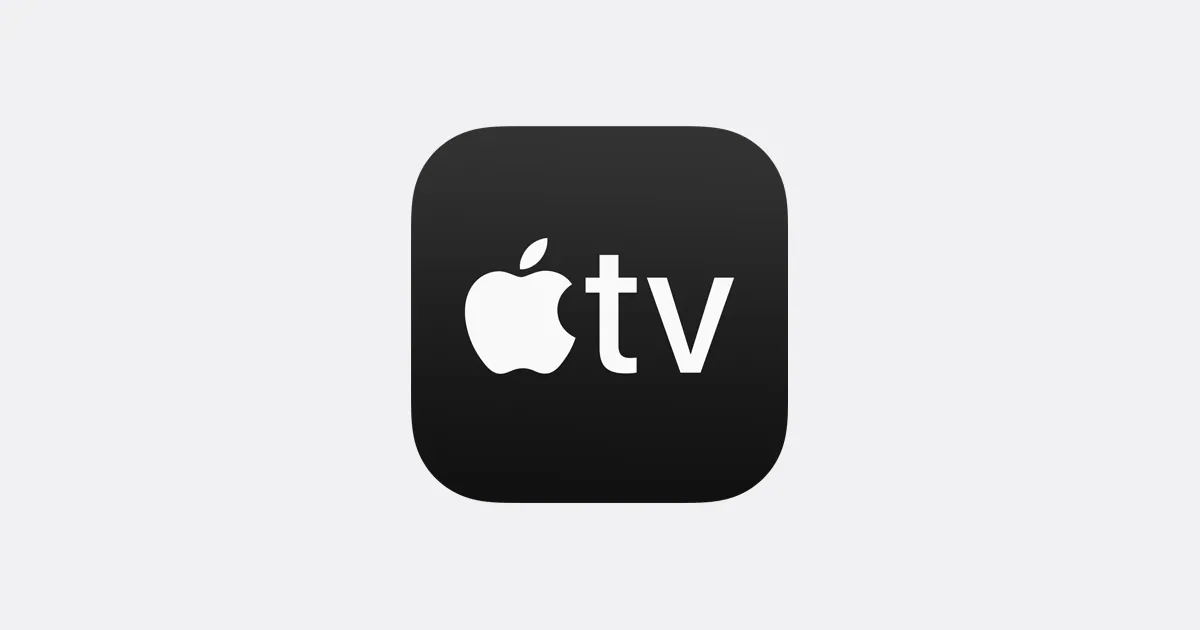Isn’t this amazing that just like Netflix and Hotstar, you can add user to Apple TV for Family Sharing? And if you are looking for how to do that. Well, look no further! Here we are, providing you with easy and very simple steps on how to add user to Apple TV for Family Sharing.
By Family Sharing, you can add up to six members of your family and it allows you to give each family member access to their own customized content preferences over the Apple TV app, accounts, and subscriptions all without sharing an Apple ID. You and your family can switch between profiles to create a personal and customized viewing experience.
To add user to Apple TV for Family Sharing, you need to: Go to Users and Accounts > Add New User, then enter a new Apple ID. You can also use Home App and some other ways for it.
This article will provide you with detailed information on how to Add user to Apple TV for Family Sharing and step by step guide to follow.
Without wasting any time further, let’s dive in to the article to know how to add user to Apple TV for Family sharing!!!
How To Add User To Apple TV For Family Sharing?
To add user to Apple TV for Family Sharing, first, you need to add a family member to your Apple TV, Open Settings > Go to Users and Accounts > Add New User > Enter a new Apple ID.
These are the troubleshooting steps you need to follow to add user to Apple TV for Family Sharing are mentioned below:
Step 1: Open Settings on Apple TV.

Step 2: Go to Users and Accounts
Step 3: Add New User.

Step 4: Then enter a new Apple ID.

This is how you can add user to Apple TV for Family Sharing.
How To Add User To Apple TV For Family Sharing Using The Home App?
To know how to add user to Apple TV for family sharing using the Home App; open the Home app > Tap > Tap Invite > Enter the Apple ID email address for the user you want to add > Tap Send Invite.
You can also add user to Apple TV for family sharing using the Home App on an iOS or iPad device. The Home app allows you to add many users simultaneously and customize each user’s device access. For instance, you can set up an Apple TV without a parent user account in the children’s room and one with both parent and child accounts in the living room.
The steps you need to follow to add user to Apple TV for Family Sharing are:
Step 1: First of all, you need to make sure your Apple TV is added to a room on the network controlled by the Home app.
You can select a room, or you can do it in Settings by going to AirPlay and HomeKit > Room.
Step 2: Now, open the Home app on your iOS or iPadOS device and Tap in the upper-left corner of the screen.
Step 3: After that, Tap Invite, enter the Apple ID email address for the user you want to add, then tap Send Invite.
Step 4: Tell the invitee to open the Home app on their iOS or iPadOS device and do the following:
- Tap Accept.
- Tap
, then tap their name.
- Tap Show Me on Apple TV, then turn on one or more Apple TVs.
The user will now appear as a Family Member for those Apple TVs.
Also Read: How To Turn off AirPods Pro Automatic Ear Detection for Apple TV
Alternate Ways To Add User To Apple TV For Family Sharing
You can also try some alternative ways to add user to Apple TV for Family Sharing.
Way 1: By Starting a Family Group
You can add user to Apple TV for Family Sharing by Starting a Family Group. An adult in the family can create a family group and pays for Family member’s purchases.
On iPhone & iPad
Step 1: Open Settings.
Step 2: Tap your name.
Step 3: Tap Family Sharing,
Step 4: Then tap Set Up Your Family.
Step 5: Follow the onscreen instructions to set up your family and invite your family members and you are good to go.
This is how you can add user to Apple TV for Family sharing.
On your Mac with MacOS Ventura or Later
Step 1: Choose the Apple menu > System Settings, then click Family.
Step 2: After that, Click Set Up Family.
Step 3: Then, Follow the onscreen instructions to set up your family and invite your family members.
On your Mac with macOS Monterey or Earlier
Step 1: Choose the Apple menu > System Preferences, then click Family Sharing.
Step 2: Confirm the Apple ID that you want to use for Family Sharing, and make sure that Share My Purchases is selected.
Step 3: Follow the onscreen instructions.
All Set Guys!! Now, you can add user to Apple TV for family sharing.
Way 2: By Sharing Purchases
You can add user to Apple TV for Family Sharing by sharing Purchases. When you enable purchase sharing, everyone in your family will have access to the applications, music, movies, TV series, and books that family members buy.
How To Turn On Purchase Sharing On Apple TV Using iPhone or iPad?
Step 1: Open the Settings app.
Step 2: Tap your name, then tap Family Sharing.
Step 3: Tap Purchase Sharing.
Step 4: Tap Continue and follow the onscreen instructions.
How To Turn On Purchase Sharing On Apple TV Using Mac?
Step 1: Choose the Apple menu on your Mac > System Preferences.
Step 2: Click Family Sharing.
Step 3: Click Purchase Sharing in the sidebar.
Step 4: Click Set Up Purchase Sharing and follow the onscreen instructions.
Way 3. By Sharing Apple Subscriptions
Your whole family can share access to the same Apple subscriptions when you share Apple Subscriptions.
How To Add A Family Member To Your Subscription From Apple?
Step 1: Open the Settings app.
Step 2: Tap your name, then tap Family Sharing.
Step 3:Tap Set Up Your Family, then follow the onscreen instructions and invite your family members.
Step 4: Eligible subscriptions are automatically shared with your family members.
Way 4. By Inviting User to Join Your Family
You can add user to Apple TV for Family Sharing by inviting Users to Join Your Family. So, if you want to add another member to your family, you can send an invitation via message, email, or in person.
On Your iPhone Or iPad With iOS 16 Or Later
Step 1: Go to Settings.
Step 2: Tap Family.
Step 3: Tap Add Member
Step 4: Follow the onscreen instructions to set up parental controls, location sharing, and more.
On Your iPhone Or iPad With iOS 15 Or Earlier
Step 1: Go to Settings.
Step 2: Tap your name and then tap Family Sharing.
Step 3: Tap Add Member.
Step 4: Follow the onscreen instructions to set up parental controls, location sharing, and more.
On Your Mac With macOS Ventura Or Later
Step 1: Choose the Apple menu > System Settings.
Step 2: Click Family.
Step 3: Click Add Member, then follow the onscreen instructions.
On Your Mac With macOS Monterey Or Earlier
Step 1: Choose the Apple menu > System Preferences.
Step 2: Click Family.
Step 3: Click Add Family Member, then follow the onscreen instructions.
You can check the status after sending the invite.
That’s it, Guys!!! All done for how to add user to Apple TV for family sharing.
Also Read: Memories In Apple Tv | A Complete Guide
Conclusion
Apple has always tried to stand out in enhancing the user experience. With family Sharing, it’s like the cherry on the top. Here, in this article, we have mentioned all you need to know about how to add user to Apple TV for Family Sharing. If there is any doubt, feel free to ask in the comment section.
Frequently Asked Questions
Q1. How Many People Can Use Apple TV Account?
Ans. By Family Sharing, you can add up to six members of your family.
Q2. How Do You Change Users On Apple TV?
Ans. Press and hold the Home button on the Siri Remote until the side menu slides out from the right side of the screen. There you will see an option to switch user accounts by selecting their profile image. Or, you can switch via Settings > Users & Accounts > Current User and then choose the account you want to switch to.
Q3. Can You Add A User To Apple TV?
Ans. Yes, you can, but only up to six members.