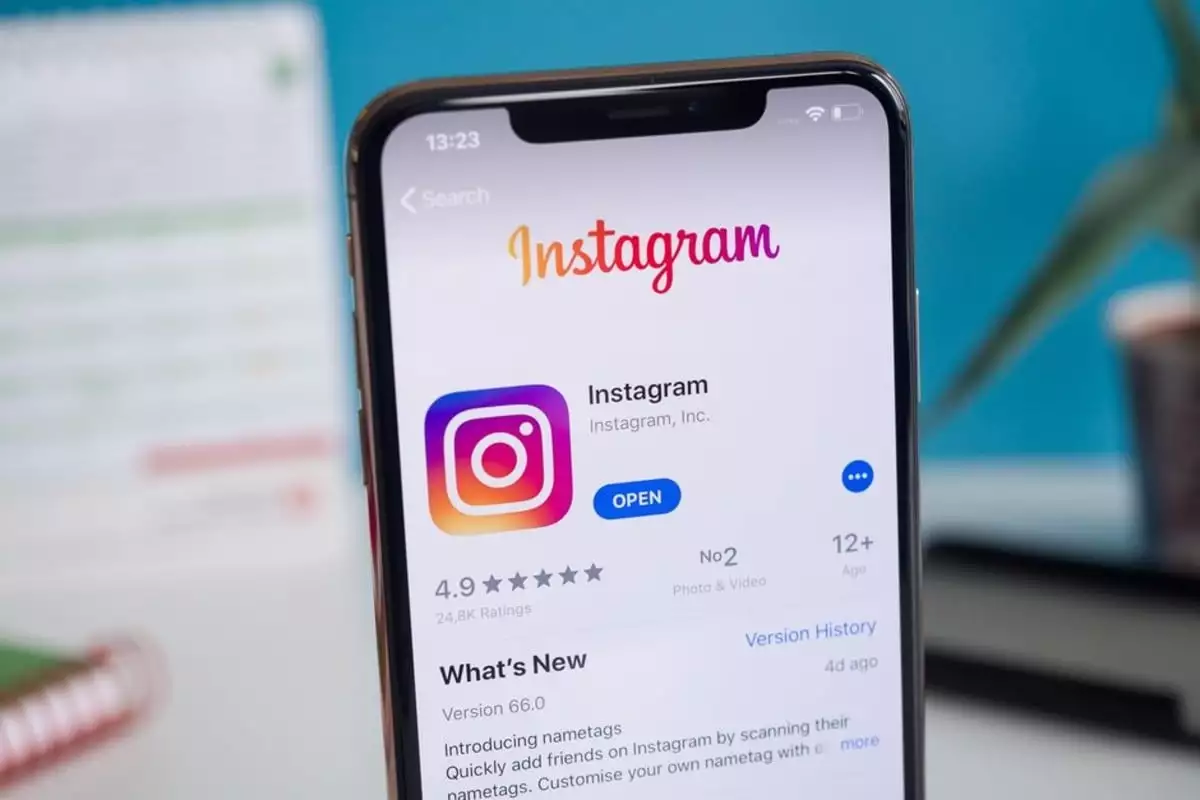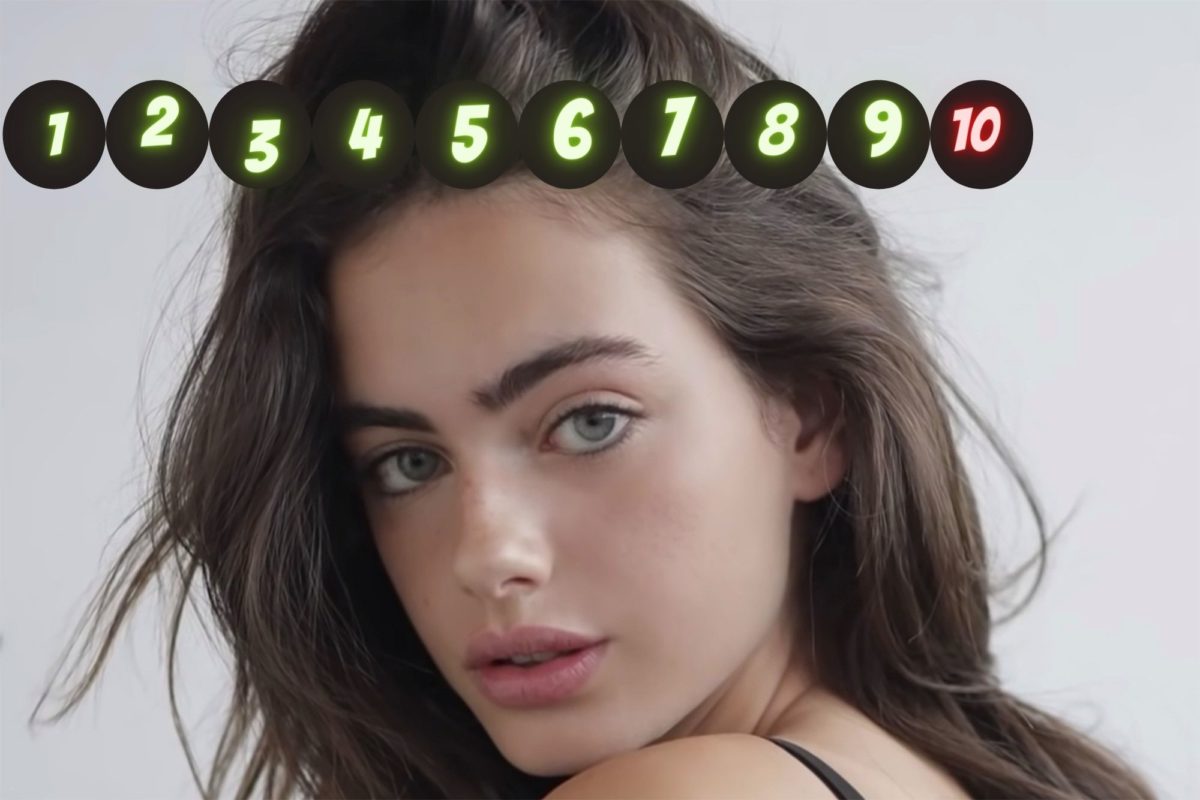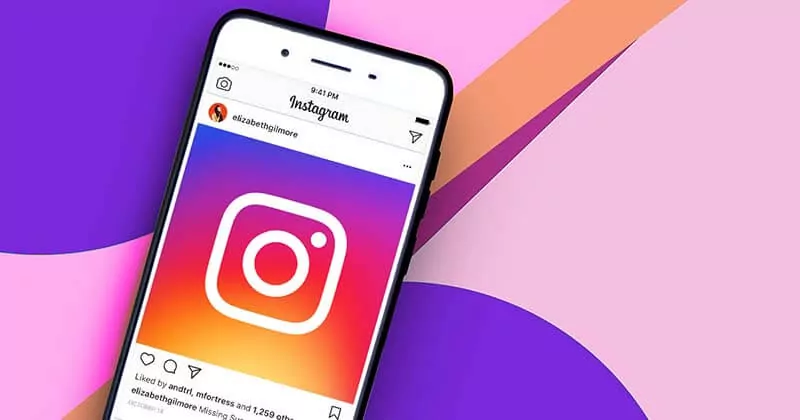How To Add Text To Instagram Reels On iOS And Android?
If you want to make your Instagram Reel go viral and want your audience glued to your Reels, you need to add text to Instagram Reels and make them more attractive. Adding text to your Reels can be a great way of adding context to your short videos. It might seem a bit confusing; however, it is way easier than it seems to be!
If you love making videos, then creating your Instagram Reels can be a great way to earn a good amount. Well, if you are wondering about how much does Instagram pay for Reels, then you need to know that even if you don’t have many followers, you can still earn around $300 through your Reels! If you don’t create Reels, you might come across some exciting Reels that you want to download Reels from Instagram on your device. Well, you can do that and then add text to those Reels!
Instagram Reels have been a great feature, and we can see lots of trending Reels getting viral in the Reels section of the app. Many people have started using the app because of the Reels feature on Instagram! The Instagram Reels are not showing for many users at times, but that has never been a hindrance to users as they still love watching Reels!
How To Add Text To Instagram Reels?
You can easily add text to Instagram Reels on your Android and iOS devices. Adding plain or disappearing text to your Instagram Reels can make your Reels look attractive. Your engagement will also engage on the platform with you adding text to your Reels on Instagram. It will help users to understand what is going on in your Reels. You can download Instagram Reels with music and add text to them.
How To Add Text To Instagram Reels Using An iPhone?
To add text to Instagram Reels using an iPhone, you just need to tap on the Plus icon > Reels menu > record a video > Preview > Aa option > Type your content > change the style > Next > share.
Step 1: Open the Instagram application on your iPhone device and enter the login credentials to access your account.
Step 2: Tap on the Plus icon (+) that is located in the top left corner of the screen.
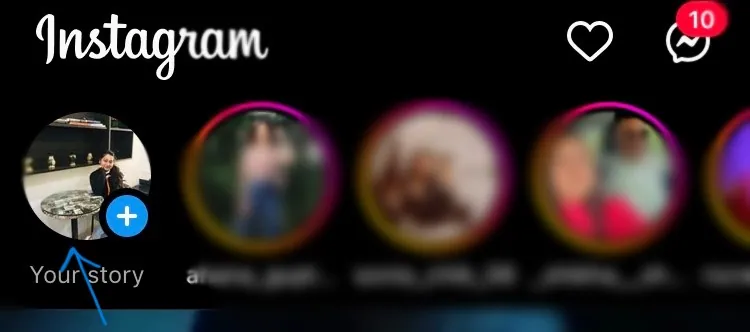
Step 3: Scroll sideward and select the Reel option.
Step 4: Record a new video by pressing the small Reel icon or add an already existing video from your gallery.
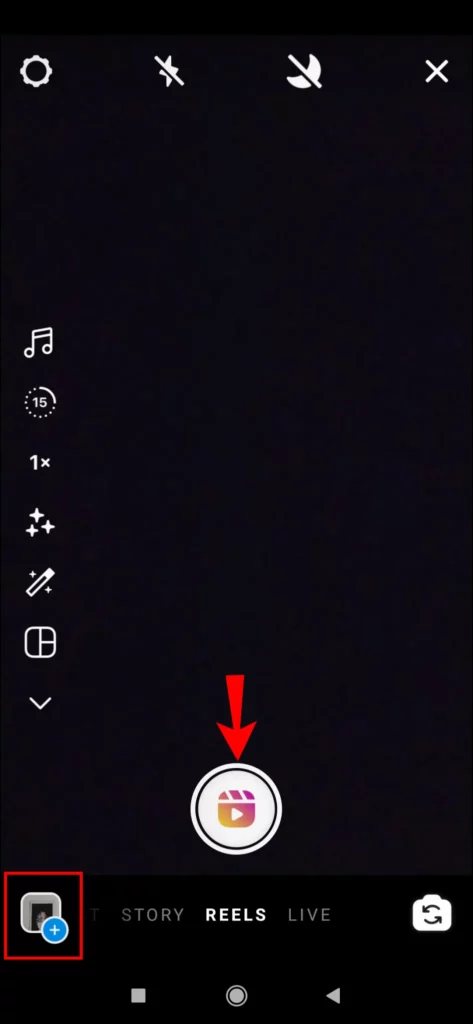
Step 5: Once done with it, tap on the Preview option located in the right corner.
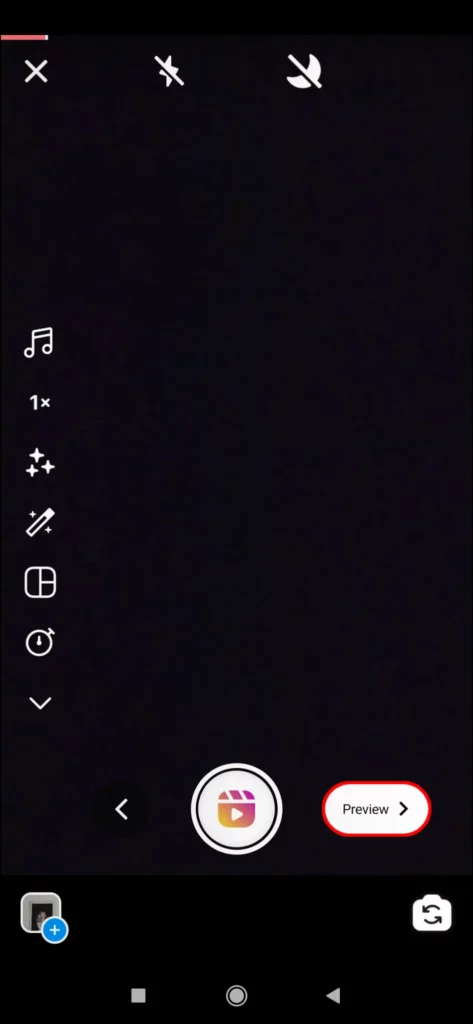
Step 6: To add text to Instagram Reels, tap on the Aa button at the top right corner of the screen.
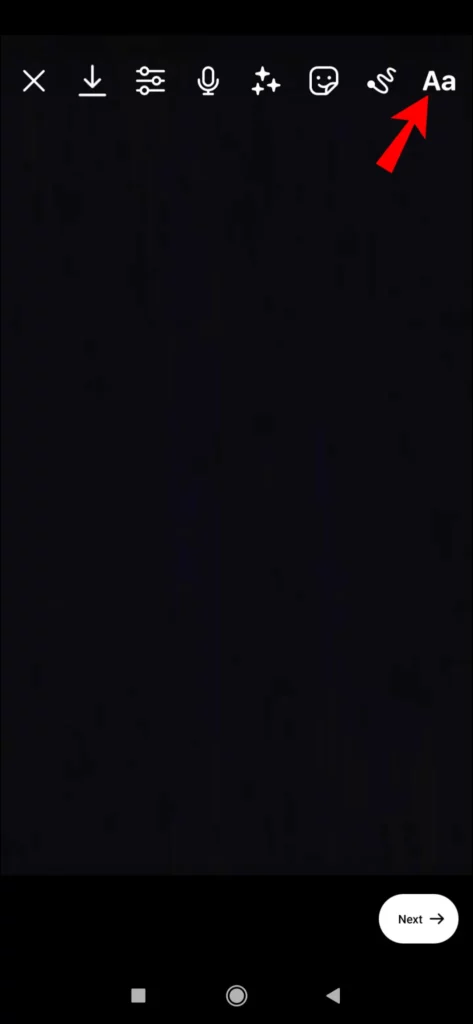
Step 7: Start typing as soon as a cursor appears on your screen.
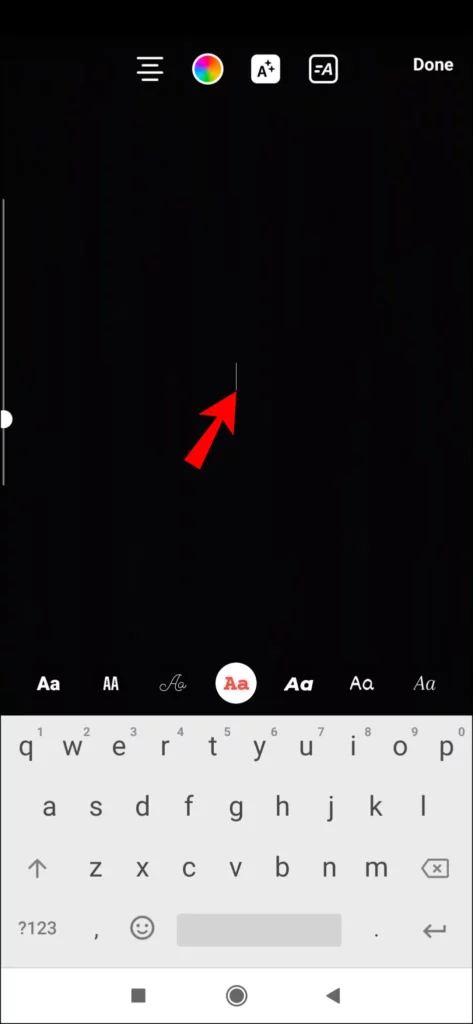
Step 8: Once you write the text, you can customize the style by simply tapping on the different style icons available.
Step 9: When you have completed writing and decided on a style or font of writing, tap on the Done button at the top right corner.
Step 10: Position wherever you want to place the text by just dragging it with your fingers, and finally, tap on the Next button and post it.
How To Add Text To Instagram Reels Using Android?
The steps to add text to Instagram Reels using Android are similar to an iOS device. Here is a guide on how you can do that.
Step 1: Open the Instagram app and tap on the Plus icon (+) at the top left corner of the screen.
Step 2: You can either record a new video/Reel and tap on the Reel icon at the bottom of the screen or use a pre-recorded video.
Step 3: Tap on the Preview option when you have selected a Reel.
Step 4: Tap on the Aa button located at the top right corner and add text to your Reel.
Step 5: Select a writing style and then add a text of your choice.
Step 6: Tap on the Done option once you have finished writing your preferred text.
Step 7: Move the text by dragging it with your fingers and place it wherever you want.
Step 8: Once done with it, tap on the Next option.
How To Add Text To Reels Using Third-Party Apps?
To add text to Reels using third-party apps, download and install the VN video editor app > download Instagram Reel > open video editing app > + icon > new project > load your Reel > text layer > text > choose style > edit > add text > change the settings > save.
To add text to Instagram Reels at different times, you can use any of the available third-party apps, like the VN video editor app. Let’s check out the steps to be followed for that using the VN video editor application.
Step 1: First, you need to download and install the VN video editor app on your iOS or Android device.
Step 2: Next, download the Instagram Reel to your phone’s gallery so that you can upload it to the VN video editor app.
Step 3: Then open the application and then tap on the Plus icon (+) located at the bottom of the screen.
Step 4: Select the new project option and load your video or Reel.
Step 5: Tap on the text layer.
Step 6: Now, tap on the text option. Then, choose a style for your text from the options available.
Step 7: The text layer will be added to your Reel. You can tap on that and then tap on the edit button. In the available box, you can add your preferred text.
Step 8: Change the text style, font, position, and size by tapping on the available tabs.
Step 9: Adjust the visibility of the text and once done with the changes, drag the text layer, and finally, tap on the save button to download and save it to your device.
How To Edit Text In Reels?
To edit text in Reels, tap on the plus icon > camera or gallery > text icon > write the text and edit it > done > drag the text > next.
Instagram allows its users to make several changes, such as changing the caption or cover picture while they post a Reel. However, it does not allow users to make changes in the Reel after posting them. So, if you have not posted the Reel and not saved it, here’s how you can edit the text on those Reels.
Step 1: Open the Instagram app and then tap on the Plus icon.
Step 2: Tap on the camera or the gallery option to open the Reel.
Step 3: Next, tap on the text icon (Aa icon).
Step 4: Start writing your preferred text and edit it if you want.
Step 5: Tap on the Done button once you edit the text.
Step 6: Drag and move the text to your preferred position.
Step 7: Tap on the next button.
How To Make Text Appear Or Disappear On Instagram Reels?
You need to try out third-party apps if you want to make any text appear or disappear on Instagram Reels. Websites like the VN video editor or FlexClip video editor can be used to add text to Instagram Reels and make them appear or disappear. Here is how you can use the FlexClip video editor for that.
Step 1: Open the official website of the FlexClip video editor and choose a relevant ratio for your Reel. After that, upload your Reel on the website.
Step 2: In the left toolbar, tap on text. You can add multiple text boxes.
Step 3: Type text into these boxes.
Step 4: At the top right corner of your screen, go to the Timeline option and adjust the time for the text to appear or disappear by dragging and dropping the text.
Step 5: When you have finished making the changes, then tap on the Preview button to see if everything is fine. When satisfied with the changes, tap on the download button and save the changes.
How To Add Text To Reels At Different Times?
To add text to Instagram Reels at different times, you are required to use third-party applications such as FlexClip Reel video editor, the VN video editor, and more. Here is how the FlexClip video editor app can be used to add text to Instagram Reels at different times.
Step 1: Open the FlexClip video editor application on your device and then select a proper ratio for your Reel. After that, you can upload your Reel.
Step 2: Once the Reel is uploaded, tap on the text in the toolbar and then add multiple text boxes.
Step 3: Type text into these boxes.
Step 4: At the top right corner of the screen, navigate to the Timeline option and then adjust the time for the text to appear or disappear by dragging and dropping the text.
Step 5: When you finish making the changes, tap on the Preview option and check if all the relevant changes have been made as per your choice. When satisfied with it, tap on the download button to save the changes.
Wrapping Up
Adding text to your Instagram Reels can be a great way to engage your audience and make your Reels different from others. If you add text to Instagram Reels that appears and disappears at different times, it will look even more attractive than just adding plain text. So, try using the text feature on Instagram Reels to make better engaging content for your followers!
Frequently Asked Questions
Q: Can I Add Text To A Video That’s Already Been Recorded?
A. Yes, you can. You can add text to a video that has been recorded on Instagram by using the text feature.
Q: Can I Add Multiple Lines Of Text?
A. Yes, you can. Instagram allows you to easily add multiple lines of text to your Reels or videos on the app.
Q: Can I Change The Font And Color Of My Text After I’ve Saved My Changes?
A. No, you cannot. If you have saved your changes, you cannot change the font and color of your text. However, you can add more text and change it before saving the changes.
Q: How Do I Add Multiple Lines Of Text To Instagram Reels?
A. To add text to Instagram Reels or add multiple lines of text, open the story tab and then select the Reel icon. After that, you can select a Reel and then tap on the Aa option located at the top right corner of your screen.
Q: How Do You Add Captions To Reels When No Captions Found?
A. To add captions to Reels when no captions are found, you need to tap on the Plus icon at the top left corner and then select the Reel icon. After that, you can select a Reel from your gallery or record a new one. Once done with it, tap on the sticker option, and select the captions sticker. Preview it before saving the changes.