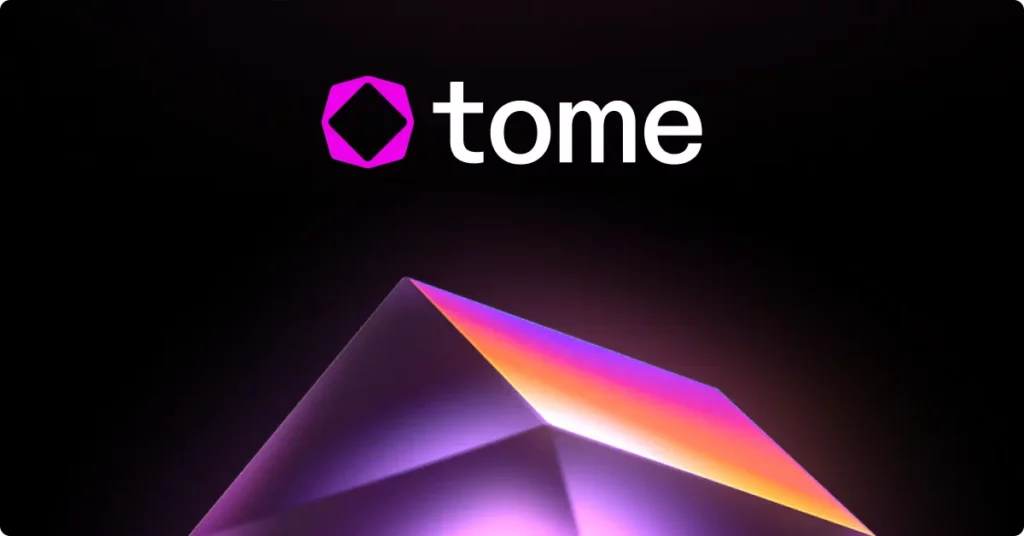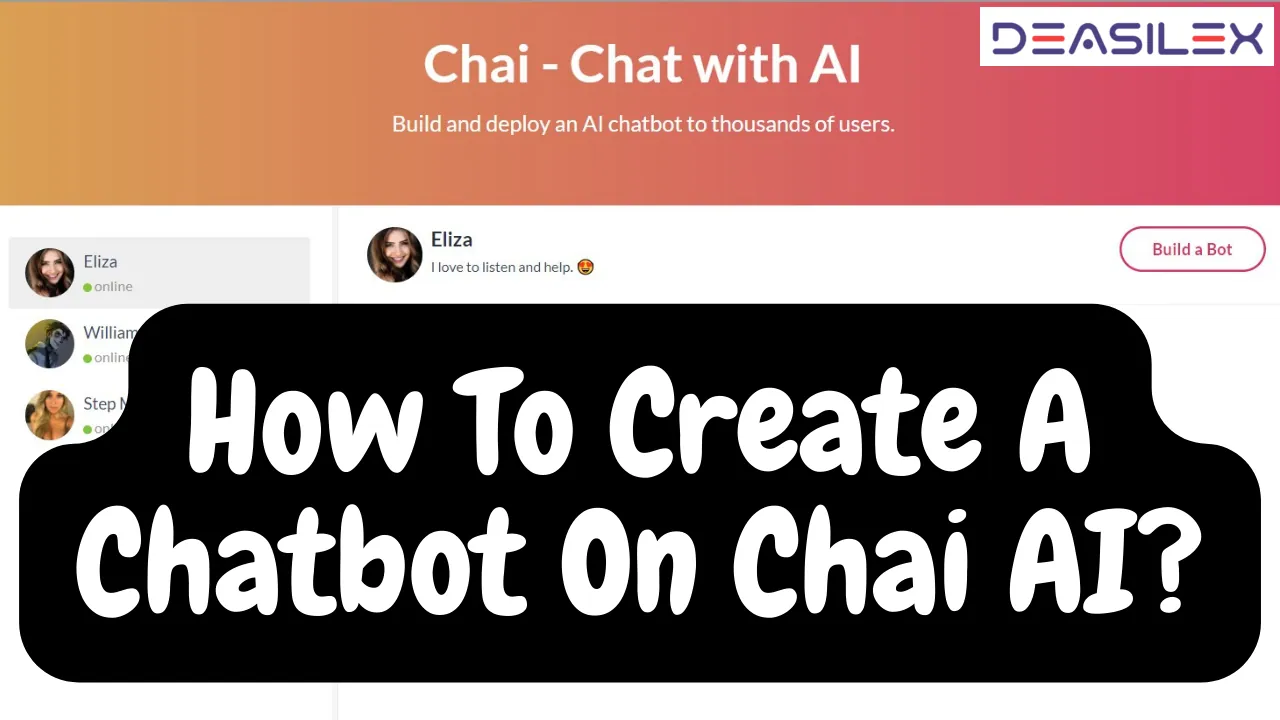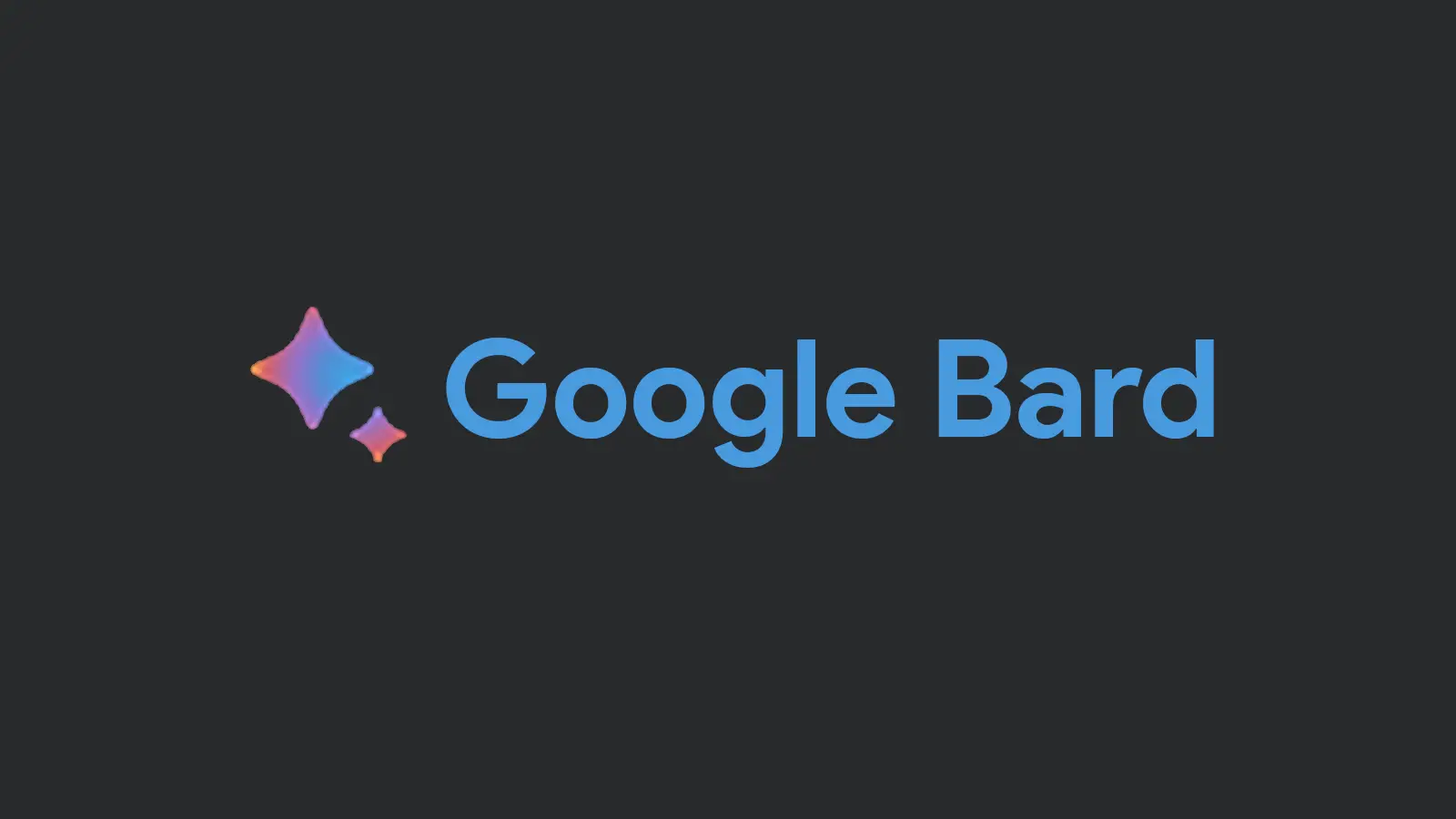How To Access Google Bard In Docs?
With the successful launch of Google Bard, now Google is taking a step further and is planning to integrate Google Bard with all its products. Now you can access Google Bard in Docs, Sheets, Gmail, and other apps.
All AI chatbots are created to help the user with their work. The same thing is true for the Google Bard as well. Once the Google Bard is integrated into the other apps of Google, you will be able to create docs, sheets, and presentations in just a few seconds. The emails themselves can also be converted into documents and presentations.
It will save a lot of time while working with the Google apps when we will be able to access Google Bard in Docs and other apps of the workspace. You can get anything done in just a few seconds.
What Is Google Bard?
Google Bard is an AI chatbot developed by Google. This free AI tool can help you find more creative ways of doing anything, it can help you find answers and boost your productivity. Google Bard can be your personal assistant, you can type or speak to the AI and it will respond to you back just like humans do. Google Bard is available to everyone but it is still in the Beta stage, so you might get some wrong answers as well. Now Google is planning to add Google Bard to its other products as well. Soon you will be able to access Google Bard in Docs, Sheets, Gmail, and other apps.
How To Access Google Bard In Docs?
Google has rolled out to access Google Bard in Docs and its other apps. But currently, this new feature is being tested, and it is available to a few accounts only for testing. Here is a guide on how to access Google Bard in Docs.
Step 1: Go to the web browser.
Step 2: Sign in to the Google Doc.
Step 3: In the writing area, you will find an option “Help me write”.
Step 4: Click on it. Now you the access Google Bard in Docs.

Step 5: It will open a prompt where you can write the topic of the Doc.
Step 6: Click on the Create button.
Step 7: It will instantly create a draft for you.
Step 8: You will find out in just a few seconds a complete doc is ready for you without having to research it.
Step 9: Then you can insert the draft and share it or print it.
How To Use Google Bard In Docs?
It is very easy to use and access Google Bard in Doc. Currently, only a few accounts have access to the Google Bard but soon it will be rolled out to every Docs account. Here is a complete guide on how to use Google Bard in Docs.
Step 1: Go to the web browser and open the Google Docs.
Step 2: On the main screen, you will find the Google Bard option which says “Help me write”.
Step 3: Click on this option and it will expand and you will be able to write in it.
Step 4: Now you can type the topic name or whatever you need in the doc.

Step 5: Click on the Create option.
Step 6: You will get the answer completely drafted in the Google Bard.
Step 7: You can click on view another if you don’t like this one.
Step 8: You can also click on refine and make some changes to it.
Step 9: Once the answer is perfect, you can click on the insert option.
Step 10: In this way, you can create a complete Google Doc in just a few seconds.
Benefits Of Using Google Bard In Docs?
There are various benefits of using Google Bard in Docs. Here are some prime benefits.
- With the help of Google Bard, you can export Google Docs and Gmail. You can easily create a Doc from different emails in Gmail.
- Save time in researching.
- No need for formatting, Google Bard gives you a completely formatted file.
- With the help of Google Bard in Docs, you can summarize web pages in doc.
- It is possible to use Google Bard more than once in a document.
Conclusion
Making notes, documents, and presentations take a lot of time in the professional world. Data extraction from the file and emails take a long time too. But now that we can access Google Bard in docs and other workplace tools, employees can complete this task in only a few seconds. This will increase the overall productivity of the company.
Frequently Asked Questions
Q1: How Do I Enable Google Bard In Docs?
Currently, there is no way to enable Google Bard in Docs. When it is rolled out, it will be automatically enabled in all the Google Docs. Currently, it has been rolled out to a few accounts only for its testing and once the testing is done, it will be rolled out for the public as well.
Q2: Can I Access Google Bard On Mobile Devices?
Yes, you can access Google Bard in Doc on mobile devices. You can use the Google Chrome app to access the Google Bard on your mobile device. In the future, Google Bard will also be available in Gmail apps.
Q3: Is Google Bard Available For All Doc Users?
Currently, Google Bard is not available to any Doc users. It is only available to a few accounts only for its testing. But once the testing is complete, then it will be available for all the Doc users.