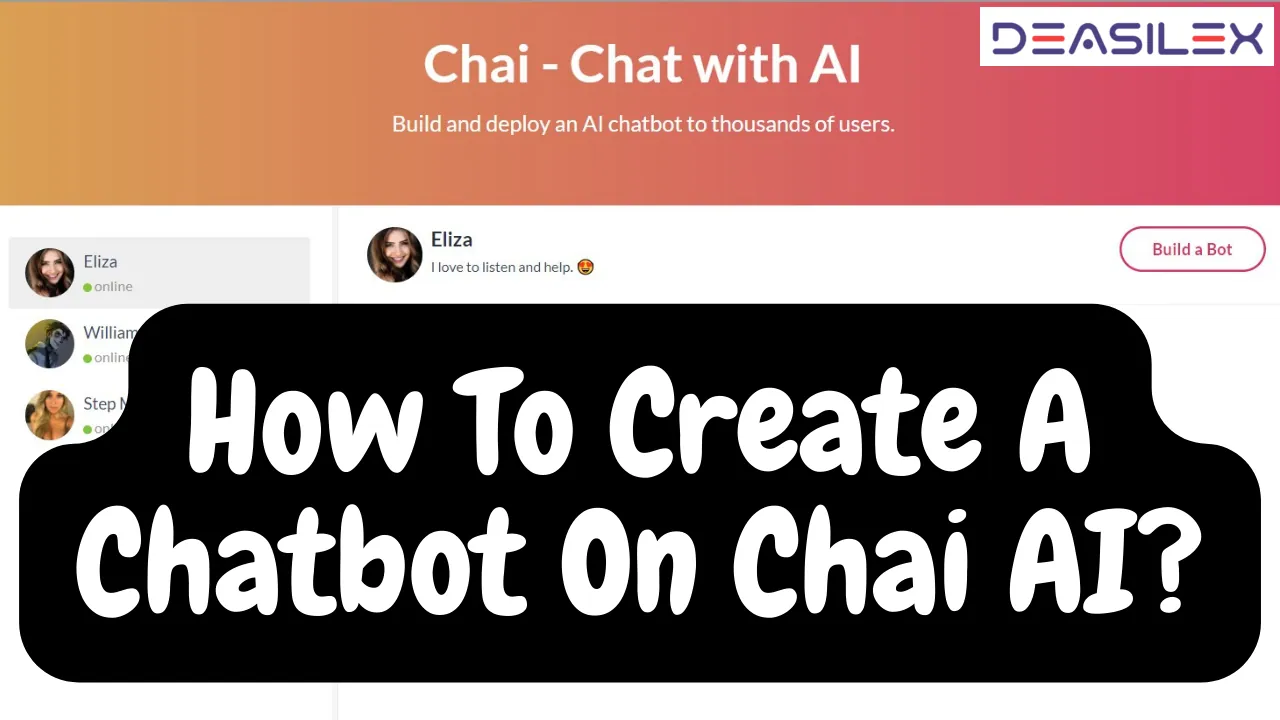How To Access Google Bard AI? Know The Details!!
Are you excited to try out the new Google Bard? Google Bard is now accessible to everyone for free. Despite being in the Beta stage, you can now access Google Bard AI. Google Bard will soon be integrated with the other apps of the Google as well.
Google Bard AI was released in early February this year but it was not accessible to everyone. But today everyone can try it out. Although but it is still in its Beta Stage, Google is allowing users to provide feedback on the answers of the Google Bard.
If you find any issues or problems while testing the Google Bard AI, you can give feedback to Google. It will help the developers to remove all the bugs from the Bard.
Google Bard AI Explained?
Google Bard is a conversational AI model developed on the LaMDA (Language Model for Dialogue Applications). It has been tested in the AI Test Kitchen. Google started working on this AI model in 2017 and was officially launched on February 6. It is based on generative AI, you can interact with the Google Bard just like you interact with a human. It is capable of interacting back in a human manner. It can help you generate ideas, plan trips, get new ideas.
How To Get Access To Google Bard?
Google Bard is accessible to all users but it is still in the Beta stage. So, we can expect new features to be added to it and there might be some other changes after the Beta testing is complete. Here is a guide on how to access Google Bard AI.
Step 1: Go to your web browser.
Step 2: Search for the Google Bard.
Step 3: Open the official website of Google Bard.
Step 4: Click on the try, Bard.

Step 5: Accept the terms and privacy conditions.
Step 6: Click on I agree.
Step 7: Then you get a prompt that says that the Bard is still experimental and you might not get the correct answers always. Google recommends cross-checking the Bard answers with the OK Google.
Step 8: Google wants the users to give feedback about the responses of the Google Bard.
Step 9: Here you can mark the checkbox and click on continue.
Step 10: Now you have successfully accessed the Google Bard. Start asking Google Bard questions and check out its answers.
How To Use Google Bard?
Once you are able to access Google Bard AI, it is elementary to access it. Here is a guide on how to use Google Bard AI.
Step 1: Go to the web browser and access Google Bard AI.
Step 2: Enter your questions in the bar at the bottom which says enter a prompt here.
Step 3: Then it is like a chat conversation with the Google Bard. You ask a question and Bard will answer you.

Step 4: You can scroll up to see the chat history.
Step 5: You should be above 18 years of age to access Google Bard AI.
Does Google Bard Have An App?
No, there is no app for Google Bard yet. As the Google Bard is in its experimental phase, no app has been launched yet. But you can access Google Bard on both Android and iPhone directly from the browser.
Get Familiar With The Bard AI Window
Now that you are able to access Google Bard AI, let’s now become familiar with its UI. There are different features of the Bard AI that you can access from its website.
The Main Menu:
In the main menu, there are different features available.
- Reset chat:
With the help of this option, all the queries that you have made on Google Bard will be deleted and you will have a clean screen again.
- Bard Activity:

Once you click on the Bard activity, you will be redirected to the Google account activity. Here you will find all the chat history and delete options for the Bard activity.
- FAQ:
On the left side of the screen, you will find the frequently asked questions. Here you will find all the important questions answered that are mostly asked by the users.
- Updates:
There is an updates option on the screen as well. This includes all the new features that have been added to the Bard. You will find each and every update released by the Bard.
- Help & Support:
If you are facing any problems with the Google Bard, then you can click on the help and support option to report problems
The Conversation:
Once you are able to access Google Bard AI, there are some features in the conversational area of the Bard AI as well.
- Text area:
On the screen you will find a text area where you can interact with the Google Bard. You can find the Google Bard text area at the bottom of the screen. “Enter a prompt here” is written in the text area.
- Microphone:
In the text area, you will also find a microphone option through which you can use the speech-to-text feature. You can speak to the Google Bard and it will answer your questions.
- Conversation:
Google Bard has a conversational tab where you can interact with the Google Bard. In this tab, you will find all the questions and replies from the Bard AI. It is similar to the messaging app UI.
- Edit:
Google Bard also provides an option to edit the questions that you have asked. Once you edit it, Google Bard will also alter the answer for the query.
The Feedback Bar:
As we know that the Google Bard is still in its experimental phase and Google wants feedback from the users regarding the answers of the Google Bard AI. When you get an answer from the Bard AI, you get feedback at the bottom of it. You can Google it, you can like or dislike the answer.
Account:
To access the Google Bard AI, you can use any personal Google account for it. You can use the workspace Google account as well but the admin should have allowed the Google Bard on it in order to do so.
Conclusion
When you get the answers from the Google Bard, Google itself recommends rechecking and verify the answers. As the Bard is still in the experimental stage, it can give wrong answers to some questions. Access Google Bard AI now and try out its answers.
Frequently Asked Questions
Q1: How To Download Google Bard On Android?
You cannot download Google Bard on Android phones yet. You have to wait till the Google Bard Beta testing is complete and it has released an app for it.
Q2: How To Use Google Bard On iPhone?
You can use Google Bard on your iPhone by downloading the Chrome app on it. Then use the Google account to log into Google Bard and easily access Google Bard AI on the browser.
Q3: Does Bard AI Save My Conversations?
Yes, Google AI saves all your conversations to the Google account. You can view it by clicking on the Bard activity option on the left of your screen.