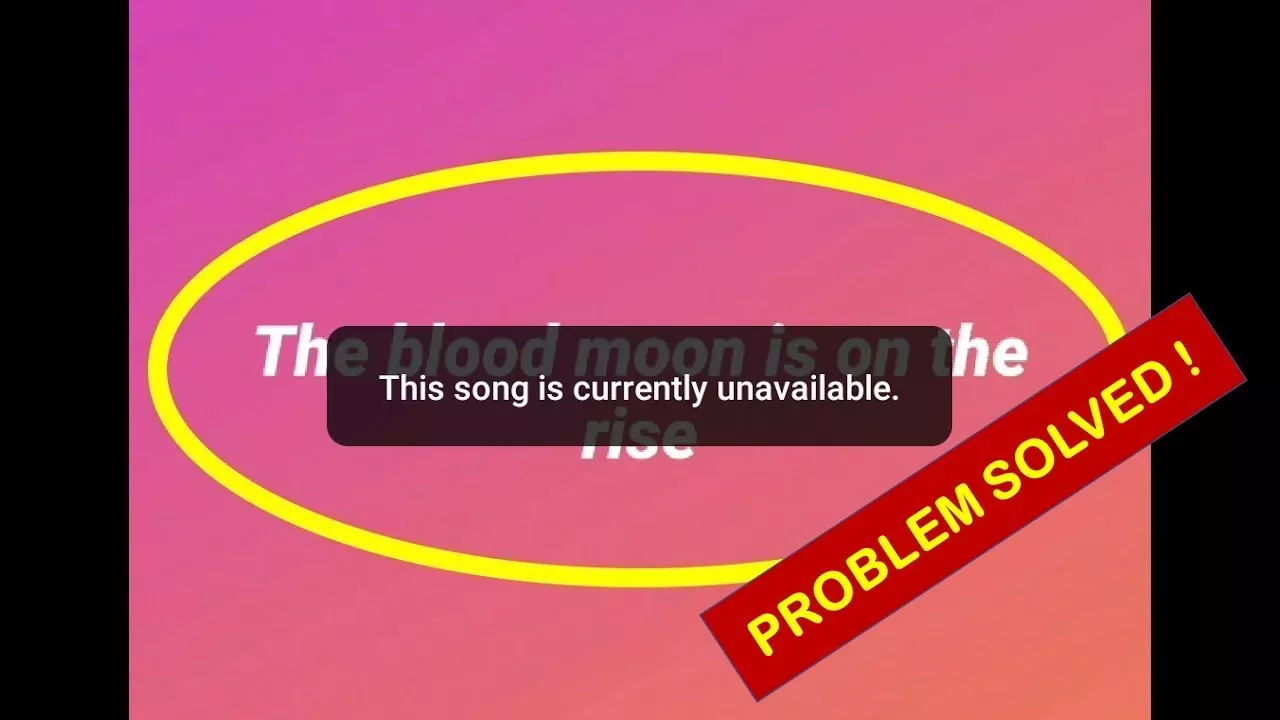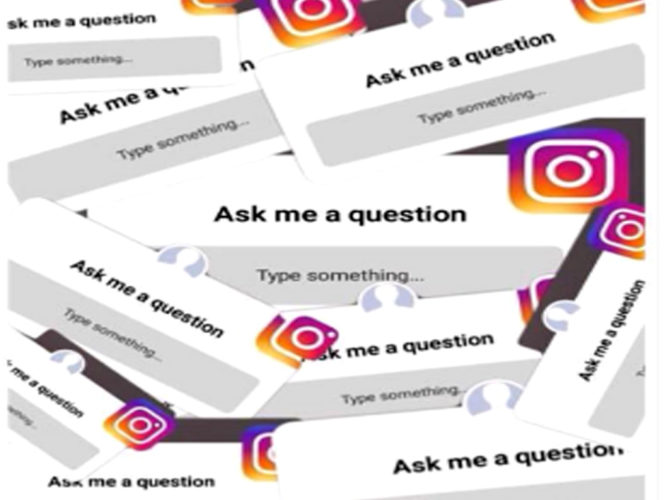How To Download Instagram Reels With Music? 4 Ways To Download!
As social media is growing across multiple platforms, it becomes essential to improve your skills as an artist. But how do we improve the process to make it more efficient? The solution lies in repurposing your content. If, for instance, you produce Reels frequently, you can quickly reuse the same content to YouTube shorts, stories, TikTok, or even Linkedin! This post is all about “How To Download Instagram Reels With Music.” If you are a creator, then don’t miss out.
The only minor issue is that you must install the Instagram Reels first to post them on other platforms, an experience that could be a bit daunting if you’ve not been through it before. So, if you find it hard to Download Instagram Reels With Music, this post is for you.
We’ll explain how exactly to get Instagram Reels with music regardless of whether you’re on an iPhone or an Android smartphone or your computer. Once you’ve downloaded them, you can make minor changes with an online video editor to ensure they’re suitable for uploading to other platforms.
How To Download Instagram Reels Directly From Your Account?
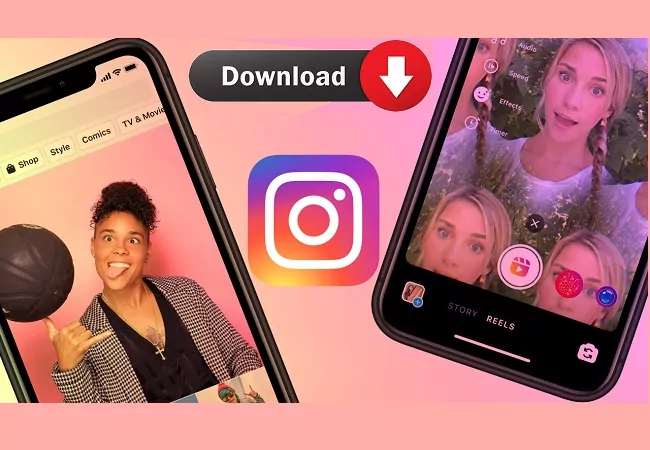
If you’ve made the Reels by using the Instagram application, You may want to save them for posting elsewhere. This is, thankfully, very easy to do by using the Instagram application in itself.
However, if you end up using the audio library of Instagram and you download the Reel, you’ll only be able to download or save the Reel with no audio. If, however, the audio is your sound (like the voice-over you recorded or music that you’ve recorded) or an original piece of audio belonging to you or another person or creator, you may be in a position to download your Reel with the audio.
Here are two methods by how you download Instagram reels with music directly from your account within Instagram App.
Method 1: Download Your File While Making Your Reel
Step 1: Tap the icon that says Create New (plus symbol) to begin making your Instagram reel. After that, press Reel to begin recording or making the Reel.
Step 2: Go forward and take a video of your Reel or swipe to open the gallery of photos, so you can build a brand new reel using your existing videos.
Pro Tip: If you’re attempting to make your reels popular, take a look at this in-depth guide to making Instagram reels that will become viral by 2022.
Step 3: After you’ve finished making your edits, press the Preview button on the bottom right side of your screen. After that, click on the Download icon (downward facing arrow) from the drop-down menu on the right-hand side of the screen. The Reel will be saved on your device.
Method 2. Download The Published Reels
Step 1: Open Instagram and then go to the Reel you would like to download or save for your smartphone. Then, open the Reel. Select the three dots (more options icon) on the bottom right-hand corner of the screen. Click Save to Camera Roll.
Step 2: If you’re saving a reel that has been saved using songs downloaded from the Instagram audio library, then you’ll get an alert message that tells that you can download the Reel without audio. Click “Download.” It will save the video to your picture gallery.
Pro Tip: After downloading your Reel and saving it onto your smartphone, you can simply add music with an online editor such as InVideo or an application like FilmFilm. There are millions of royalty-free music tracks available through InVideo you can make use of these tracks for commercial and personal uses.
How To Download Instagram Reels With Music From iPhone?
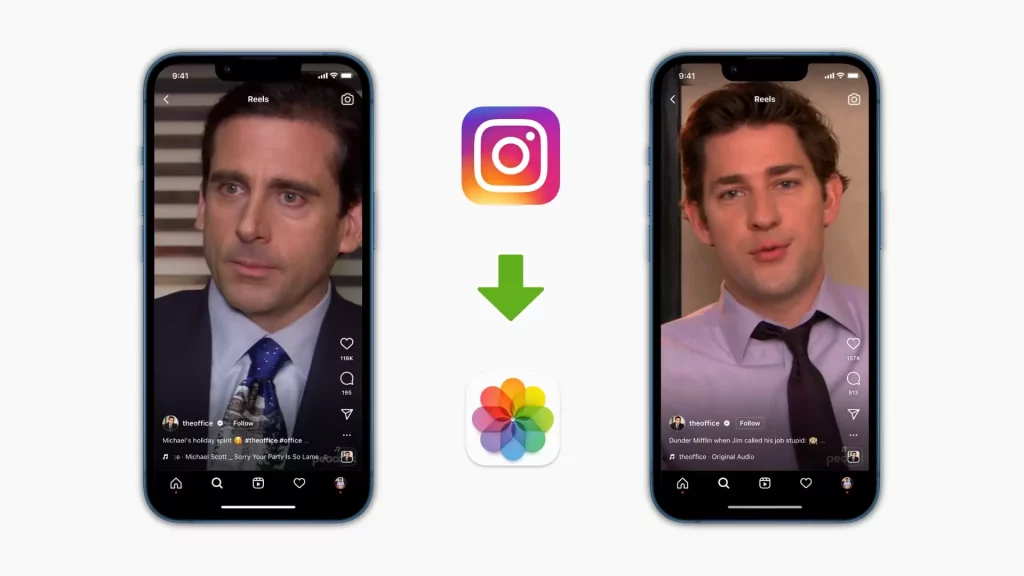
There are two easy methods for downloading Instagram Reels on your iPhone.
Method 1: Keep Recording Screen
It is easy to utilize the screen recorder feature within your iPhone to capture video and audio from Instagram Reel. When you’ve finished recording, the video can be stored in the Camera Roll, which you can then reduce the video to get precisely the portion you require.
Learn the steps to record screen-free using your iPhone in this comprehensive guide.
The problem is recording your screen, but the problem is that it records everything you see on your screen. That is because the descriptions and the information displayed in the Reels screen will also be elements of the recording. This next section will show you how to overcome this problem.
Method 2: Restore Instagram Reels Using Audio By Using A Third Party App
Numerous apps allow you to save Instagram Reels on an iPhone. We suggest using an application known as InSaver. Follow the instructions listed below for downloading Your Instagram Reels to your iPhone.
Step 1: Visit Instagram and choose the Reels video you’d like to download and play it. After that, tap three dots (or the three-dots(more choices icon) and then tap Copy Link.
Step 2: Open the newly installed InSaver for the Instagram application. The link copied by you will be copied and pasted into this. Select Watch It! Tap Options, tap Share, and then Tap Save to store the footage to your camera roll.
That’s how you download Instagram reels with music onto your iPhone in just a few steps. Let’s now examine how to do it on Android.
How Do You Download Reels With Music From Android?
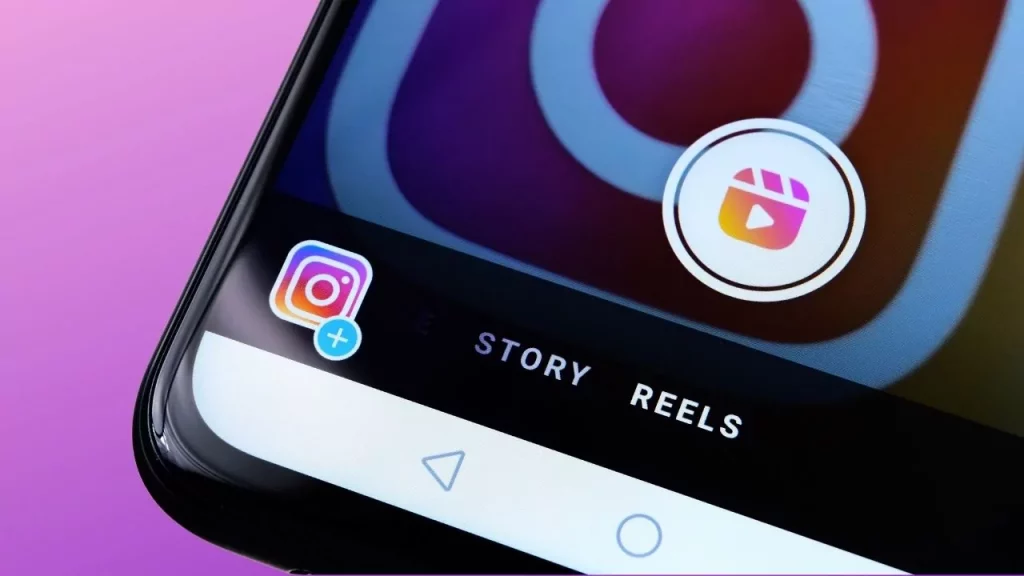
You’ll have the order to install the SnapTik Video Downloader App to get Instagram Reels to the Android device. After you have downloaded the app, follow the instructions below to learn what you need to do to download Instagram Reels with music to your Android phone.
Step 1: Start Instagram. Select the Reel you would like to download, and then click the three dots (more options icon) in the lower right-hand corner of your screen. Select the Copy Link option on the pop-up menu.
Step 2: Now launch the SnapTik App. The video URL you downloaded directly from Instagram Reels will be auto-filled in the app.
Take note: If you see an unrelated source number at the bottom of your URL, be sure to remove it. Otherwise, you may not be able to download your Instagram Reel videos. The source code will usually appear at the end of your link and begin with an (?) question mark. For instance, you could look up? UTM,? src, and like that.
Step 3: Click to download and begin downloading your Reel. After that, you’ll be able to see your FilmFilm in your photos gallery.
Pro Tip: Repurpose small Instagram Reels to reuse them across different social media platforms with InVideo’s online editor that is extremely user-friendly.
How To Download Instagram Reels With Music On Your Desktop?
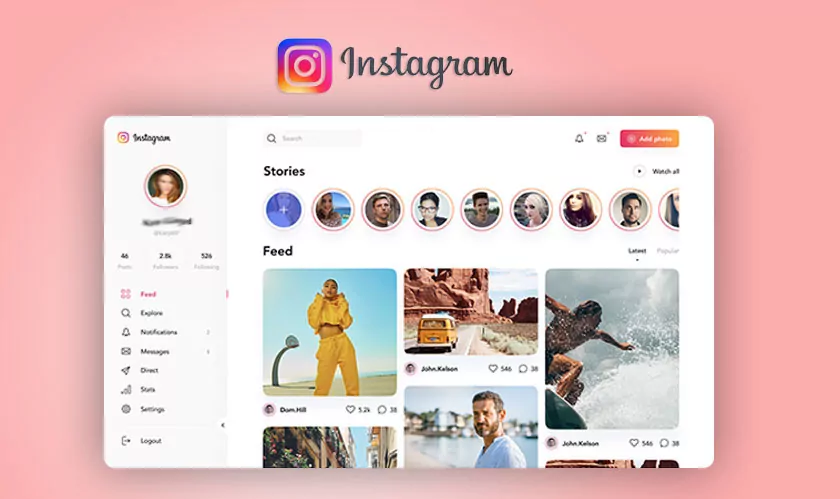
If you’re using a Windows machine, an iMac, or another Apple device, downloading Instagram Reels on a desktop or laptop is easy. All you have to do is utilize online Reel downloader software for this. Let’s take a look at how you can get Instagram Reels on your Desktop step-by-step in the following steps:
Step 1: Sign into Instagram using your browser. Open the Reel you want to download. Select the three dots (more options menu) in the upper right side of the window for reels. Select from the Copy Link option.
Step 2: Go to iGram.io in the new tab of your browser. Click the Paste button to paste the Reel link you copy-pasted from Instagram. After you’ve done that, be sure you go through the link and remove any source code in your link.
Step 3: Click on the download button. Then, you will see your video reel displayed on the iGram.io page. Then, click Download .mp4 to save the Reel to your computer. Press Ctrl + J or press Cmd+J to view the location where the video is saved if you cannot locate it.
It’s that easy for you to install an Instagram reel with music on the iPhone, Android phone, or your computer.
Suppose you’re looking to alter the Instagram videos to give them a professional appearance or make them more appealing for other platforms by including effects, text, and music. In that case, you can make it happen using InVideo’s editing tool online.
Wrapping Up
With every social media site jumping onto the short-form video content trend, it is logical for you to reuse your videos. This will save you time and let you see what kind of content is available on what platform.
Remember that while repurposing can be great, you’ll need to make small adjustments to your content to make your content for each platform you’re posting it to. For more information on creating Instagram reels for your company or brand, take a look at this comprehensive guide.
And lastly, If you have any questions or want to keep the conversation going, visit the TopHillSport Social Media Category Anytime for more trending news!
Frequently Asked Questions
Q. Can I Save Instagram Reels With Music?
The social media app allows users to save audio in the reels for later use. Users can save the audio and also save the entire page, which consists of reels with one particular audio.
Q. Can You Save A Reel Without Posting?
Yes, you can save a Reel without posting it on Instagram. This is possible when you save the Reels in the draft. You can easily download Reel Drafts from Instagram.