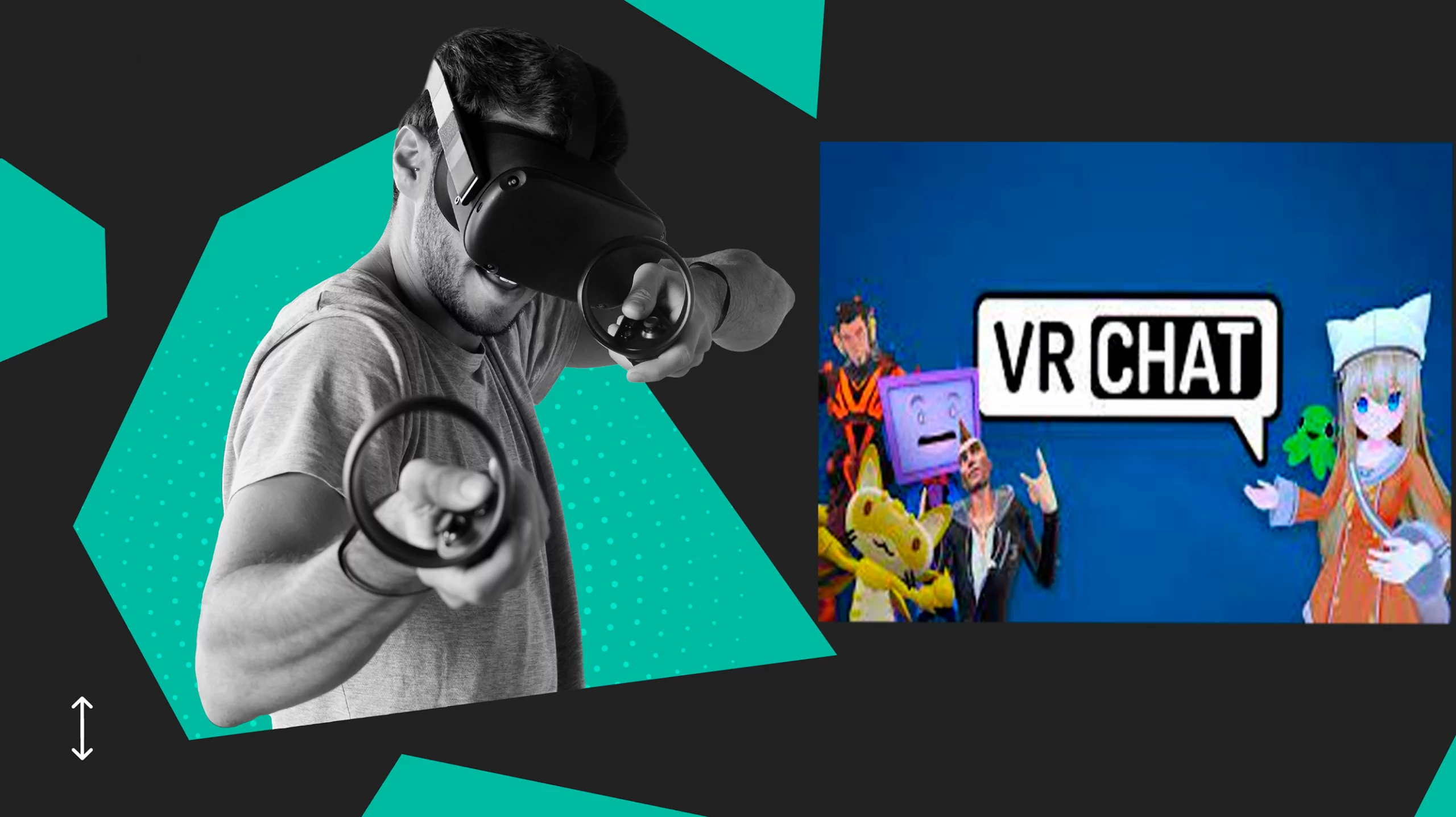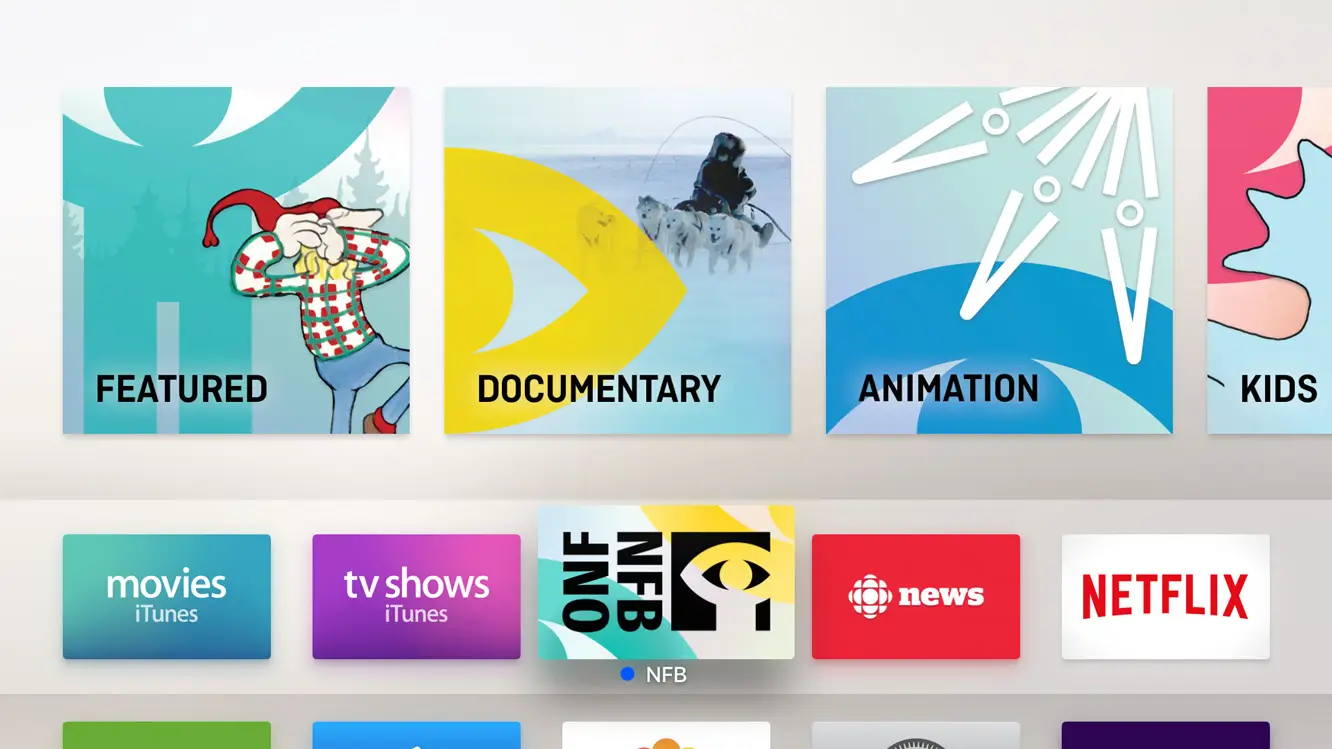How To 3D Model a Square Online?
Whether you’re picking up 3D modeling as a hobby or for school, it’s important to understand what it is and how it works. The development of a three-dimensional object within simulated software is known as 3D modeling. Simple forms up to complicated high-polygon models can be used to build the object. A polygon is a single shape with 3 or more sides, and a circular or complex shape is made up of numerous polygons. How does that happen? Find out here: what is 3d builder and do i need it
This guide will give you a helping hand to understand how 3D modeling works and give you an example of modeling a square online. Yes, we are aware that a square is a 2D object, but you will have to start somewhere! Starting with making a lower dimension object will help you understand the subject’s fundamentals better. So let’s dive in!
Why Use Online Tools?
3D modeling software often requires expensive and long-lasting equipment. You don’t have to worry about your computer’s performance or security when using online 3D modeling software, though. You’ll just need an internet connection if you wish to use this software from your browser. To make 3D modeling even more accessible, most of these online software applications are free.
The ability to work from any location is another huge perk of working online. You don’t need a specific computer or internet connection to work on your 3D project.
Tools You Need To Know Before You Begin
There are certain common tools in 3D modeling software that you can try out before you begin creating an online 3D model:
- Filet: This tool helps you round off corners on your design. You can decide on a radius and smoothen select corners.
- Extend: You can extend a line to the next one or select an endpoint using this tool.
- Offset: If you need to create a similar feature as an offset of an object, you use this tool.
- Mirror: It gives you an object’s reflection along a given line.
- Spline: It draws a curved line that can intercept numerous places in the sketch and maintain its continuity.
- Construction Lines: This tool helps you select some lines to be foundational lines. These will work as guiding sketches and will not be part of the result.
- Trim: As the name suggests, you can trim a line to a selected length or the nearest endpoint.
- Circular Pattern: You can replicate objects around a perimeter, given the radius.
- Rectangular Pattern: Much like the circular pattern, you can replicate entities in a row or column any number of times.
- Project/Convert: Outer shapes or faces are projected into lines on the drawing plane using the project/convert tool.
Tips To Keep In Mind
- Before you start any modeling, consider the design’s overall shape. Remember that even the most complicated shapes are composed of simpler shapes. To build a model, you must first identify and sketch the present one’s most distinctive features. This allows you to fine-tune the form before it becomes tough to handle.
- After completing the object’s main shape, it’s time to add detail. You must know how much and what kind of detail you will include. A well-rounded design has small, medium, and large details. Achieve this in phases; start from the bigger elements and then go down to the minor details.
- Your detailing is futile if they don’t match a real-world scale. Use a reference and assemble the model to its appropriate dimensions.
- Next, you have to ensure the models are easily modified and adapted. With “non-destructive” models, you may keep the mesh simple and simply use modifiers for complexity, keeping things as easily modifiable as possible.
- To draw an item, the model you develop is the most important component. It’s vital to keep an eye out for any surface irregularities that could affect the final finish.
Example: Making a Square in Online 3D Modeling Software
Method 1
In 3D modeling tools, online instruments included, squares are a special kind of rectangle with equal edges. When prompted to specify further corner points following the initial one, we can input a numeric value for the length and the same numeric value for the width — or we can utilize the “Dimension” option, which is available in most online 3D modeling software.
Using the Polygon command is an easy way to create a square. By default, after providing the number of sides, we are prompted to specify the polygon’s center or edge. Still, we need to set the square’s edge so that we can design a square by identifying two endpoints.
Method 2
This method applies to any online 3D modeling site that follows a user interface similar to CAD.
- Head to the Home Tab and select “Rectangle” on the Draw Panel.
- You will have to specify what the first corner of the rectangle will be.
- Give instructions for Area.
- Since we need a square, enter the same length and width.
Usually, the tool will calculate the width based on the length and the area, but manually entering the width will ensure you make a square instead of a rectangle.
Concluding Thoughts
This is only the beginning of creating objects with online 3D modeling software. There are many such tools available online for you to try and experiment with until you become an expert. Use the tools to create a plethora of objects, and soon you will be able to animate a 3D car to go vroom vroom! So don’t wait — blend your creative and technical skills to excel at 3D modeling.