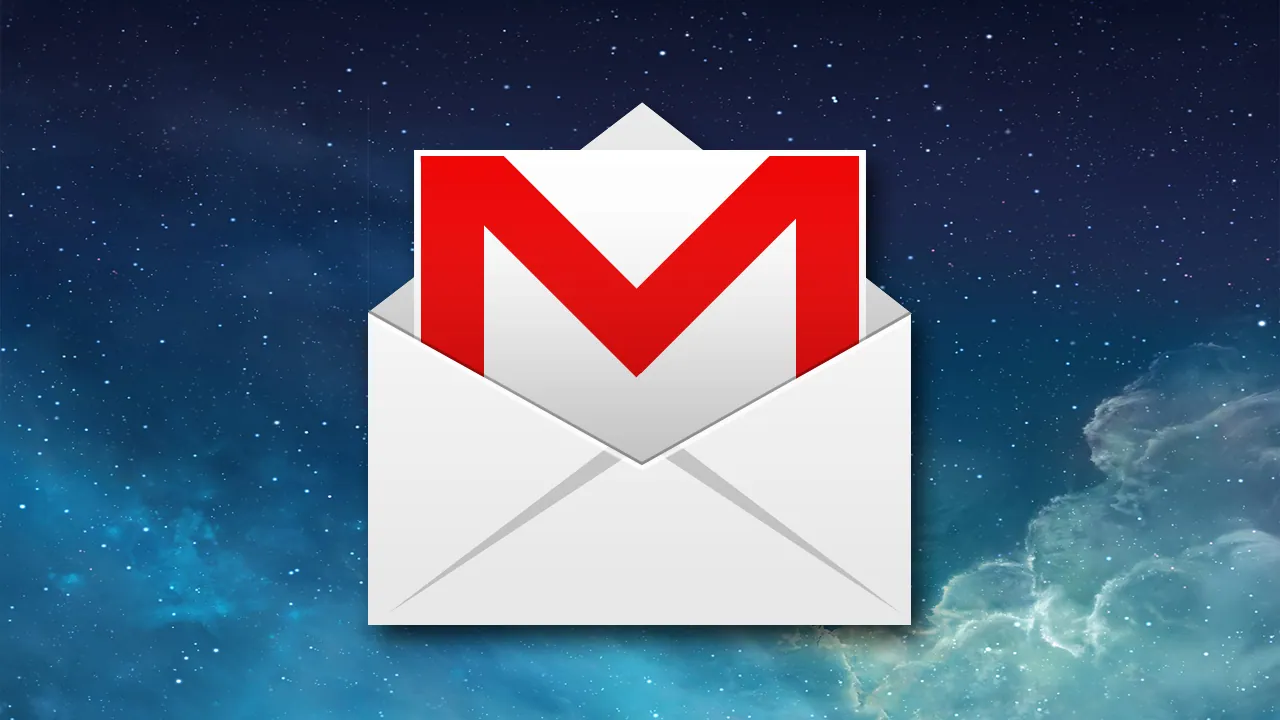Do you spend a lot of time on Gmail? Are you looking for ways to personalize your time spent in the office? You can use your own photo as Gmail background and change the custom theme built-in Gmail. We are here to help you on how to use your own photo as Gmail background.
Google has recently revamped Gmail, enabling users to further enhance and personalize their Gmail homepage. You no longer have to use a simple and plain Gmail with official emails cluttering your mail inbox. You can add color to your workspace by personalizing your Gmail homepage and use your own photo as Gmail background.
To use your own photo as Gmail background go to Google photos > Upload Icon > Upload Pic > Add To Album > Gmail > Settings > Scroll Theme > View All > My Photos > Select Picture > Save.
If you are looking for ways to use your own photo as Gmail background, this article has been crafted just for you. We have created a complete guide for you to use your own photo as Gmail background by adding the desired picture to your Google Photos and then to use your own photo as Gmail background.
How To Use Your Own Photo As Gmail Background
Google has added new features for a better user interface while using Chat, Meet and Spaces. If you are someone who uses Gmail on a regular basis, this enhanced feature will be especially valuable for you. You can now add Google featured images, and themes that have abstract colors or the dark mode, as per your preference.
The most preferred way of personalizing your Gmail homepage is to use your own photo as Gmail background. If you wish to enable this feature and use your own photo as Gmail background, you will have to first upload your photos to Google Photos.
How To Use Your Own Photo As Gmail Background – Upload To Google Photos
Google Photos is a photo storage and sharing service offered by Google. Here, you can back up and store images on your devices and integrate it with all your devices, using the same Gmail Account. You can store up to 15GB of data absolutely for free using Google Drive and Photos.
If you wish to use your own photo as Gmail background devices, the very first step is to know how to upload your photo which you would like to set as the Gmail background to your Google Photos.
Let us see how to upload photos to Google Photos.
Step 1 – Open Google Photos on your desktop.

Step 2 – Click the Upload icon > Computer to upload a photo from your PC.

Step 3 – Upload your picture.

Step 4 – Add to album
You can add your picture to an existing album or create a new album if required. You can enter the name of the new album for easy access.
Related : How Can You Recover Your Gmail Account Without Phone Number | Here’s What You Can do!
How to use your own photo as Gmail background – in PC
The best way to use your own photo as Gmail background is by uploading the desired picture from your personal computer. This feature has been specifically designed for your PC and is yet to be updated to your other devices like Android and iOS.
If you wish to upload your own photo as a background for Gmail and personalize your account, you can do so not following the steps.
Before we start the process to use your own photo as Gmail background, see if your photo is stored in your Google Drive or you can upload the photo using the steps mentioned above.
Step 1 – Open your Gmail.
Step 2 – Click on the Settings icon on the top-right.
Step 3 – Scroll down to Themes.

Step 4 – Click ‘View all’.
Step 5 – Click ‘My photos’ on the bottom-left of the screen.

Step 6 – Select the picture to use your own photo as Gmail background.
Step 7 – Click ‘Select’.

Step 8 – Confirm by clicking ‘Save’.
You will notice that your selected photo has been set as the Gmail background. You can personalize your Gmail account in this way using your personal computer to use your own photo as Gmail background.
Related : Gmail App For iOS Gets A New Inbox Widget | Check Out How It Works!
How to use your own photo as Gmail background – in Android and iOS devices
Unfortunately, this feature is not yet available in Android and iOS devices. If you want to use your own photo as Gmail background, you can do so using your personal computer only. Your picture will not be visible in the background, when you open Gmail in your Android or iOS devices.
However, you can still change the basic theme in your Android and iOS device, by the following steps.
Step 1 – Open Gmail.

Step 2 – Click the Menu icon on the top right corner.
Step 3 – Select Settings

Step 4 – Click General Settings

Step 5 – Select Theme

Step 6 – Choose to select the desired theme.

You can change the default system settings to Light or Dark mode, as you prefer.
If you want to use your own photo as Gmail background, for Android and iOS devices, let us wait for Google to update its features to make this option available for all devices.
Related:How To Change Default Gmail Account On PC, Android, And iPhone
Wrap Up
Google is the social platform that prioritizes its users. It keeps updating and enhancing its features so that the users have the best experience while using its various products. One such personalisation attempt provided by Google is to use your own photo as Gmail background. Currently, you can make use of this feature only in the desktop version to personalize your PC. Let us all wait for Google to hopefully add this amazing personalisation feature to use your own photo as Gmail background in all Android and iOS devices also.
Frequently Asked Question
Q1 How Do I Select A Picture As My Background For Gmail Chromebook?
Select a background picture.
1. Right click on your desktop.
2. Select ‘Set wallpaper and Style’
3. Choose the wallpaper
4. Set one of the images as the wallpaper.
5. You can also use a personal photo saved in Google Photos.
Q2 How Do You Change The Google Background?
You can customize the Google background in the Google app.
1. Sign in to your Google Account
2. Click the gear icon to change the background image at the bottom of your Google homepage.
3. Choose the image.
4. Click to select the image at the bottom of the screen.