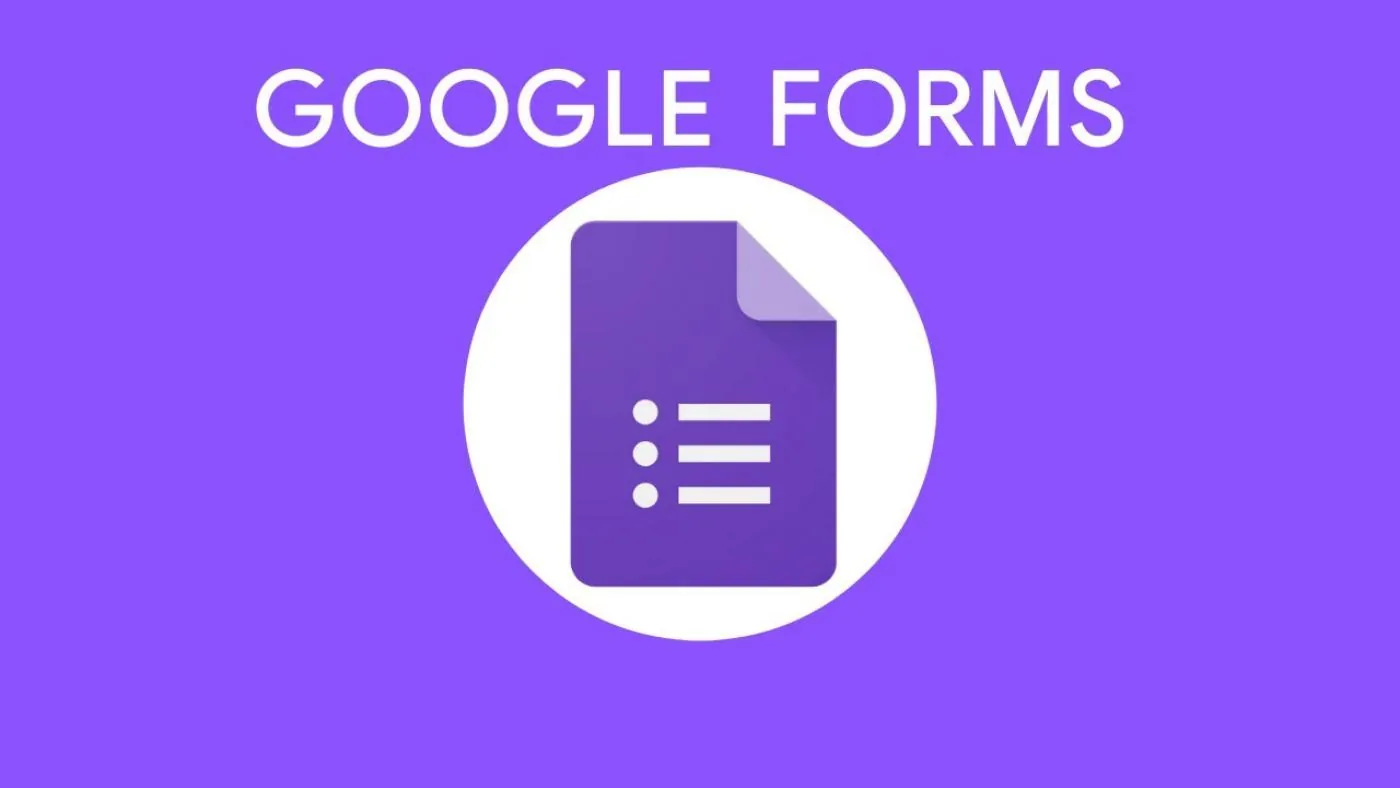Google forms are one of the most used tools in the online world. Be it in schools, colleges, or offices, Google forms are used everywhere. Once you submit the form and you realize that you have done an error form. Let’s find out how to edit Google form responses.
Google Forms is a free-to-use software from Google that allows you to create your custom-designed forms. It can be used on any device be it smartphones or laptops or tablets. It is very useful to use and design. There are various security options provided as well that can be provided as per the need of the form. During covid times, it was used to create the questions paper and the students could answer the questions on the same form.
We will be covering how to edit Google form responses once they are submitted. Is it possible to do that? If yes, how can we do that? How to create a form that can be edited later. So, without further ado, let’s start.
How To Edit Google Form Responses?
We will find out different ways to edit google form responses. The first thing to understand is that until and unless the form is not submitted, you are the king. You can go back and forth and change anything you like. Once you have hit the submit button, then the problem starts. To edit the submitted google form here are the two methods.
Related: How To Fix “DNS_Probe_Started” In Google Chrome?
How To Edit Google Form Responses: Method 1
You can edit the Google form by creating an edit link. Using this method, you can create an editing link that can be used later for making the changes. The edit link can be created before submitting the form for the first time. Here is a quick guide on how to create an edit link.
Step 1: Log into your Google account.
Step 2: Open the google form you need to change.
Step 3: Click on the settings of this google form.
Step 4: A new window will pop up.
Step 5: Click on responses and scroll down to find the option Allow response editing.
Step 6: Toggle it on.
Step 7: On the top of the screen, click on the eye option.
Step 8: Enter the details you want to change.
Step 9: Click on submit.
Step 10: Once you are done, you will see a link showing edit your response.
Step 11: Click on it to make changes to the submitted form.
This method works well with single responses. However, if you’re dealing with multiple responses, then things become complicated and you can no longer use them this way.
How To Edit Google Form Responses: Method 2
In this method, you will have to create your script to edit the submitted form. Here is the step-by-step process on how to do that.
Step 1: Log into your Google account
Step 2: Go to Google forms
Step 3: Click on the responses
Step 4: Click on the spreadsheet option.
Step 5: Open the Spreadsheet.
Step 6: Click on the extensions and click on Apps Scripts
Step 7: Delete the text that is on the screen of the script.
Step 8: Copy the following text to the editor.
function assignEditUrls(){
var form = FormApp.openById(‘Your form key goes here’);
var sheet = SpreadsheetApp.getActiveSpreadsheet().getSheetByName(‘Your responses Google Sheet name goes here – The tab name, not the file name’);
var urlCol = Enter column number where, the one where URLs are entered;
var responses = form.getResponses();
var timestamps = [], urls = [], resultUrls = [];
for (var i = 0; i < responses.length; i++) {
timestamps.push(responses[i].getTimestamp().setMilliseconds(0));
urls.push(responses[i].getEditResponseUrl());
}
for (var j = 1; j < data.length; j++) {
resultUrls.push([data[j][0]?urls[timestamps.indexOf(data[j][0].setMilliseconds(0))]:””]);
sheet.getRange(2, urlCol, resultUrls.length).setValues(resultUrls);
}
}
Step 9: Enter your form on the command
Step 10: Click on enter
Step 11: Copy the address in the URL bar.
Step 12: Copy and paste the URL into the bar
Step 13: Enter the response code in the editor where it shows Your responses Google Sheet name goes here.
Step 14: Enter the name and save the script.
You have successfully edited the submitted response sheet.
Related: How To Hide Photos In Google Photos To Save Yourself From Embarrassment!
Wrapping Up
Here we conclude our post on how to edit google form responses. The process is not easy and you need to give permission to edit the forms. If you are not the Google form creator, then you can’t do anything more than request their permission to edit the form. If you find this post useful, share it with others. Visit Virescencerecord for more information.
Frequently Asked Questions
Q1. Can You Edit Google Form Responses After Submission?
We will find out different ways to edit google form responses. The first thing to understand is that until and unless the form is not submitted, you are the king. You can go back and forth and change anything you like. Once you have hit the submit button, then the problem starts.
Q2. How Do I Correct A Response In Google Forms?
Here is a quick guide on how to create an edit link.
Step 1: Log into your Google account.
Step 2: Open the google form you need to change.
Step 3: Click on the settings of this google form.
Step 4: A new window will pop up.
Step 5: Click on responses and scroll down to find the option Allow response editing.
Step 6: Toggle it on.
Step 7: On the top of the screen, click on the eye option.
Step 8: Enter the details you want to change.
Step 9: Click on submit.
Step 10: Once you are done, you will see a link showing edit your response.
Step 11: Click on it to make changes to the submitted form.
This method works well with single responses. However, if you’re dealing with multiple responses, then things become complicated and you can no longer use them this way.
Q3. Can You Edit A Response In forms?
If you are not the Google form creator, then you can’t do anything more than request their permission to edit the form.
Q4. Can The Owner Edit Responses In Google Forms?
We will find out different ways to edit google form responses. The first thing to understand is that until and unless the form is not submitted, you are the king. You can go back and forth and change anything you like. Once you have hit the submit button, then the problem starts.