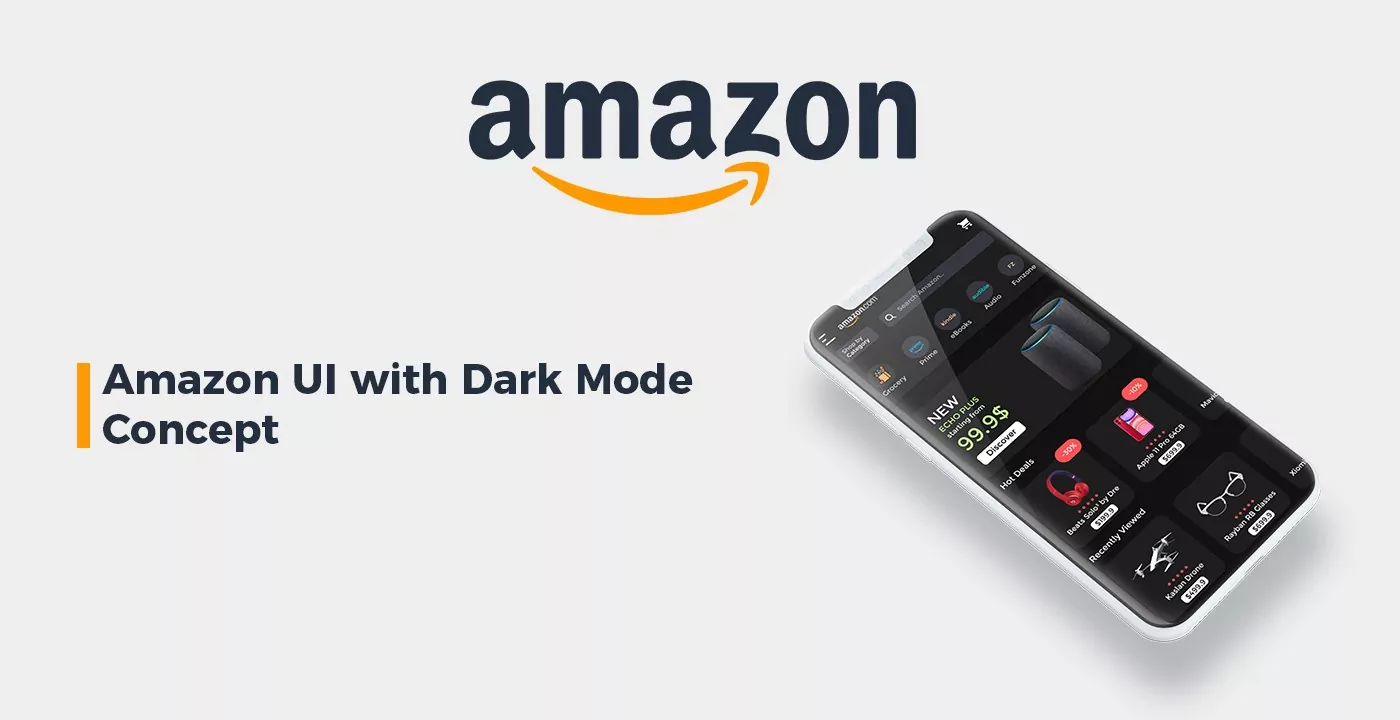Are you a shopaholic? Who doesn’t leave Amazon alone for more than a couple of hours? Are you addicted to scrolling through Amazon? If yes, then go deeper in this post to learn how to turn on Amazon Dark mode and enhance the shopping experience on the platform.
Amazon is the world’s most utilized shopping source. On Amazon, you’ll find almost everything, from your daily needs to electronic devices. From head to toe, everything and anything is available here. The application can be run on every smart device. Nowadays, users are seeking in-built dark mode in every application like WhatsApp, Reddit, etc. On Amazon, dark mode is not introduced yet.
To turn on your Amazon dark mode, enter Settings>>> Notification Panel >>> Open Amazon>>> Settings>>> Find Dark Mode >>> Turn Off Phone’s Dark Mode. It’s only for Android devices, if you are an iOS, PC, or web browser user, then you’ll have to dig in more.
Isn’t it mysterious that most of the shopping apps don’t have a dark mode feature in their system yet? But, don’t worry, we’ve good news for you all. In the updated version of the Amazon app for smartphones, you can turn on the dark mode by modifying your phone’s settings. If it’s something that interests you, then read along!
How To Turn On Amazon Dark Mode On PCs?

By luck, you can make your web browser turn into dark mode. This can be executed by using the Dark theme extensions. In the Chrome Web Store, there are a number of Dark mode extensions.
- Launch the Google Chrome Browser on your PC.
- Head to the Chrome Web Store and search for Dark Reader Extension.
- Tap on the Add To Chrome button to install the extension on your Chrome browser.
- After installing, all your tabs will be in Dark Mode.
- Next, enter the Amazon website and it’ll appear in Dark Mode.
- To Switch Off the Dark mode, tap on the Dark Reader Extension on the Extension bar and Turn Off the switch.
The perk of Dark Reader is that it’ll permit you to modify the intensity of the screen. You can alter the amount of brightness, darkness, sepia, contrast, and grayscale. You can also select particular sites in which you want the dark mode.
Related: Wikipedia Dark Mode | The Night Eye Extension Of Wikipedia
How To Turn On Amazon Dark Mode On Android Devices?

In a few smartphone companies, like Mi and Samsung, you can make use of the Amazon application in dark mode. For other companies, it’s not available.
- Turn On your Android device’s Dark Mode from the Settings or Notification Panel.
- Next, open the Amazon application on your device, and you’ll get Dark Mode.
- To revert back, you need to Turn Off the dark mode on your smartphone Settings.
- There’s no way to turn on dark mode on the Amazon application for Apple users.
Related: How To Enable TikTok Dark Mode | Does TikTok Has Dark Mode?
How To Enable Amazon Dark Mode Using Firefox Browser?
If you are a Firefox Browser user, then you can modify the browser to Dark Mode without any extensions. Go to Customize and select Themes on the bottom of the screen. Choose the Dark option.
TIP: You are also allowed to download and use Night Eye Extension on your Chrome and Firefox browsers. The extension is also accessible for other famous browsers.
Amazon Dark Theme In Web Browser
All credits go to the Turn Off the Lights Browser extension, where you as a user can modify the dark website design to your personal colors. That from text, background, and hyperlink color. Hence, the night mode will be more comfortable for your eyes, it doesn’t matter if it’s day or night. Other than that, you can select when it turns to the dark screen by default. For instance, when it’s nighttime, set the timer to 11:00 pm.
Turn Off The Lights is a free-of-cost browser extension accessible for all web browsers such as Safari, Opera, Chrome, Firefox, Brave, Maxthon, Microsoft Edge, and Vivaldi.
Related: How To Enable Google Calendar Dark Mode | Easy Steps To Try!
How To Enable The Amazon Dark Mode On Website?

Go after each step carefully to enable Amazon Dark Mode. And for your personal web browser, select a comfortable Dark Mode website:
- Install the free-of-cost Turn Off The Lights browser extension for your desirable internet web browser.
- After installing, Turn Off the Lights option tab by tapping right on the Gray Lamp button.
- Select the Screen Modes from the resulting page.
- At last, select the Night Mode tab, and Turn On the First Checkbox.
When you’ll open Amazon or any other website, you will see the night toggle on the left base of your screen. From here you can switch on and off Night Mode.
Related: How To Enable Google Dark Mode? Browse In Dark Mode!
Wrapping Up
As explained earlier, dark mode on Amazon in Android and iPhone applications is not released yet but will be released soon enough. Until then you’ll have to wait. That was all about Amazon Dark Mode. You should use this feature only when there’s a need to. If you’re using dark mode in bright surroundings or on a sunny day, you won’t be able to view your screen clearly.
If you know any other ways to turn on Amazon Dark Mode on iOS and Android applications, or if you have any doubts regarding the above-mentioned methods, you’re welcome in the comment section.
FAQs
Q1. Is Dark Reader Safe For Use?
Ans. Well, the good thing is that, if you’re familiar with Dark Reader’s notification, you’re most likely safe. The found malware has it hidden. But we highly recommend you make sure you’re using Dark Mode and protecting your eyes.
Q2. How Much Does This Dark Mode Cost On Amazon?
Ans. If you’re a Turn Off The Lights user, which is free and an open-source browser extension. That is for all popular browsers, ie: Safari, Opera, Chrome, Firefox, Brave, Maxthon, Microsoft Edge, Yandex, and Vivaldi.